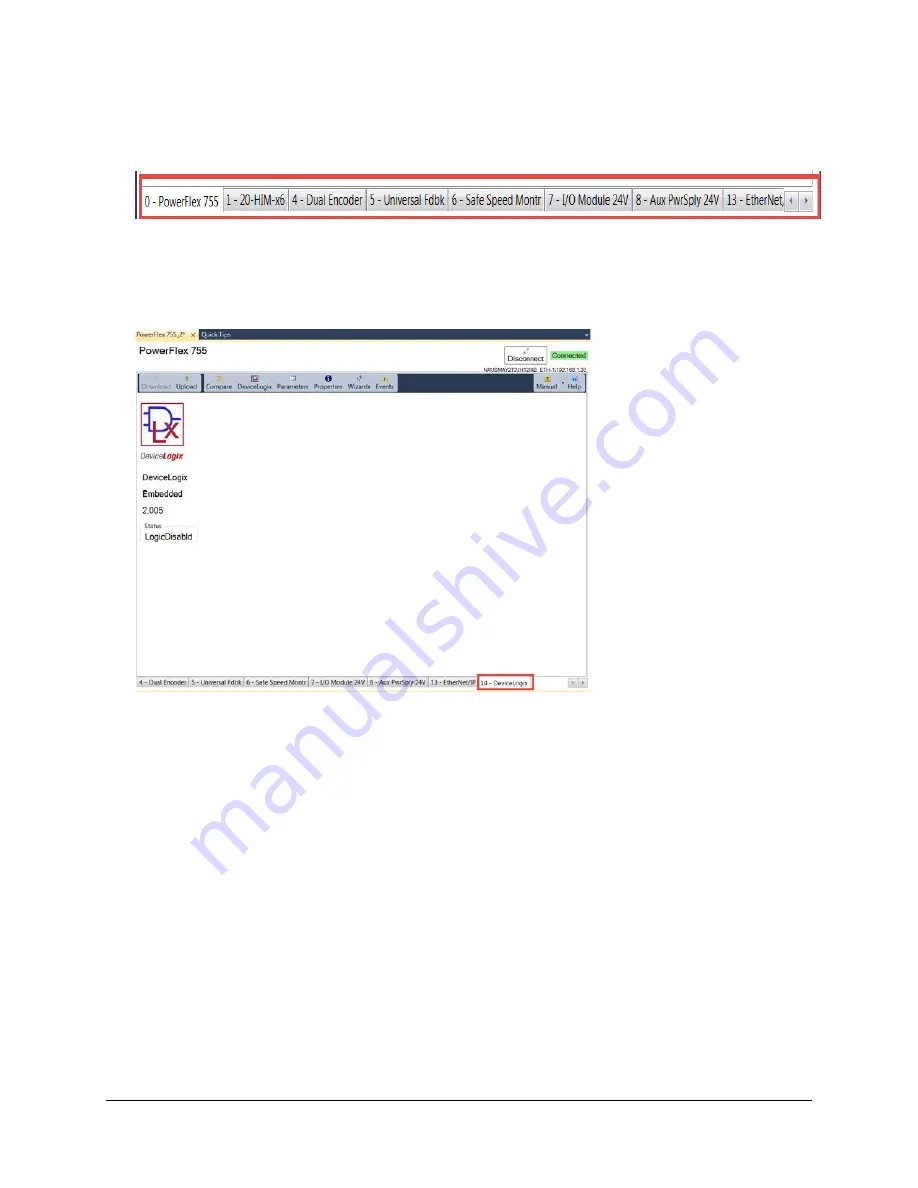
57 of 136
16.
Observe the multiple tabs available for each optional module (card) in the drive. These tabs indicate the function of the
module (card) and display important information, such as voltage and amp ratings, series, revision, and operational
status. Your Demo has only peripherals 0, 1, and 7.
Take some time to explore them.
17.
You can display the status view for any peripheral (e.g. the DeviceLogix adaptor or 20-HIM-x6) by selecting the
peripheral’s tab. If your demo box does not include the stated cards, use the available tabs and explore the peripherals
on your demo.
18.
After checking peripherals 0, 1, and 7; return to peripheral ‘0-PowerFlex 755’.
Summary of Contents for PowerFlex 525
Page 8: ...8 of 136 About the PowerFlex 525 Demo Box ...
Page 9: ...9 of 136 About the PowerFlex 755 DHQ Demo Box ...
Page 12: ...12 of 136 Control and Navigation Keys ...
Page 34: ...34 of 136 Relay Outputs changes required Opto Outputs Analog Outputs ...
Page 126: ...126 of 136 Default Machine States Default Machine Commands ...
Page 129: ...129 of 136 DMAT Device Status Rungs ...
Page 130: ...130 of 136 DMAT Application Status Rungs ...
Page 132: ...132 of 136 ...
















































