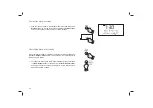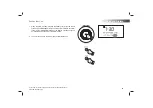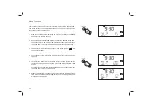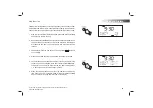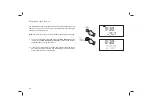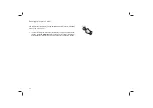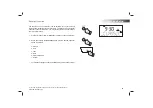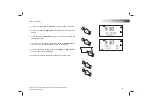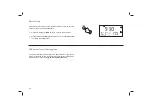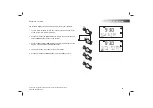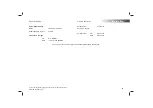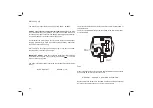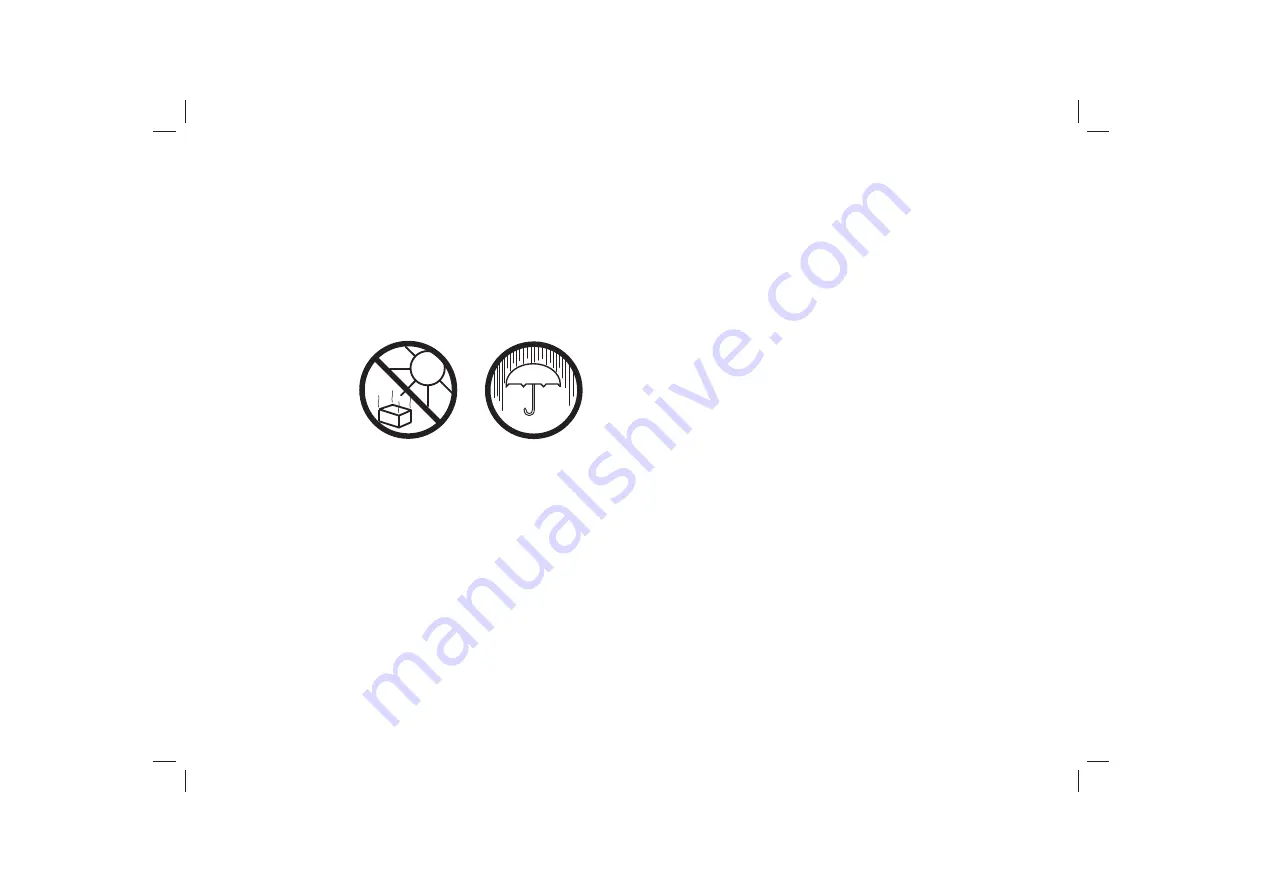
59
Cautions
Do not allow this sound system to be exposed to water, steam or sand. Do
not leave your sound system where excessive heat could cause damage.
It is recommended that the DAB band is used for radio listening where
possible since this may result in better sound quality and freedom from
interference than will often be obtained on the FM band.
The name plate is located on the rear of your sound system.
•
The sound system shall not be exposed to dripping or splashing and
that no objects
fi
lled with liquids, such as vases, shall be placed on
the sound system.
•
It is recommended to operate the product such that there is a minimum
distance (10cm recommended) to adjacent objects in order to ensure
good ventilation.
•
The ventilation of the product should not be restricted by covering it or
its ventilation openings with items such as newspapers, tablecloths,
curtains etc.
• No
naked
fl
ame sources such as lighted candles should be placed on
the product.
•
It is recommended to avoid using or storing the product at extremes
of temperature. Avoid leaving the unit in cars, on window sills, in direct
sunlight etc.