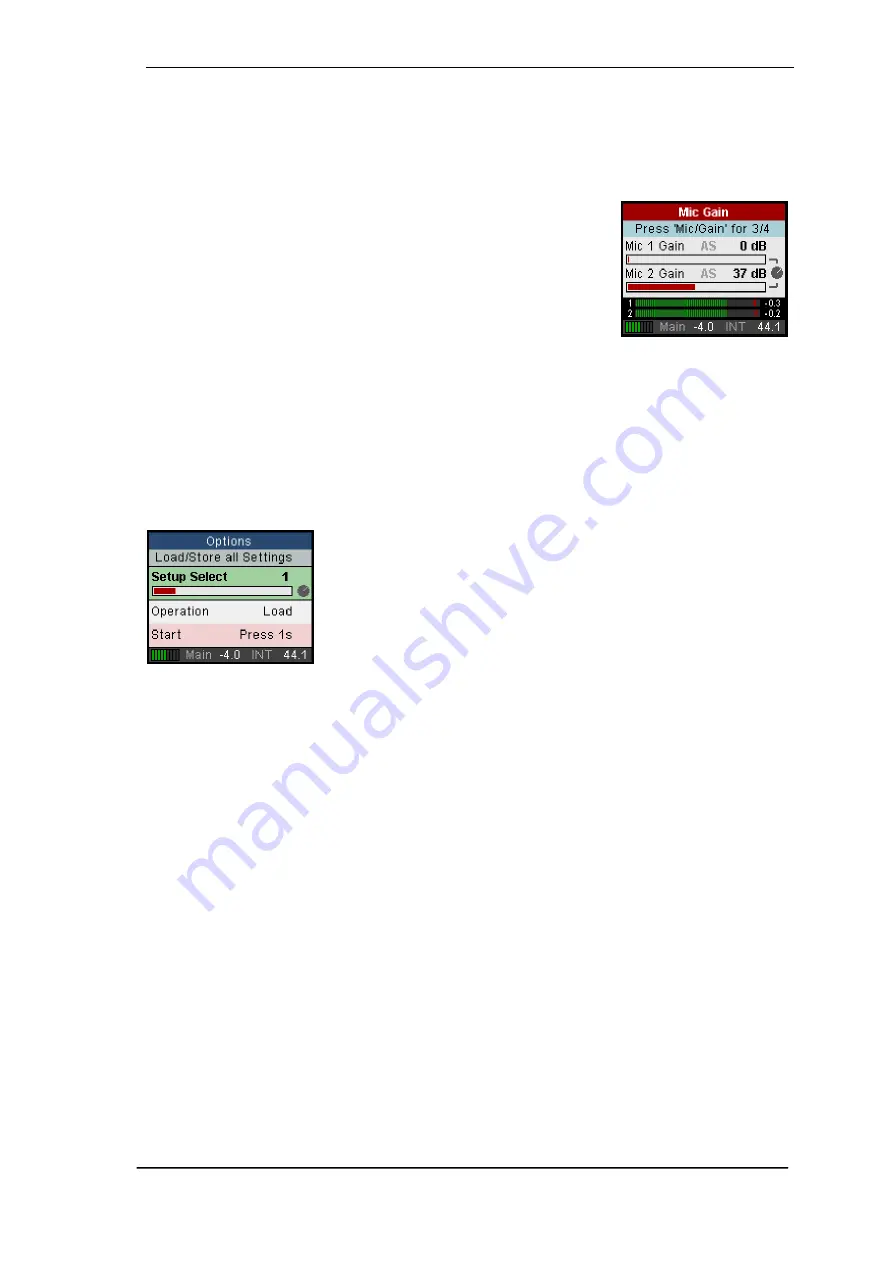
User's Guide Digiface AES
©
RME
11
5.2 Quick Start
After the driver installation (chapter 6 / 13) connect the front inputs with the analog signal source.
The input sensitivity of the rear inputs can be changed in TotalMix (Input Channel Settings), as-
suring the highest signal to noise ratio will be achieved. Also try to achieve an optimum input level
by adjusting the source i
tself. Raise the source’s output level until the peak level meters in To-
talMix reach about
–3 dB.
The signal level of the front inputs can also be optimized directly at the
Digiface AES. The key MIC/GAIN gives direct access to this setting,
which is then controlled by the encoder VALUE.
After connecting digital sources, check the clocking via the Settings
dialog and adjust it if necessary.
The digital outputs of the Digiface AES provide AES/EBU, SPDIF coaxial, SPDIF optical and
ADAT optical at the respective ports.
On the analog playback side (the DA side), a coarse adjustment of the analog output level at the
rear jacks is again available in TotalMix (Output Channel Settings, Level), or the Channel Settings
directly at the device. The big encoder VALUE controls the Main Out volume (default: Line Out
1/2).
The output signal of channels 7/8, Phones, can also be controlled directly from the VALUE en-
coder. Push VALUE to change between Main and Phones control.
The Digiface AES can store and load its current state in 6 different
memory slots, called Setups (SETUP/REV, Options, Load/Store all
Settings). With this, the Digiface AES can be used stand-alone after
setting it up accordingly, replacing lots of dedicated devices (see chap-
ter 24).
In online mode some settings are greyed out, as these should be changed only at the computer,
in the Settings dialog or in TotalMix FX. These include the choice of sample rate and the mix
settings.
5.3 Menu and Navigation
The Digiface AES has a simple and clear menu structure, for fast and efficient operation directly
at the device. In most cases, however, all settings will be done via the Settings dialog and TotalMix
FX of the host computer. The operation on the device is typically limited to a direct adjustment of
the monitoring volume (loudspeaker and headphones) and the microphone gain. In stand-alone
mode, all settings are available directly on the device.
Navigation through the menus of the display and control of the settings is done via four quick
select buttons and a rotary encoder with push function.
Default in the display is the Global Level Meter screen, which shows the current signal levels for
all I/Os. By pressing the encoder knob VALUE for half a second, only the analog I/Os (Analog
Level Meter screen) are displayed, which makes the level display larger and thus easier to read.
Summary of Contents for Digiface AES
Page 7: ...User s Guide Digiface AES RME 7 User s Guide Digiface AES General...
Page 13: ...User s Guide Digiface AES RME 13 5 4 Overview Menu Structure...
Page 15: ...User s Guide Digiface AES RME 15 User s Guide Digiface AES Installation and Operation Windows...
Page 29: ...User s Guide Digiface AES RME 29 User s Guide Digiface AES Installation and Operation Mac OS X...
Page 37: ...User s Guide Digiface AES RME 37 User s Guide Digiface AES Inputs and Outputs...
Page 42: ...42 User s Guide Digiface AES RME...
Page 43: ...User s Guide Digiface AES RME 43 User s Guide Digiface AES Stand Alone Operation...
Page 46: ...46 User s Guide Digiface AES RME...
Page 47: ...User s Guide Digiface AES RME 47 User s Guide Digiface AES TotalMix FX...
Page 49: ...User s Guide Digiface AES RME 49...
Page 82: ...82 User s Guide Digiface AES RME...
Page 83: ...User s Guide Digiface AES RME 83 User s Guide Digiface AES Class Compliant Mode...
Page 89: ...User s Guide Digiface AES RME 89 User s Guide Digiface AES Technical Reference...
Page 98: ...98 User s Guide Digiface AES RME 39 Diagrams 39 1 Block Diagram Digiface AES...
Page 100: ...100 User s Guide Digiface AES RME...
Page 101: ...User s Guide Digiface AES RME 101 User s Guide Digiface AES Miscellaneous...












































