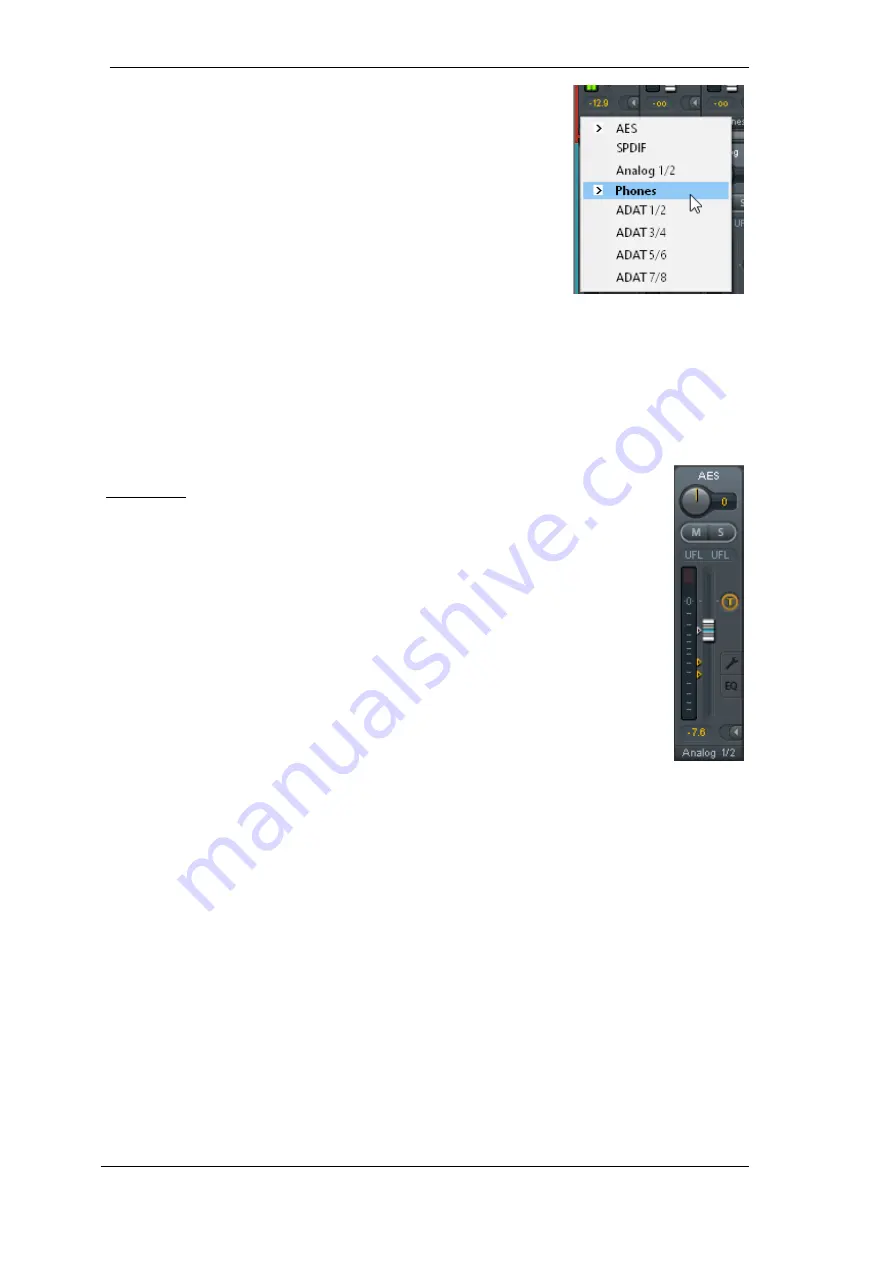
52
User's Guide Digiface AES
© RME
The lowest field shows the current
routing target
. A mouse click
opens the routing window to select a routing target. The list shows all
activated routings of the current channel by arrows in front of the
listed entries, the current one is shown in bold letters.
An arrow is only shown with an activated routing. A routing is seen as
activated when audio data is sent. As long as the fader is set to
−∞
the current routing will be shown in bold letters, but not have an arrow
in the front.
Trim Gain.
After a click on the
T
-button
one channel’s faders are all synchronized. Instead of
changing only a single routing the fader affects all the channel’s active routings. For a better
overview the faders currently not visible are indicated by orange triangles beside the fader path.
When moving the fader the triangles also move to a new position, equalling the invisible faders
’
new settings.
Note that the fader button is automatically set to the highest routing gain of all routings so that
best control is offered. The gain (fader knob position) of the currently active routing (the submix
selected in the third row) is shown as white triangle.
Background: TotalMix has no fixed channel fader. In case of the Digiface AES there
are 16 mono Aux sends, shown alternately as single fader within the channel strip.
The high number of Aux sends enables multiple and fully independent routings.
In some cases it is necessary to synchronize the gain changes of these routings. An
example is the Post fader function, where a change of the singer’s volume shall be
performed identical to the volume change of the signal sent to the reverb device, so
that the reverb level keeps its relation to the original signal. Another example is the
signal of a guitar that is routed to different submixes, means hardware outputs, which
gets much too loud during the solo part, and therefore needs to be reduced in volume
on all outputs simultaneously. After a click on the Trim button this can be done easily
and with a perfect overview.
As all channel’s routings change simultaneously when Trim is active, this mode ba-
sically causes the same behaviour as a trim pot within the input channel, affecting
the signal already before the mixer. That’s how this function got its name.
In the
View Options
/
Show
the function Trim Gains can be globally switched on and off for all
channels. The global Trim mode is recommended when using TotalMix FX as live mixing desk.
The Context Menu.
With a right click on the input, playback and output channels their context
menus provide advanced functionality (these menus are also available in the Matrix, but only
directly on the channel labels). The entries are self-explanatory and automatically adjust to where
the click is performed. On all of these the first entry opens the
Channel Layout
dialog. The input
channels offer
Clear, Copy input, paste the input mix
and
paste its FX
. On a playback channel
Copy, Paste and Clear the playback mix
are available. On an output channel
Copy
and
Mirror
functionality for the current submix and
copying
of the FX settings is offered.
Summary of Contents for Digiface AES
Page 7: ...User s Guide Digiface AES RME 7 User s Guide Digiface AES General...
Page 13: ...User s Guide Digiface AES RME 13 5 4 Overview Menu Structure...
Page 15: ...User s Guide Digiface AES RME 15 User s Guide Digiface AES Installation and Operation Windows...
Page 29: ...User s Guide Digiface AES RME 29 User s Guide Digiface AES Installation and Operation Mac OS X...
Page 37: ...User s Guide Digiface AES RME 37 User s Guide Digiface AES Inputs and Outputs...
Page 42: ...42 User s Guide Digiface AES RME...
Page 43: ...User s Guide Digiface AES RME 43 User s Guide Digiface AES Stand Alone Operation...
Page 46: ...46 User s Guide Digiface AES RME...
Page 47: ...User s Guide Digiface AES RME 47 User s Guide Digiface AES TotalMix FX...
Page 49: ...User s Guide Digiface AES RME 49...
Page 82: ...82 User s Guide Digiface AES RME...
Page 83: ...User s Guide Digiface AES RME 83 User s Guide Digiface AES Class Compliant Mode...
Page 89: ...User s Guide Digiface AES RME 89 User s Guide Digiface AES Technical Reference...
Page 98: ...98 User s Guide Digiface AES RME 39 Diagrams 39 1 Block Diagram Digiface AES...
Page 100: ...100 User s Guide Digiface AES RME...
Page 101: ...User s Guide Digiface AES RME 101 User s Guide Digiface AES Miscellaneous...






























