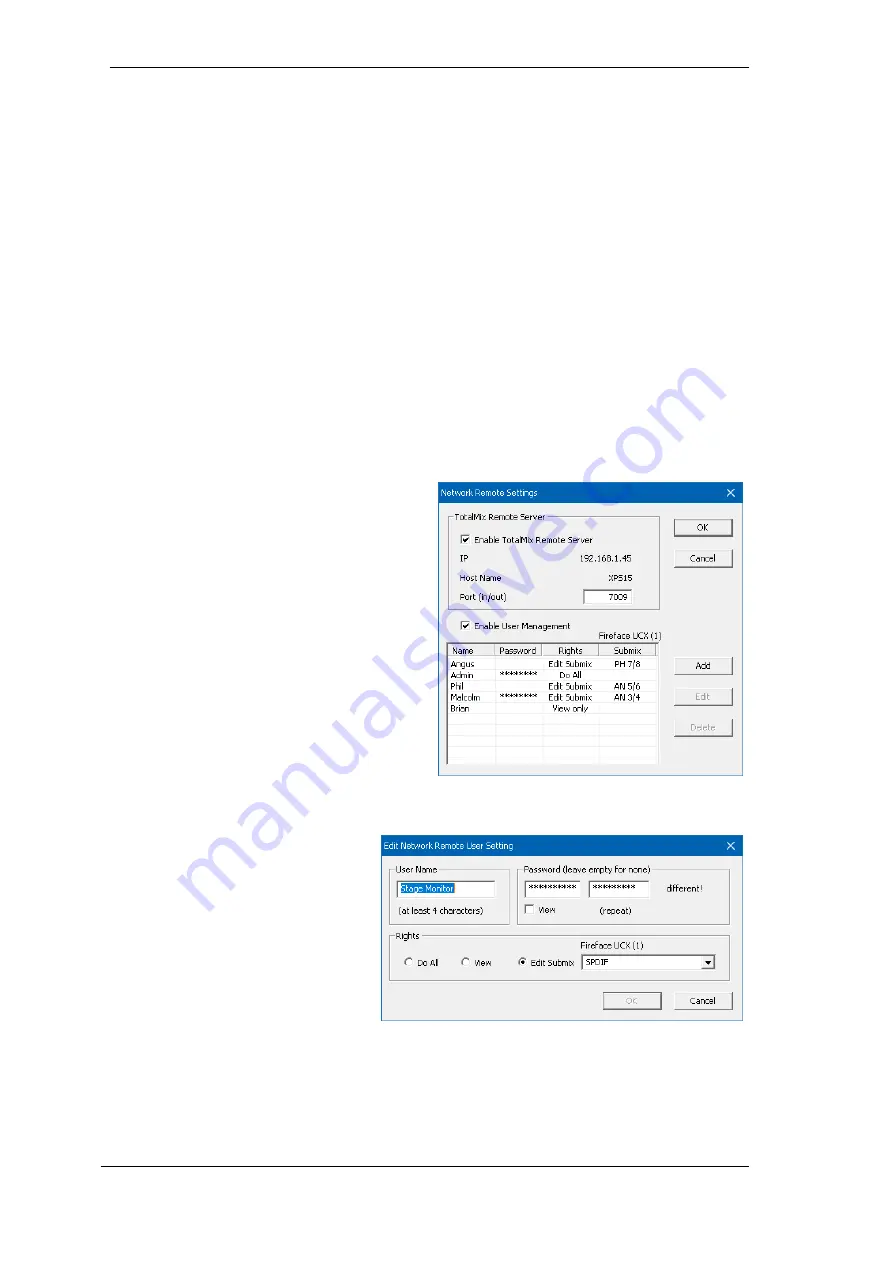
80
User's Guide Digiface AES
© RME
29. TotalMix Remote
TotalMix Remote is a remote control for TotalMix FX v1.50 and up, to control the hardware mixer
and effects in RME audio interfaces. TotalMix Remote mirrors the current state of the host system
on the iPad and Windows/Mac computers - the entire mixing state, the complete routing, all FX
settings, up to the level meters, and everything in real-time. TotalMix Remote supports up to three
hosts with multiple interfaces each, allowing Apple's popular iPad and Windows/Mac computers
to adjust all the mixer and FX settings from a distance, via Ethernet and WiFi.
Supported Hardware
TotalMix Remote communicates with TotalMix FX 1.50 or up. Any RME hardware that can be
used with TotalMix FX is supported automatically.
Quick Start
On the host (the computer with the connected audio interface) go to the TotalMix FX menu
Op-
tions, Network Remote Settings
. Click
Enable TotalMix Remote Server
to start this service. Under
Windows a Firewall warning will come up. Allow TotalMix FX or it won't work. This dialog also
shows the host's IP, like 192.168.1.45.
Make sure both host and remote computer / iPad
reside in the same network. Start TotalMix Re-
mote on the remote computer / iPad (not on the
host!). On the iPad, tap on the gear symbol in the
upper right corner, then on
Host Connection Set-
tings
. On Windows / Mac either the dialog comes
up automatically or can be called from the
Search Connected Hosts
dialog. Type in the
host's
IP address (like 192.168.1.45) into the IP
field of
Host Connection 1
, and make sure it is
activated. The port defaults to 7009 and usually
must not be changed. In case this port is unex-
pectedly occupied a warning message will be is-
sued. Choose a different port then. Under Win-
dows a Firewall warning will come up. Allow To-
talMix Remote or it won't work.
Tap Done on top or click Ok. In the mixer view the state should change from
offline
to
connected
within a few seconds.
The Add button provides access to the
user-management that can be config-
ured in detail. Here users can be de-
fined, with and without a password, and
the rights can be assigned to viewing
only, changing a specific sub-mix, or full
access. For example, using Total-Mix
FX as a monitor controller for all band
members, user-management prevents
the bassist from changing the guitarist's
monitor mix. Or the drummer making
himself too loud. Etc.
Summary of Contents for Digiface AES
Page 7: ...User s Guide Digiface AES RME 7 User s Guide Digiface AES General...
Page 13: ...User s Guide Digiface AES RME 13 5 4 Overview Menu Structure...
Page 15: ...User s Guide Digiface AES RME 15 User s Guide Digiface AES Installation and Operation Windows...
Page 29: ...User s Guide Digiface AES RME 29 User s Guide Digiface AES Installation and Operation Mac OS X...
Page 37: ...User s Guide Digiface AES RME 37 User s Guide Digiface AES Inputs and Outputs...
Page 42: ...42 User s Guide Digiface AES RME...
Page 43: ...User s Guide Digiface AES RME 43 User s Guide Digiface AES Stand Alone Operation...
Page 46: ...46 User s Guide Digiface AES RME...
Page 47: ...User s Guide Digiface AES RME 47 User s Guide Digiface AES TotalMix FX...
Page 49: ...User s Guide Digiface AES RME 49...
Page 82: ...82 User s Guide Digiface AES RME...
Page 83: ...User s Guide Digiface AES RME 83 User s Guide Digiface AES Class Compliant Mode...
Page 89: ...User s Guide Digiface AES RME 89 User s Guide Digiface AES Technical Reference...
Page 98: ...98 User s Guide Digiface AES RME 39 Diagrams 39 1 Block Diagram Digiface AES...
Page 100: ...100 User s Guide Digiface AES RME...
Page 101: ...User s Guide Digiface AES RME 101 User s Guide Digiface AES Miscellaneous...
















































