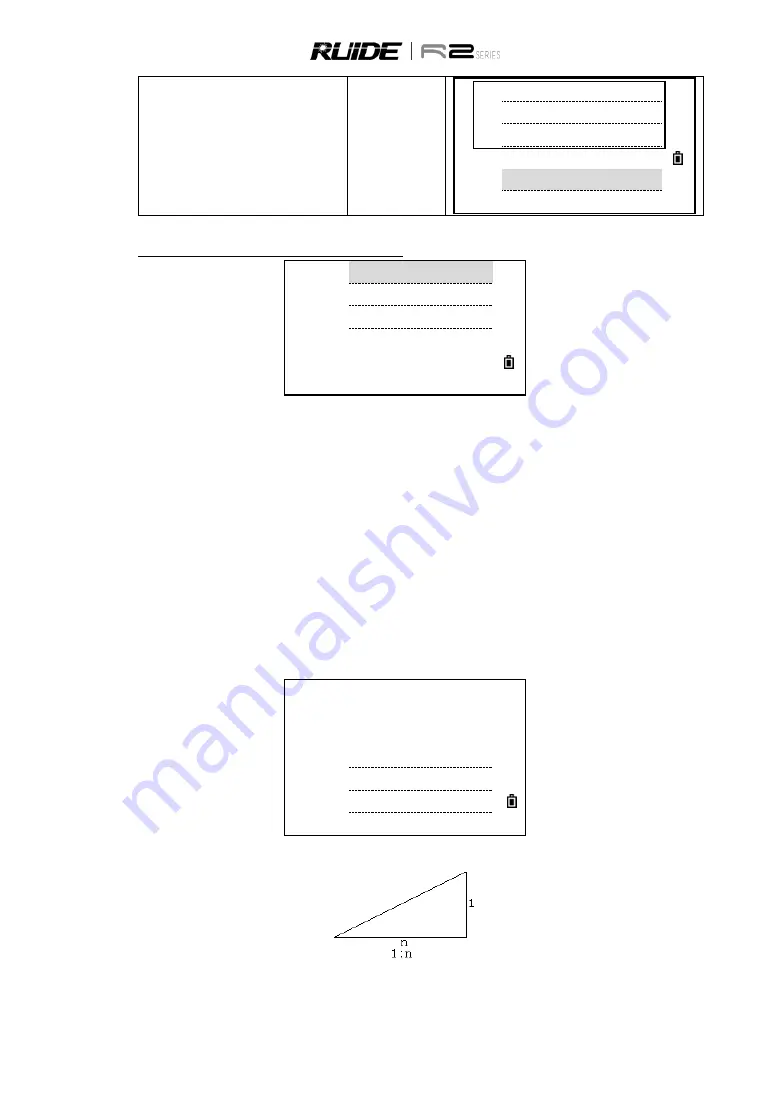
94
k.
After staking out, you can press [ENT] to
record the stakeout point. PT defaults to
the last recorded PT+1, you can input
code if necessary. Press [ENT] to record
the point.
[ENT]
N:
10.000m
E:
10.000m
Z:
6.180m
ST: 221
CD:
List
Stac
Explanation for the Alignment Stake-Out screen:
CH:
1.000
O/S:
0.000m
dVD:
0.000m
* Press [MENU] Slope SO
LOFS
ROFS
+CHG
-CHG
LOFS
:
This key is used to stake out left chainage. Press it to display the offset and the height
difference of the left chainage.
ROFS
:
This key is used to stake out right chainage. Press it to display the offset and the height
difference of the right chainage.
+CHG
:
The key is used to increase the chainage.
-CHG
:
The key is used to increase the chainage.
7.7.10 Slope Stake-out
Slope Stake Out can be launched as part of the Alignment Stake-Out. It is a must to define horizontal and
vertical alignments in Road menu previously. In stake-out main screen, press [menu] to enter into slope
stake-out function.
Slope stake-out screen
:
Slope
SO
(1:N)
Cut L:
0.000
Fill L:
0.000
Cut R:
0.000
Fill R:
0.000
The fill/ cut value that are input here is a ratio.
The fill/dig data can be entered through left and right slopes. In terms of fill/dig, use positive symbol to input
the required slope, the software selects an appropriate slope in the list according to the actual position of
the point.






























