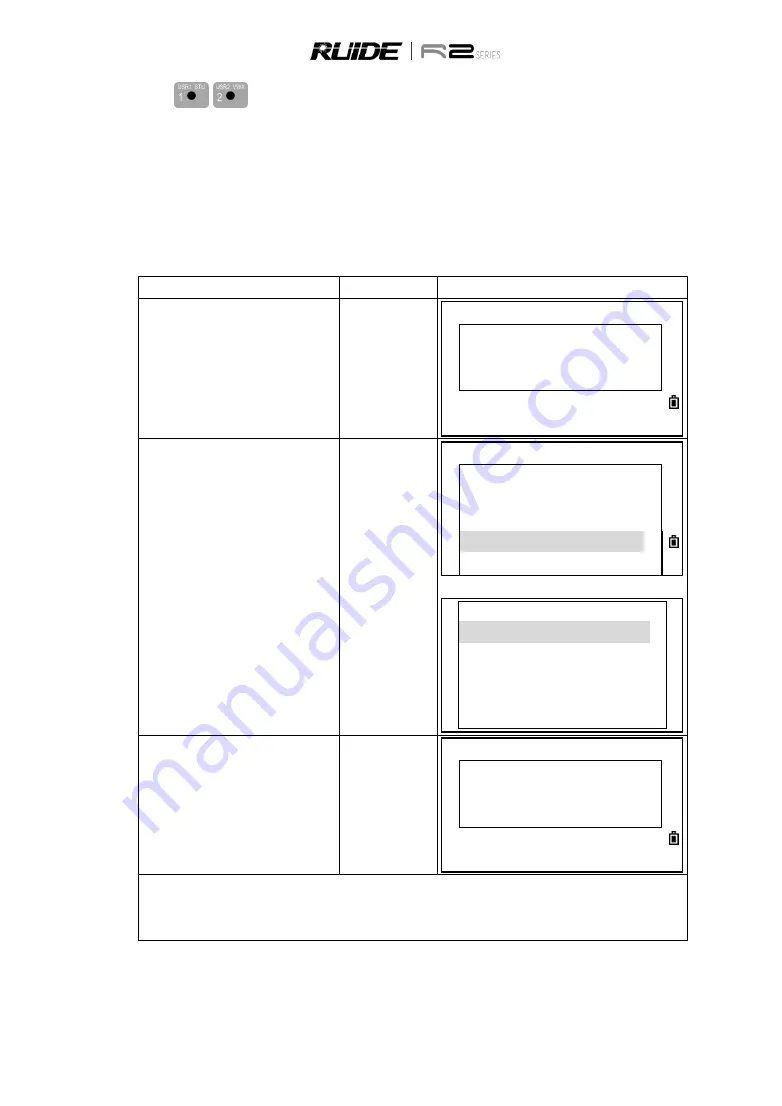
100
10.
/
KEY
If you use a certain function frequently in the field, you can assign it to the [USR1] or [USR2] key.
Whenever you press a [USR] key, the function which is predefined is activated directly.
The following functions can be assigned to the [USR] keys:
Input HT
Offset→
Point Laser
BS Check
Program→
Direction Laser
TGT
Temp&Press
(none)
Cogo→
Note
STEP
OPERATION
DISPLAY
a.
In basic measurement screen, press
[USR1]/ [USR2] for 1 sec, the function
list of [USR] will display. (Here take
USR 1 as example.)
Press [1] for 1
second
Display
1/5
HA#
30
°
21
’50”
VA#
273
°
13
’45”
SD#
PT:1
HT:
1.000m
b.
Press [▲]/[▼] to highlight the function
and then press [ENT].
※
1),
※
2)
If an item on the list has an arrow “→”
beside, and if you select this item, the
whole menu is assigned to the [USR]
key. To assign a specific function from
the sub-
menu, press [▲]/[▼] to
highlight the function. Then press
[ENT].
[▲]/[▼]
[ENT]
【
User1
】
Input Ht
BS Check
TGT
Cogo
→
*Offset
→
Cogo(Menu)
Inverse
AZ&Dist
Area
LineOff.
Input XYZ
c.
The screen returns to basic
measurement.
Display
1/5
HA#
30
°
21
’50”
VA#
273
°
13
’45”
SD#
PT:1
HT:
1.000m
※
1)
The current predefined function is indicated by an asterisk (*) beside the function name.
※
2) Once you have defined a function to a [USR] key, it is activated directly whenever you press that [USR]
key in the basic measurement screen.






























