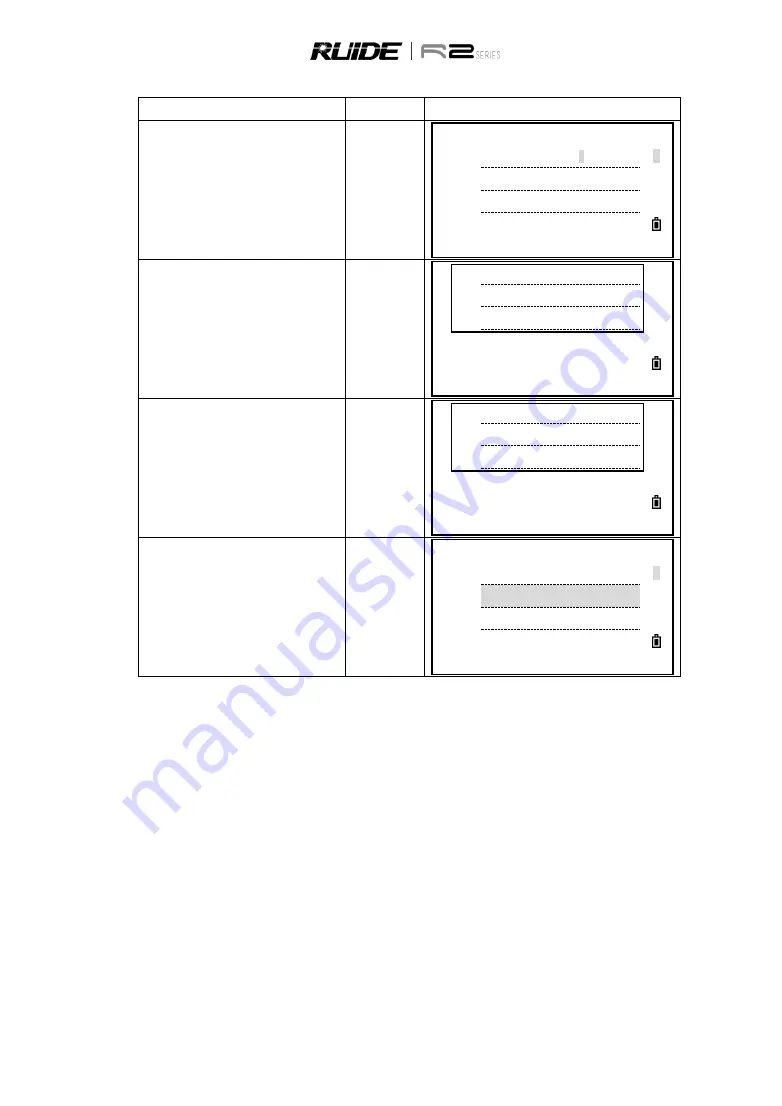
13
2.8.2 Enter a New Point
STEP
OPERATION
DISPLAY
a.
Input PtID in PT item and press
[REC/ENT].
[REC/ENT]
Input STN
ST:
AD2
1
HI:
1.000m
CD: RUIDE
List
Stac
b.
When you input a new point name or
number, a coordinate input screen
appears. Enter the coordinate. After
inputting one item, press [REC/ENT] to
move to next item.
Input
coordinated
[REC/ENT]
N:
E:
Z:
PT: AD2
CD: RUIDE
②
After inputting coordinate data, input
the code (if necessary) in the last row
(CD item). Press [REC/ENT] to store
this point to current project.
Input CD
[REC/ENT]
N:
10.000m
E:
10.000m
Z:
10.000m
PT: AD2
CD: RUIDE
③
Return. The cursor moves to next
item.
Input STN
ST:
AD2
1
HI:
1.000m
CD: RUIDE
List
Sta
2.8.3 Search Via Wildcard “*”
Wildcard “*” can be represented a character that needs to be found.
The function of searching via wildcard is useful when the point ID that needs to be searched is unknown, or
a series of points needs to be found.
Example:
* : All points of any length are found.
A :
All points with exactly the pointID “A” are found.
A*:
All points of any length starting with “A” are found (e.g.
:
A8
,
A71
,
ABDE)
*1:
All points of any length with a “1” as the second character are found (e.g.
:
W1
,
F15
,
A1R)
A*1:
All points of any length with an “A” as the first character and a “1” as the third character are found.






























