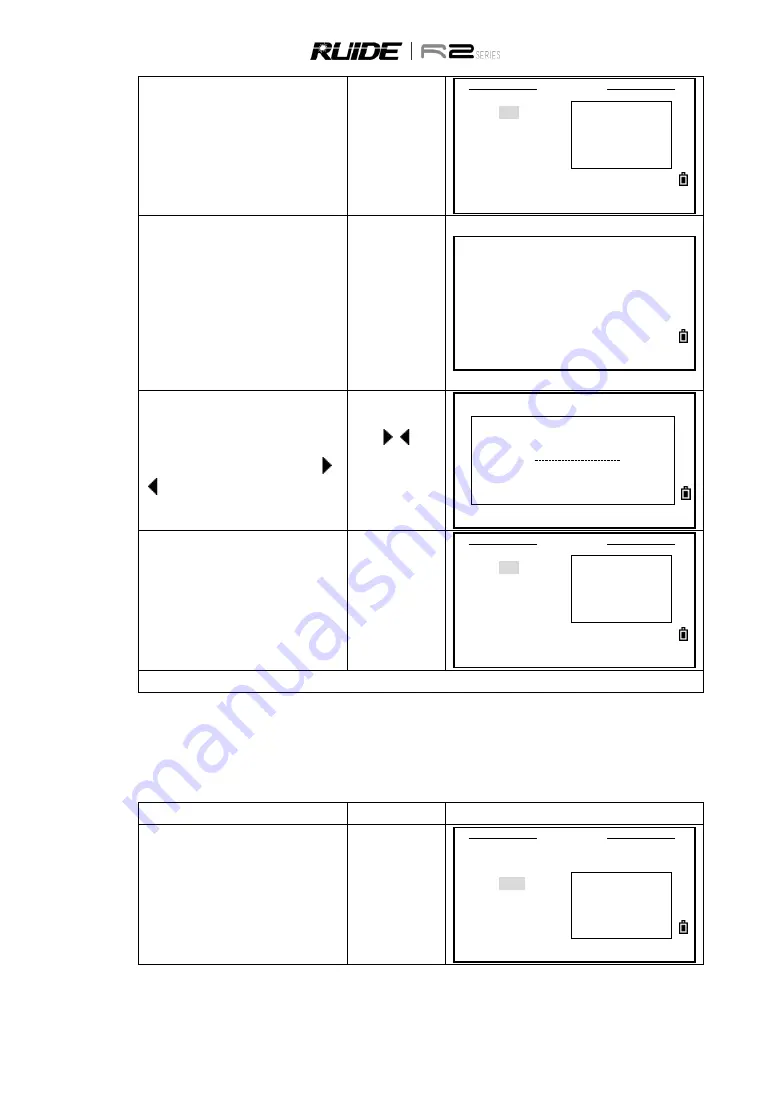
133
b.
In 1Sec.Key menu, press [1] to enter
[MSR] setting.
[1]
1 Sec.key
1.[MSR]
>>Set
2.[Disp]
Meas 1/2
3.[User]
Meas Para
4.[SO]
5.[Data]
c.
There are two [MSR] keys,
corresponding to [MSR1] and [MSR2]
keys under the screen. Each key has its
own setting, select the MSR keys which
need to set meas mode. Then press
[ENT] (or press numeric key [1] or [2]
directly.)
[1] or [2]
Meas Mode
1. Meas 1
2. Meas 2
d.
Each [MSR] key has 4 settings.
In the “Const” item, use numeric keys to
input values. In the other items, use [ ]/
[ ] to change the settings.
※
1)
[ ]/[ ]
+
[▲]/[▼]
<Meas1>
TGT:
Prism
Const:
-30mm
Mode:
Fine[s]
Rec:
All
e.
After setting, press [ENT] to return to 1
Sec.Key menu.
[ENT]
1 Sec.key
1.[MSR]
>>Set
2.[Disp]
Meas 1/2
3.[User]
Meas Para
4.[SO]
5.[Data]
※
1) You can also access the settings screen by holding down [MSR1] or [MSR2] for one second.
11.5.2 [DISP] Key Settings
To change the display items in the basic measurement screen, and in SO observation screen, press [2.
Disp] in the 1Sec. key menu.
STEP
OPERATION
DISPLAY
a.
In 1 Sec. key menu, press [2] to enter to
[Disp] setting.
[2]
1 Sec.key
1.[MSR]
2.[Disp]
>>Change
3.[User]
Display
4.[SO]
Meas&SO
5.[Data]






























