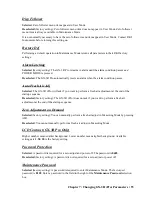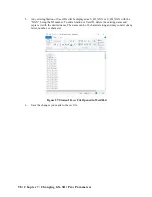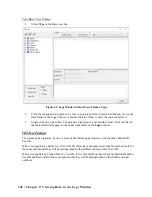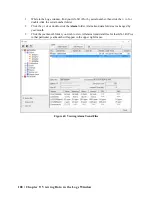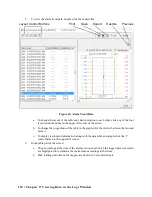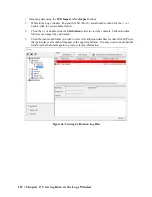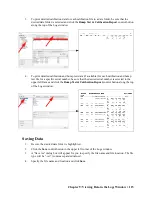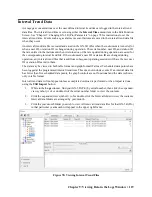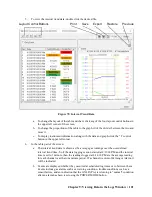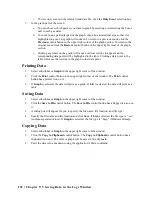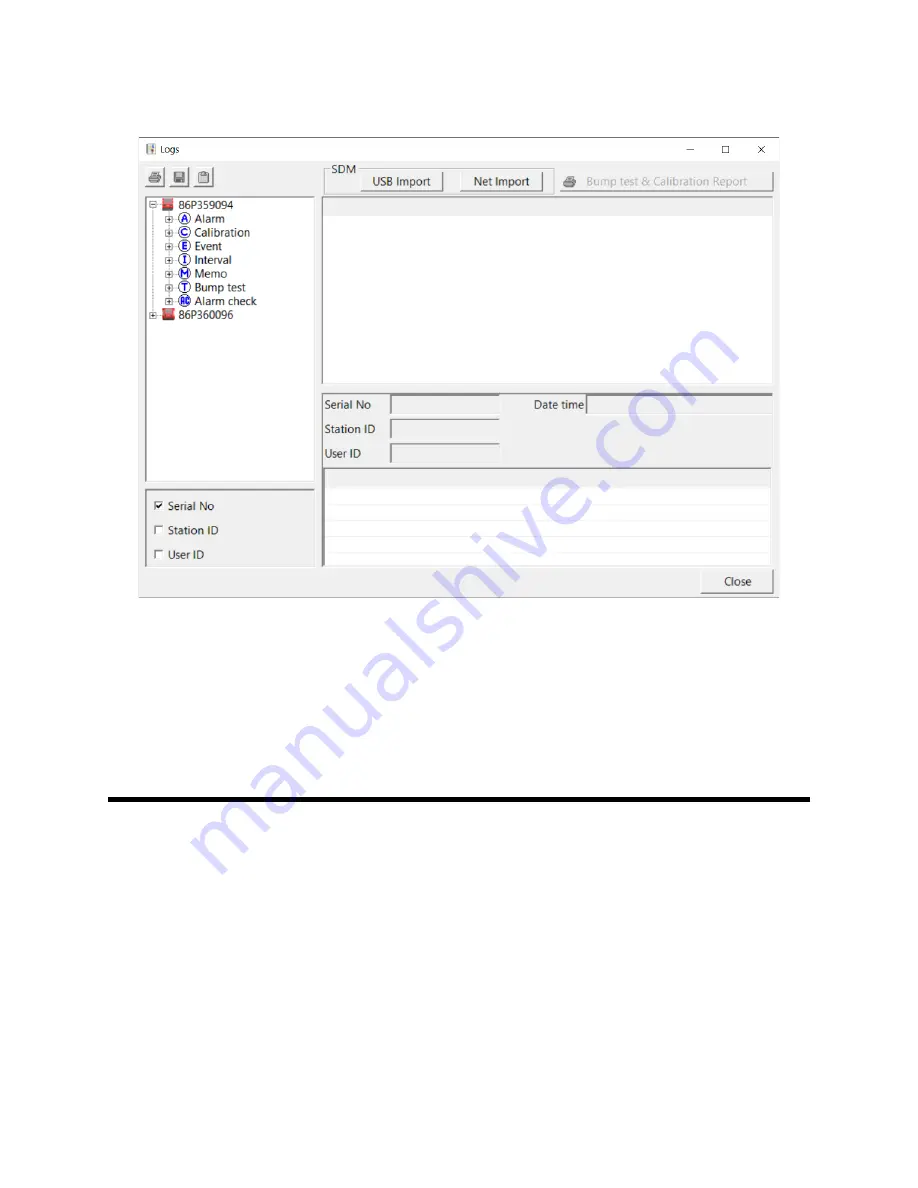
Chapter 9: Viewing Data in the Logs Window • 107
1.
Select one or more of the ID view choices:
Serial No.
,
Station ID
, or
User ID
.
Figure 62: Logs Window in ID View Format
2.
Click the (+) next to an ID folder (
Serial No.
,
Station ID
, or
User ID
) in the Data frame of the
Logs window or double click the folder.
3.
Click the (+) next to the data type folder (Alarm, Calibration, etc.) you wish to view or double
click the folder.
4.
Single click on a date folder. The dates are displayed in year/month format. All of the files in
that date folder will appear in the upper right frame of the
Logs
window.
Alarm Trend Data
If a gas alarm event occurs, then an alarm trend file is saved in the GX-3R (Pro). The peak (minimum
for oxygen) readings are saved every 5 seconds for 30 minutes before and 30 minutes after the alarm.
If the GX-3R (Pro) was not on for 30 minutes before the alarm, the data during this time is left blank.
If the GX-3R (Pro) is turned off less than 30 minutes after an alarm event occurs, the data file will only
have logged data until the GX-3R (Pro) was turned off.
The GX-3R (Pro) saves up to 8 alarm trend files. When an alarm event triggers an alarm trend file to
be saved, subsequent alarm events must occur 15 minutes after the previous triggering event in order to
trigger the saving of another alarm trend file. If 8 alarm trend files are already saved in the GX-3R
(Pro)’s memory, the oldest alarm trend file is overwritten when a new alarm trend file is saved.
Alarm trend data is downloaded from a GX-3R (Pro) when a complete download is performed or if it
is imported from a USB drive.