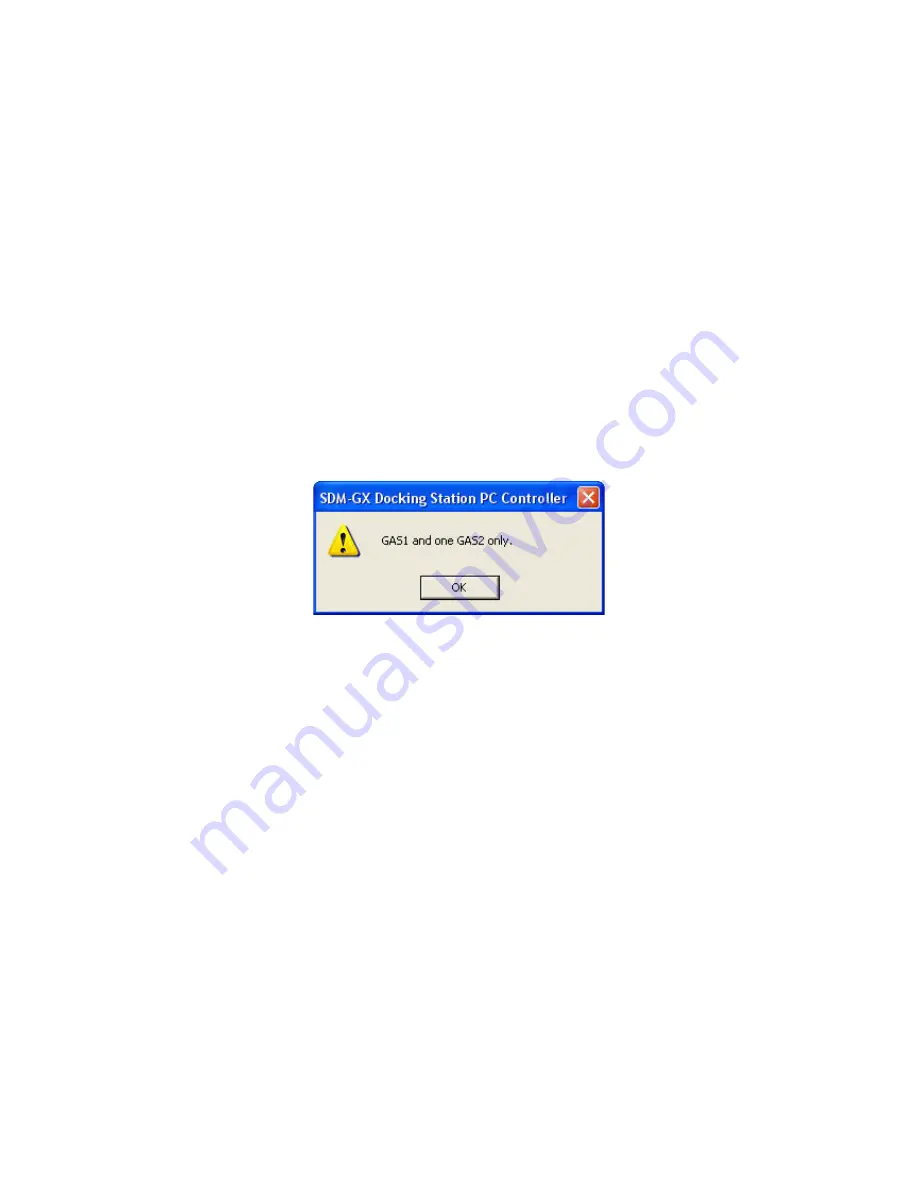
35 • Setting Up the PC Controller Program
program will reset the numbers it has assigned to specific docking stations and
reassign them as you turn SDM-2012 docking stations on and connect them to
the program. See “Setting Up the SDM-2012 Display Order” on page 38 for
instructions to use this feature.
8.
Select the Calibration options.
In the Calibration section of the Parameter Tab, you can select Manual
Calibration or Auto Calibration.
If Manual Calibration is selected, you have to manually select an instrument or
instruments in the main program window and click Calibration in the lower right
corner of the window in order to perform a calibration.
If Auto Calibration is selected, and an instrument is due for calibration, a
calibration will automatically begin 1 minute after that instrument successfully
connects to the program and its instrument parameters are retrieved by the
program. When you select Auto Calibration, a window pops up indicating that
only sensors tested with GAS 1 and one sensor tested with GAS 2 will be
calibrated in auto calibration.
Every instrument configuration except a Gas Tracer with a %volume
combustible gas sensor installed can be fully calibrated using Auto Calibration.
If you have a Gas Tracer with a %volume combustible sensor installed, only
the standard 3 sensors (catalytic LEL, O
2
, and CO) will be calibrated. You must
perform a manual calibration in order to perform a complete calibration that
includes the ppm combustible sensor and the %volume sensor.
If neither box is selected, you will not be able to perform a calibration. The
factory setting is Manual Calibration selected and Auto Calibration deselected.
Select the box for the desired operation.
The Auto Calibration selection also has a Standard GAS and an All GAS
selection. If Standard GAS is selected, only the standard sensors (catalytic
LEL, O
2
, CO, and H
2
S [GX-2012 only]) will be calibrated during an automatic
calibration. If All GAS is selected, all installed sensors will be calibrated during
an automatic calibration for every instrument configuration except for a Gas
Tracer with a %volume sensor installed. Only the standard 3 sensors (catalytic
LEL, O
2
, and CO) will be calibrated in a Gas Tracer with a %volume sensor
installed.
9.
Select the Bump Test options.
The Bump Test section of the Parameters Tab allows you to make selections






























