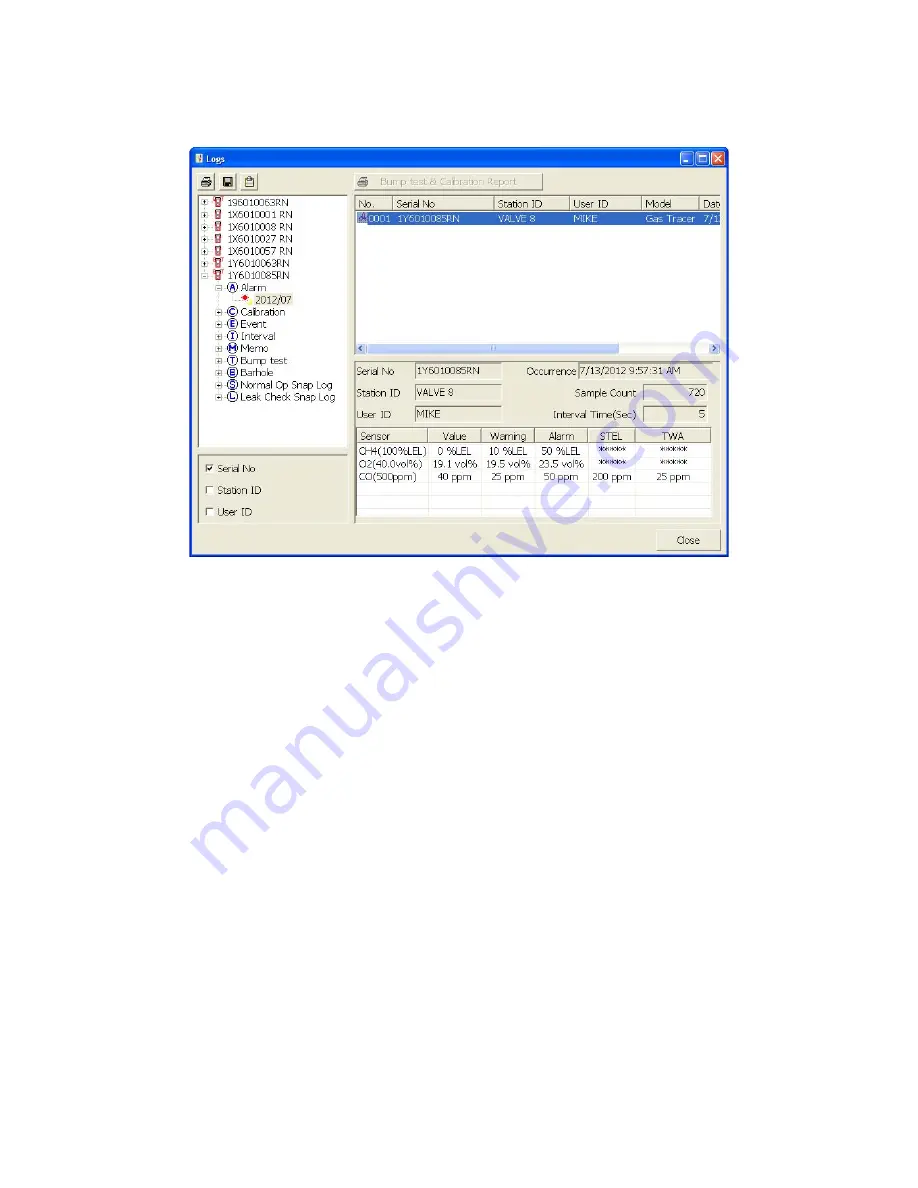
119 • Logs Button
If any of these boxes are selected, the Base view box disappears. Click the
selection box or boxes in the lower left frame to organize the data as desired.
Figure 93: Logs Window in ID View Format
To view data in the ID View Format:
a. Select one or more of the ID view choices, Serial No., Station ID, or
User ID.
b. Click the expanded view symbol (+) next to an ID folder (Serial No.,
Station ID, or User ID) in the Data frame of the Logs window or
double click the folder to view the contents below it.
c. Click the expanded view symbol (+) next to the data type folder
(Alarm, Calibration, etc.) you wish to view or double click the folder
to view the contents below it.
d. Single click on a date folder. The dates are displayed in year/month
format. All of the files in that date folder will appear in the upper right
frame of the Logs window.
e. If an item is expanded and you want to close it, click the (-) symbol
next to the item or double click it.
When viewing data by Serial No., no two instruments should have the same
serial number. However, if two instruments do have the same serial number
and have data for the same year/month, they will be distinguished by their
different Station ID or User ID. When viewing data by Station ID or by User ID,
if two instruments have the same Station ID and/or User ID and have data for






























