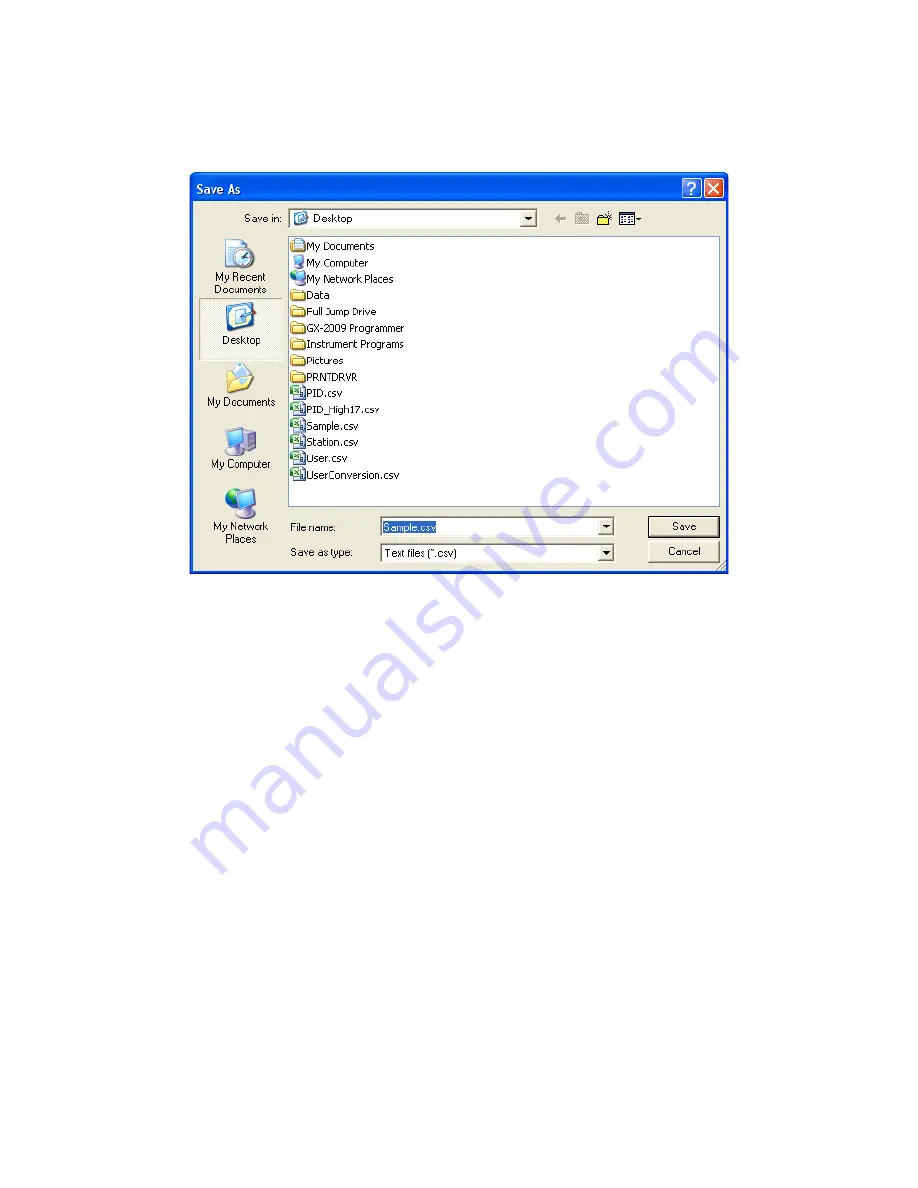
Logs Button • 148
7.
To save normal operation snap log data, click the Save control button in the
upper right corner of the window. A “Save As” dialog box will appear for you to
specify the file name and file location.
Figure 119: Save As Dialog Box
Specify the file name and location and click Save.
8.
To copy normal operation snap log data to the clipboard, click the Save to
Clipboard control button. The data will be saved to the clipboard. It can then
be pasted into a document by using the Paste command in an application.
Leak Check Mode Snap Log Data
Leak Check Snap Log data can be taken on GX-2012s and Gas Tracers. To view and
perform desired operations with the leak check snap log files:
1.
While in the Logs window, find your instrument by serial number, then click the
expanded view symbol (+) of or double-click the serial number folder to view
the contents.
2.
Click the expanded view symbol (+) of or double-click the Leak Check Snap
Log folder to view the contents. Leak check snap log data folders are arranged
by year/month.






























