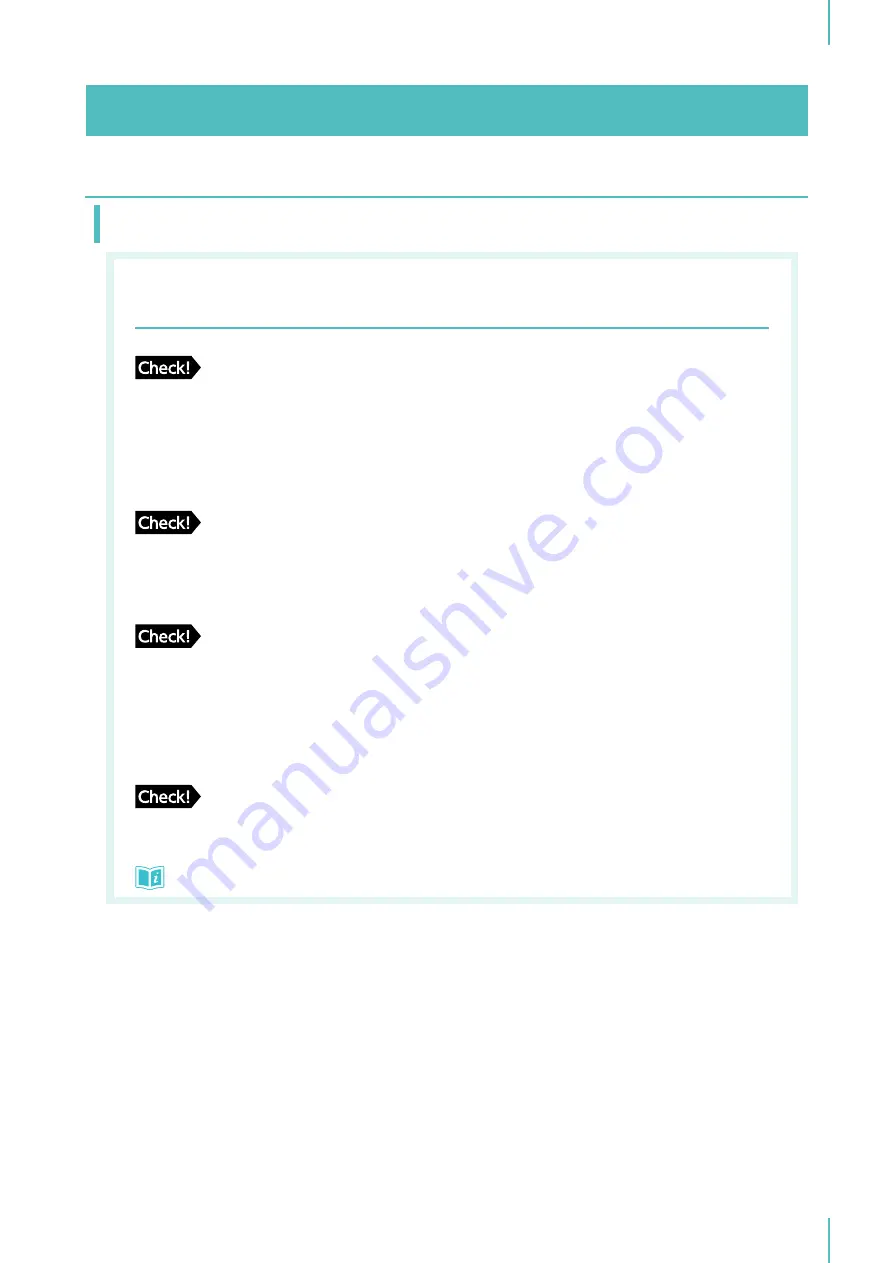
7. Troubleshooting
69
When Operating the Printer Driver
The [DATA] Indicator of the machine is on, but an imaged screen
has not been produced.
Is the data transmission on the computer side completed? (Is the output
operation of the application completed?)
y
Double-click “RISO GOCCOPRO QS2536” in the [Printers] folder, and check whether the data
transmission is completed.
y
Keep the screen saver turned off until the data transmission from your computer is completed.
Did you interrupt the outputting operation with application software?
1. Turn the power switch of the machine off.
2. Wait for about 10 seconds, and then turn the power switch back on.
Is the USB cable disconnected?
1. Cancel the transmission from your computer.
2. Turn the power switch of the machine off.
3. Correctly connect the USB cable again.
4. Turn the power switch of the machine on.
Do the settings of the application software (original size, original orienta-
tion) match the settings of the printer driver?
Match the settings of the application software with the settings of the printer driver.
Setting the Printer Driver
u
Summary of Contents for GOCCOPRO QS2536
Page 1: ......
Page 2: ......
Page 12: ...10...
Page 22: ...MEMO...
Page 58: ...MEMO...
Page 65: ...63 Cleaning the Machine 64 Thermal Print Head 64 Main Unit Exterior 65 6 Maintenance...
Page 68: ...MEMO...
Page 82: ...MEMO...
Page 85: ...83...
Page 99: ...97...
Page 113: ...111...
Page 127: ......
Page 128: ......






























