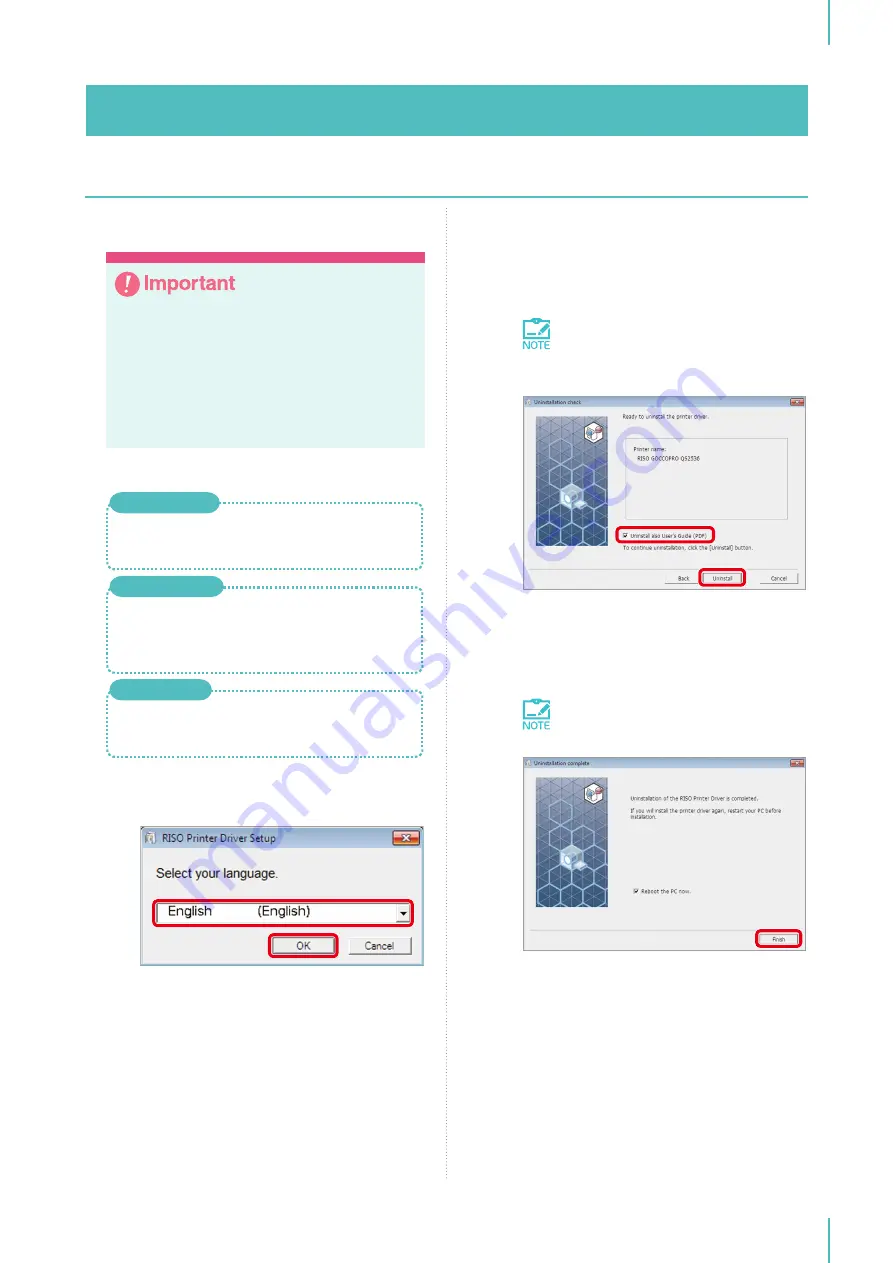
3. Installing the Printer Driver
37
Uninstallation Procedure
y
To uninstall the printer driver, it is necessary
to log on to Windows with an account (Ad-
ministrator, etc.) that has the authority to
change the system settings.
y
Uninstall the printer driver with the power
switch of the machine turned OFF or the
USB cable disconnected.
1
Start the uninstaller.
Click [Start] > [All Programs] > [RISO] >
[GOCCOPRO QS2536 Series] > [Uninstaller].
For Windows 7
Click [Start] > [All Apps] > [RISO GOCCOPRO
QS2536 Series] > [Uninstaller].
For Windows 10
Open the [Apps] dialog box, and click
[Uninstaller] for [RISO GOCCOPRO QS2536
Series].
For Windows 8.1
2
Select your language from the drop-down
list, and click [OK].
3
Click [Next].
4
Select [RISO GOCCOPRO QS2536], and
click [Next].
5
Click [Uninstall].
If the [Uninstall also User’s Guide
(PDF)] check box is selected, the in-
struction manual (PDF format) will be
uninstalled as well.
6
Click [Finish].
When uninstalling the printer driver, be sure
to reboot the computer.
If the [Reboot the PC now.] check
box is selected, the computer reboots
when [Finish] is clicked.
Summary of Contents for GOCCOPRO QS2536
Page 1: ......
Page 2: ......
Page 12: ...10...
Page 22: ...MEMO...
Page 58: ...MEMO...
Page 65: ...63 Cleaning the Machine 64 Thermal Print Head 64 Main Unit Exterior 65 6 Maintenance...
Page 68: ...MEMO...
Page 82: ...MEMO...
Page 85: ...83...
Page 99: ...97...
Page 113: ...111...
Page 127: ......
Page 128: ......






























