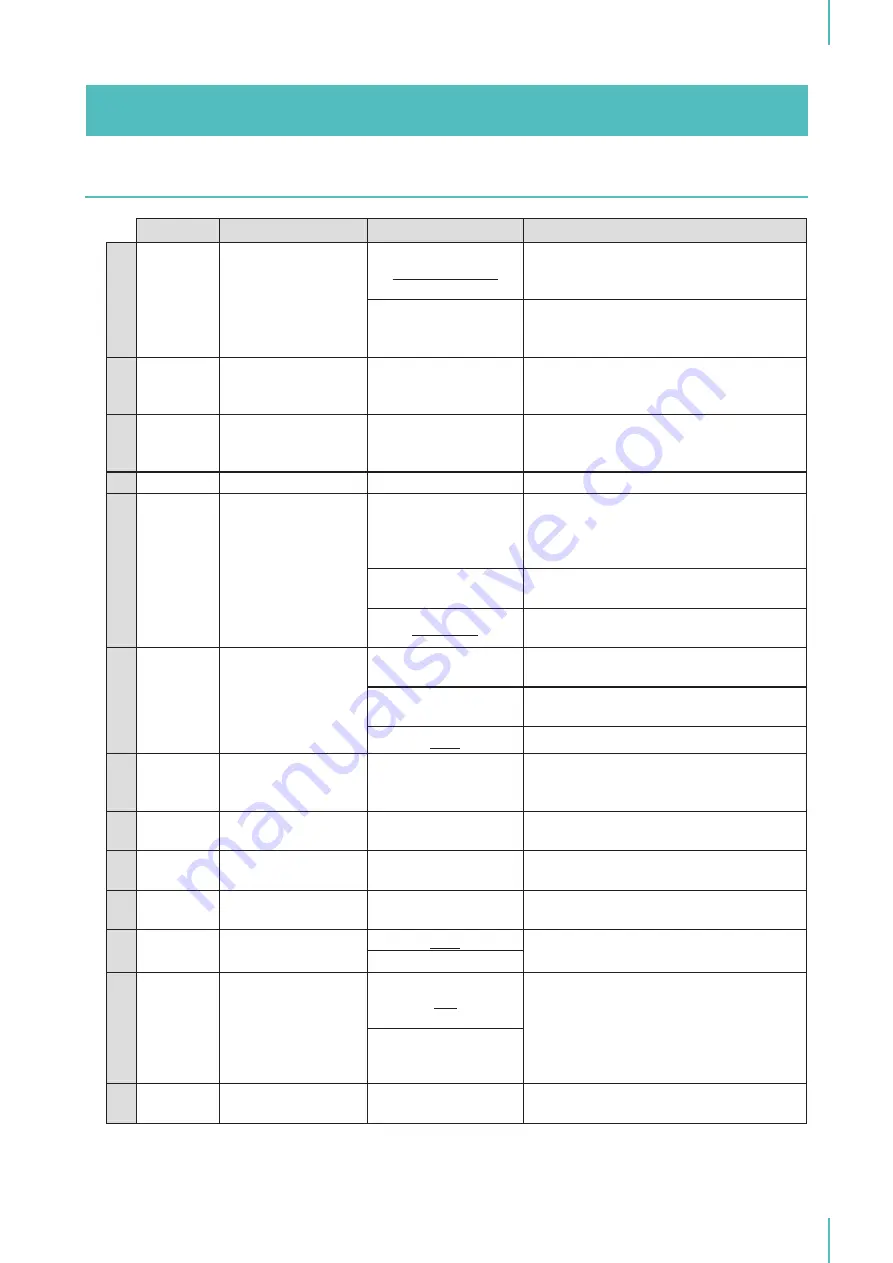
4. Setting the Printer Driver
49
Item
Description
Setting Values
Details
A
Screening
type
The halftone setting
Screen-covered
Expresses gradation by changing the
size of dots according to the density of
the original.
Grain-touch
Expresses gradation by perforating or
not perforating the screen for each dot
according to the density of the original.
B
Screen
frequency
The fineness of the
dots
38 to 200 lpi
Select [Screen-covered] for the screening
type to enable this setting, and enter a value.
The default value is 38 lpi (line per inch).
C
Screen
angle
The angle at which
dots are arranged
0 to 90 degrees
Select [Screen-covered] for the screening
type to enable this setting and enter a value.
The default value is 37 degrees.
D Photo type
Image adjustment
-
Displays the [Details] dialog box. See I/J/K/L.
E
Line art
style
The expression
method for the text
Grain-touch
Gradations are expressed by the density
of perforation on the screen master (low
density for light areas and high density
for dark areas).
Screen-covered
The text sections are expressed with half-
tone dots (not suitable for fine text).
Solid-look
The text sections are expressed clearly with
solid color (gradations cannot be expressed).
F
Text style
*
Text thickness
Bold
This makes the text thicker (to prevent
patchiness).
Slim
This makes the text slimmer (to prevent
crushed lines).
OFF
No adjustment.
G
Original
to Output
Image
Example screening
type
-
Shows an example of the current finish.
H
Restore
default
Restores the default
settings
-
Returns all settings to their default set-
tings.
I
Brightness
The image
brightness
1 to 7
(1 = dark, 7 = bright)
Adjust this using the slide bar.
The default value is 4 (center of the slide bar).
J
Contrast
The image contrast
1 to 7
(1 = low, 7 = high)
Adjust this using the slide bar.
The default value is 4 (center of the slide bar).
K
Edge en-
hancement
Enhancement for
image edges
OFF
Select this check box to enable this set-
ting, and make the edges clearer.
ON
L
Tone
smoothing
The gradation
smoothness
ON
Select [Screen-covered] for the screening
type to make this setting available, and se-
lect this check box to enable the setting.
The number of gradations is automatical-
ly determined according to the resolution,
lpi, and angle.
OFF
M
Original to
Output
Example screening
type
-
Shows an example of the current finish.
* This can be set only if text information is contained in the original and the font type can be changed.
Summary of Contents for GOCCOPRO QS2536
Page 1: ......
Page 2: ......
Page 12: ...10...
Page 22: ...MEMO...
Page 58: ...MEMO...
Page 65: ...63 Cleaning the Machine 64 Thermal Print Head 64 Main Unit Exterior 65 6 Maintenance...
Page 68: ...MEMO...
Page 82: ...MEMO...
Page 85: ...83...
Page 99: ...97...
Page 113: ...111...
Page 127: ......
Page 128: ......






























