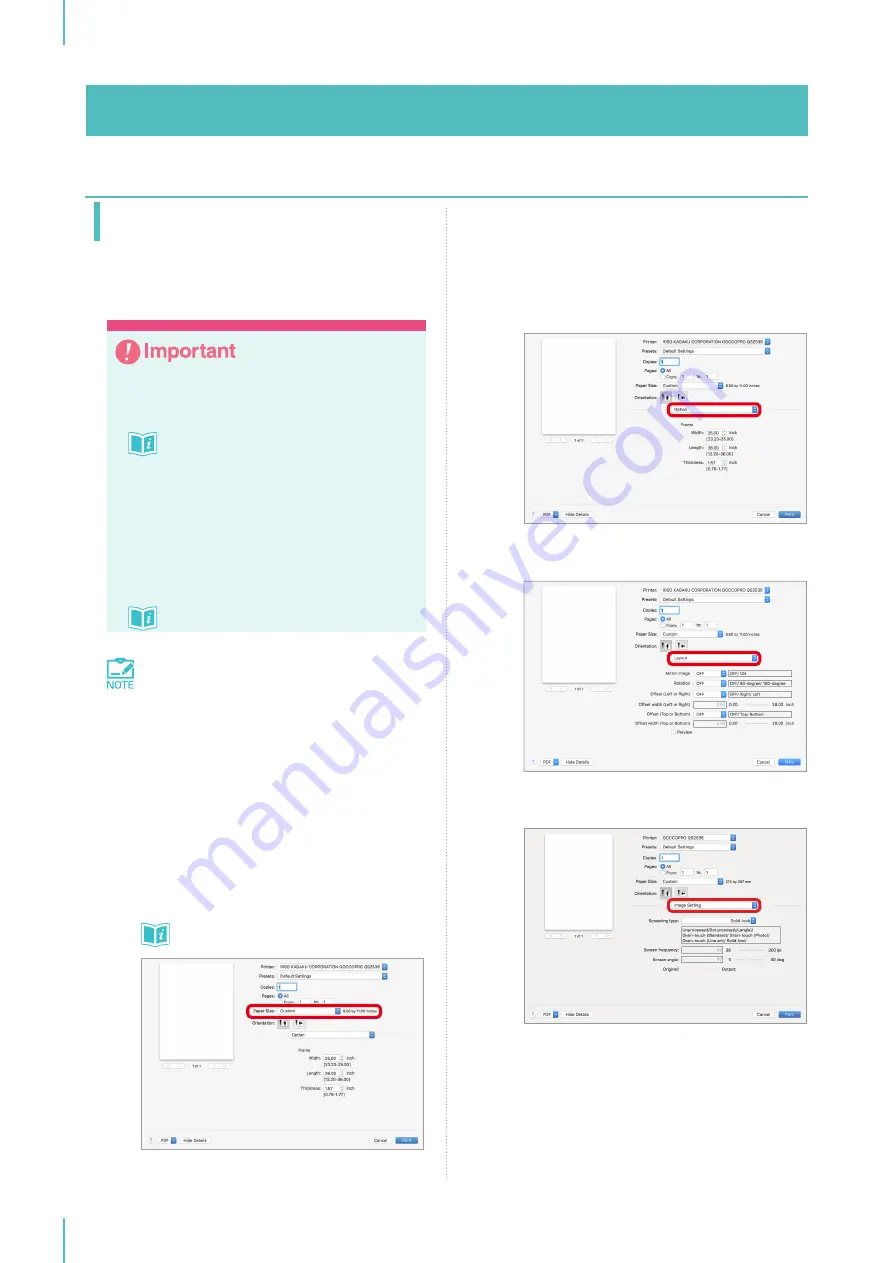
4. Setting the Printer Driver
50
Mac OS
Transmitting the Original
Data
y
Make sure to check that the image fits within
the image area before transmitting the orig-
inal data.
Image Size and Orientation
u
y
Make sure to check the page layout be-
fore transmitting the original data, such as
whether the original data contains multiple
pages. Also make sure that the previous
screen making operation is complete and
a new screen frame has been set before
transmitting the original data.
Handling Original Data
u
The functions of the printer driver for Mac
OS are included in the application.
1
Open the original data using an
application of your choice.
2
Select [Print] from the [File] menu in the
application.
3
In the [Print] dialog box, select
[GOCCOPRO QS2536] from the [Printer]
drop-down list.
4
Set the paper size (image area).
Registering the Image Area
u
5
Configure the various settings by selecting
[Option], [Layout], and [Image Setting]
from the drop-down list.
Switching the settings can be done using
the drop-down list below [Orientation].
[Option]: Contains settings regarding the screen
frame size.
[Layout]: Contains settings regarding screen making
process.
[Image Setting]: Contains settings regarding the
screening type.
Summary of Contents for GOCCOPRO QS2536
Page 1: ......
Page 2: ......
Page 12: ...10...
Page 22: ...MEMO...
Page 58: ...MEMO...
Page 65: ...63 Cleaning the Machine 64 Thermal Print Head 64 Main Unit Exterior 65 6 Maintenance...
Page 68: ...MEMO...
Page 82: ...MEMO...
Page 85: ...83...
Page 99: ...97...
Page 113: ...111...
Page 127: ......
Page 128: ......






























