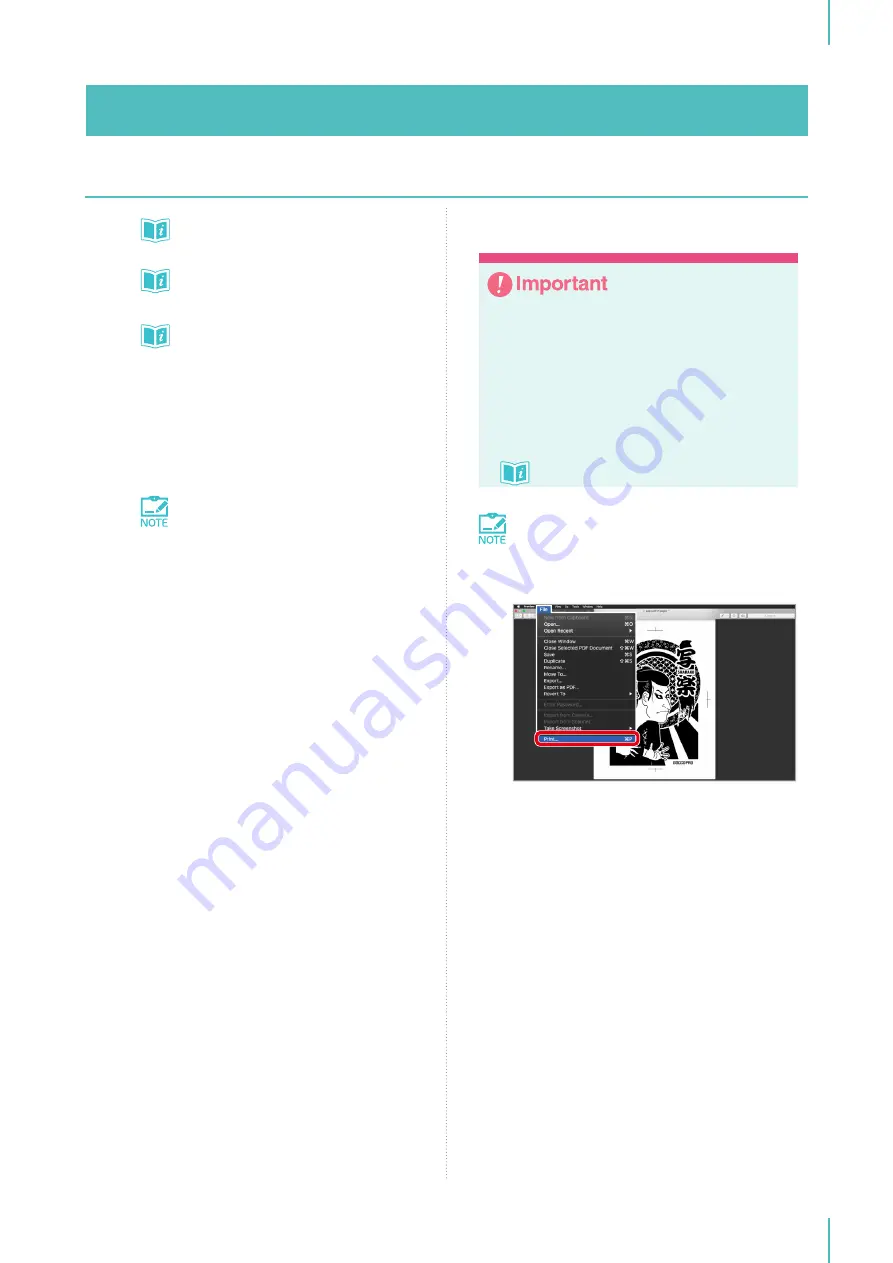
4. Setting the Printer Driver
51
Setting the Screen Frame Size in the
[Option] Dialog Box
u
Setting the Screen Making Process in
the [Layout] Dialog Box
u
Setting the Screening Type in the
[Image Setting] Dialog Box
u
6
When the settings have been made, click
[Print].
The original data is transmitted from your
computer to the machine.
If the [Preview] check box is selected,
the [Preview] dialog box appears. Con-
firm the size and orientation of the im-
age and that the image is contained
within the image area.
Registering the Image Area
y
The image area is registered here. This dif-
fers from the screen frame size.
y
When setting the image area, make sure to
check the relationship between the screen
making direction and size.
y
Enter the maximum size of the screen frame
that will be used for the image area.
Margin and Image Area
u
The functions of the printer driver for Mac OS
are included in the application.
1
Select [Print] from [File] on the menu bar.
Summary of Contents for GOCCOPRO QS2536
Page 1: ......
Page 2: ......
Page 12: ...10...
Page 22: ...MEMO...
Page 58: ...MEMO...
Page 65: ...63 Cleaning the Machine 64 Thermal Print Head 64 Main Unit Exterior 65 6 Maintenance...
Page 68: ...MEMO...
Page 82: ...MEMO...
Page 85: ...83...
Page 99: ...97...
Page 113: ...111...
Page 127: ......
Page 128: ......






























