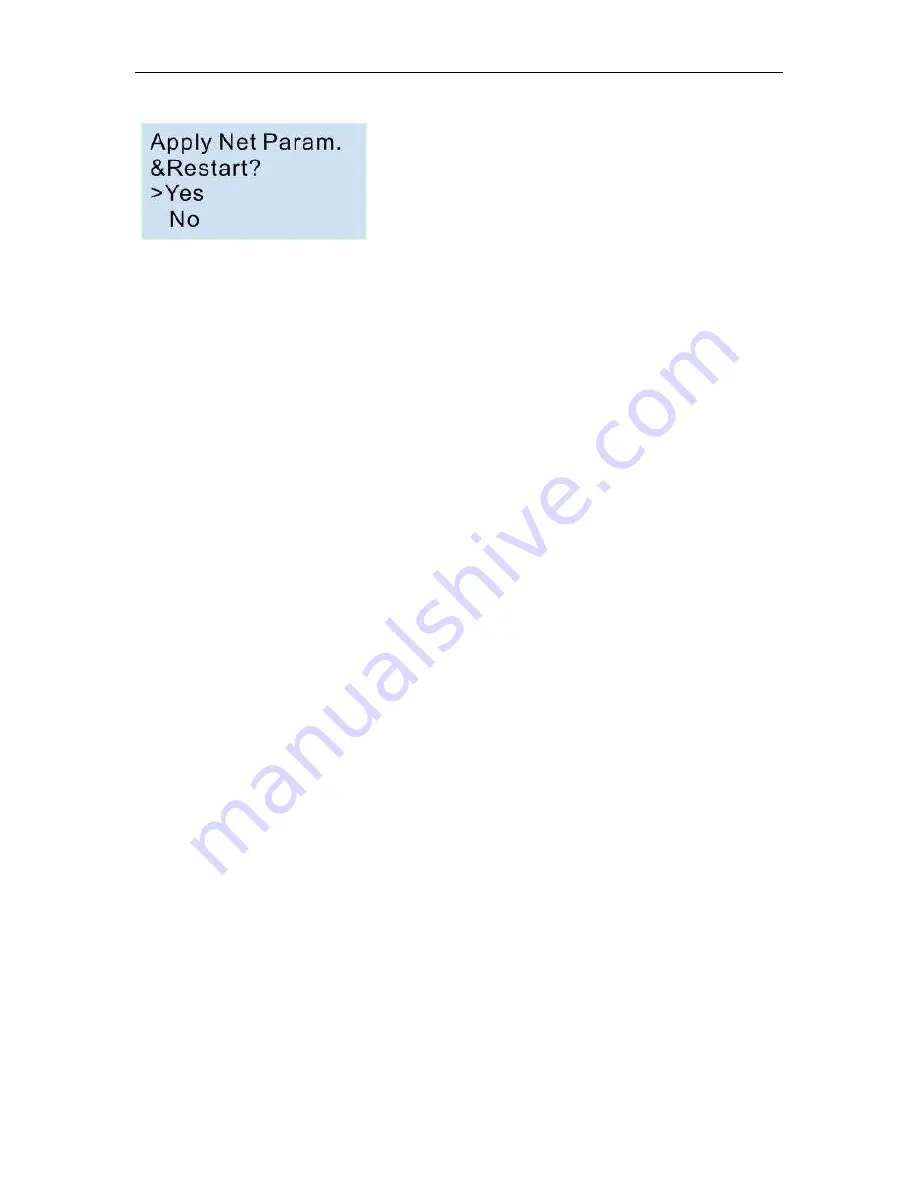
71
You need select “Yes” and press ok, the the CPU will restart, now the new settings will be available.
3.3.4 How to create the communication between the CPU and PC through Ethernet?
To communicate with the CPU, you can use the TCP/IP protocol. The CPU can work as TCP server and TCP
client at the same time, and also it can work as UDP server or UDP Client as well.
Notes:
1.The Ethernet can work under TCP and UDP mode, you can create the connection between our Ethernet
CPUs, and also you can use our Ethernet CPU to create the connection with other factory Ethernet device
based on TCP or UDP.
2.The communication protocol through Ethernet is MODBUS TCP or MODBUS RTU of our PLC, so if you want
to communicate with other factory device through Ethernet, you need make sure the device also supports
MODBUS TCP. Or MODBUS RTU.
3.Our Ethernet PLC(built-in webserver version) can work either as master or slave.
CPU works as TCP server
The maximum TCP connection is 8, so one CPU allow maximum 8 TCP clients to connect with the CPU at the
same time. And each TCP connection is totally separately.
For example:
Summary of Contents for EXM-12DC-DA-R-HMI
Page 15: ...15 Application 2 Home Security Application 3 Remote monitoring of product level in a tank...
Page 35: ...35 How to change the phone book include phone number and Email address Only for 4G version...
Page 38: ...38...
Page 49: ...49 Step C Download voice section Click menu Tool Record Click Hardware Detect button...
Page 66: ...66 You can read the parameters from the PLC...
Page 68: ...68...
Page 75: ...75 Modbus Poll works as TCP client...
Page 78: ...78 TCP Sever 192 168 0 227 port 8004 is ok TCP Sever 192 168 0 227 port 8005 is ok...
Page 79: ...79 TCP Sever 192 168 0 227 port 8006 is ok TCP Sever 192 168 0 227 port 8007 is ok...
Page 80: ...80 TCP Sever 192 168 0 227 port 8008 is ok TCP Sever 192 168 0 227 port 8009 is ok...
Page 84: ...84 3 Click Read button to read web server configure The default configuration is as follows...
Page 102: ...102 Slave1 IP 192 168 0 101 TCP server port 8001 Slave2 IP 192 168 0 102 TCP server port 8002...
Page 103: ...103 Slave3 IP 192 168 0 103 TCP server port 8003 Step 2 Program in master and slave...
Page 115: ...115 Slave1 IP 192 168 0 101 UDP Server port 8001 Slave2 IP 192 168 0 102 UDP Server port 8002...
Page 128: ...128 Network settings You can view the network parameters in such table...
Page 135: ...135 3 Select Ethernet option 4 To search PLC s IP by clicking Search button...
Page 145: ...145 B005 Read the I1 I4 status from the slave1 to the F11 F14 of the master Setting as follows...
Page 146: ...146 B006 Read the I1 IA status from the slave2 to the F21 F24 of the master Setting as follows...
Page 147: ...147 B009 Read the AF1 value from the slave1 to the AF1 of the master Setting as follows...
Page 148: ...148 B010 Read the AF1 value from the slave2 to the AF2 of the master Setting as follows...
Page 260: ...260 E F digital flag status F AF analog flag value...
Page 261: ...261 G M status H AM value...
Page 332: ...332 For example If the Memory Read block had been triggered the Q1 of ELC 12 CPU will be set 1...
Page 411: ...411 Establish the communication between eSmsConfig and EXM WIFI Unit...
Page 426: ...426 7 6 How to configure WIFI connection TCP protocol among EXM WIFI CPUs...
Page 432: ...432 B005 Read the I1 I4 status from the slave1 to the F11 F13 of the master Setting as follows...
Page 433: ...433 B006 Read the I1 I4 status from the slave2 to the F21 F23 of the master Setting as follows...
Page 434: ...434 B009 Read the AF1 value from the slave1 to the AF1 of the master Setting as follows...
Page 435: ...435 B010 Read the AF1 value from the slave2 to the AF2 of the master Setting as follows...
Page 436: ...436...















































