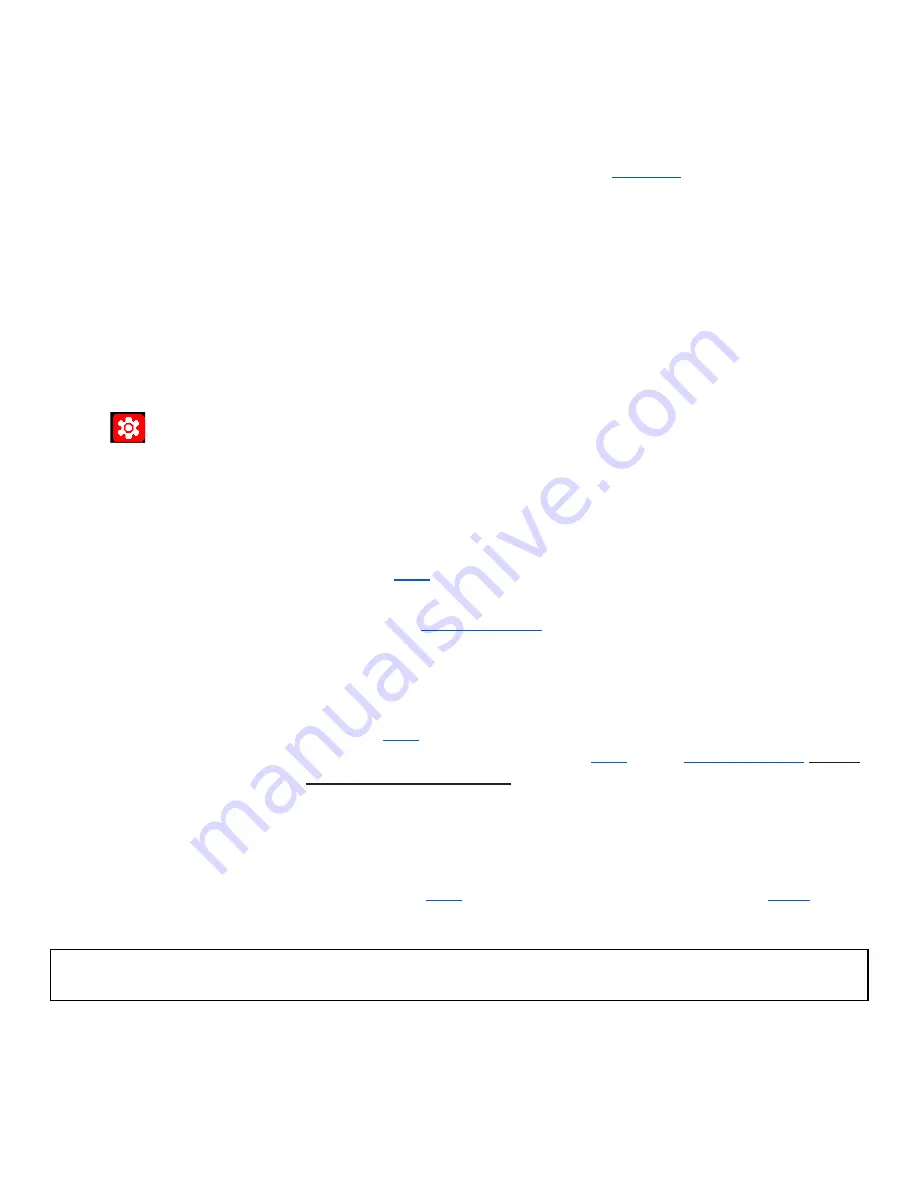
25
I-SET
(Set Current, in Amps)
Can Only be Enabled by Panel button
“
I-SET
”
Value of the Current Setpoint, in Amps, for when the unit is in
.
Rotate
“
Encoder
”
knob to desired value.
Use
“
◄
”
or
“
►
”
to switch selected multiplier.
OR
Enter the desired value using the Keypad.
ISET > OCP+200
➥
Power Settings
OFF
Prevent current from exceeding the OCP setting.
ON-CODE
Allow current to exceed OCP setting -
See conditions, below
.
With 'ISET > OCP+200'
OFF
,
The unit will NOT allow the output current to go above the protection value, as
described in the ‘
’ Setting details.
Except,
The time from output current reaching the OCP value and the PS
turning OFF (
) could be delayed by up to 600ms; rather
than immediately as a more advanced/expensive PS_s would do.
With 'ISET > OCP+200'
ON
,
The unit
WILL
allow the output Current to go to whatever value is selected (I-SET),
regardless of the ‘
’ value.
However, since the value is above the ‘
’ value,
will still
be activated, after the delay,
IF
the output current has not fallen back below
the OCP value.
This setup is for load devices with high in-rush current that lasts less than the delay time:
Output current can go over the
value for short bursts, to a MAXIMUM of ‘
’, and
for less than the response delay, up to 600ms.
The response delay is due to a lack of a hardware-implemented ‘over current’ protection.
This is unavoidable with the RD60xx and cannot be corrected in Firmware.
IF
the output current reaches ‘I-SET’ the (Hardware Controlled) fast change to CC mode
would lower the Voltage to maintain the I-Set maximum, until after the response delay.
















































