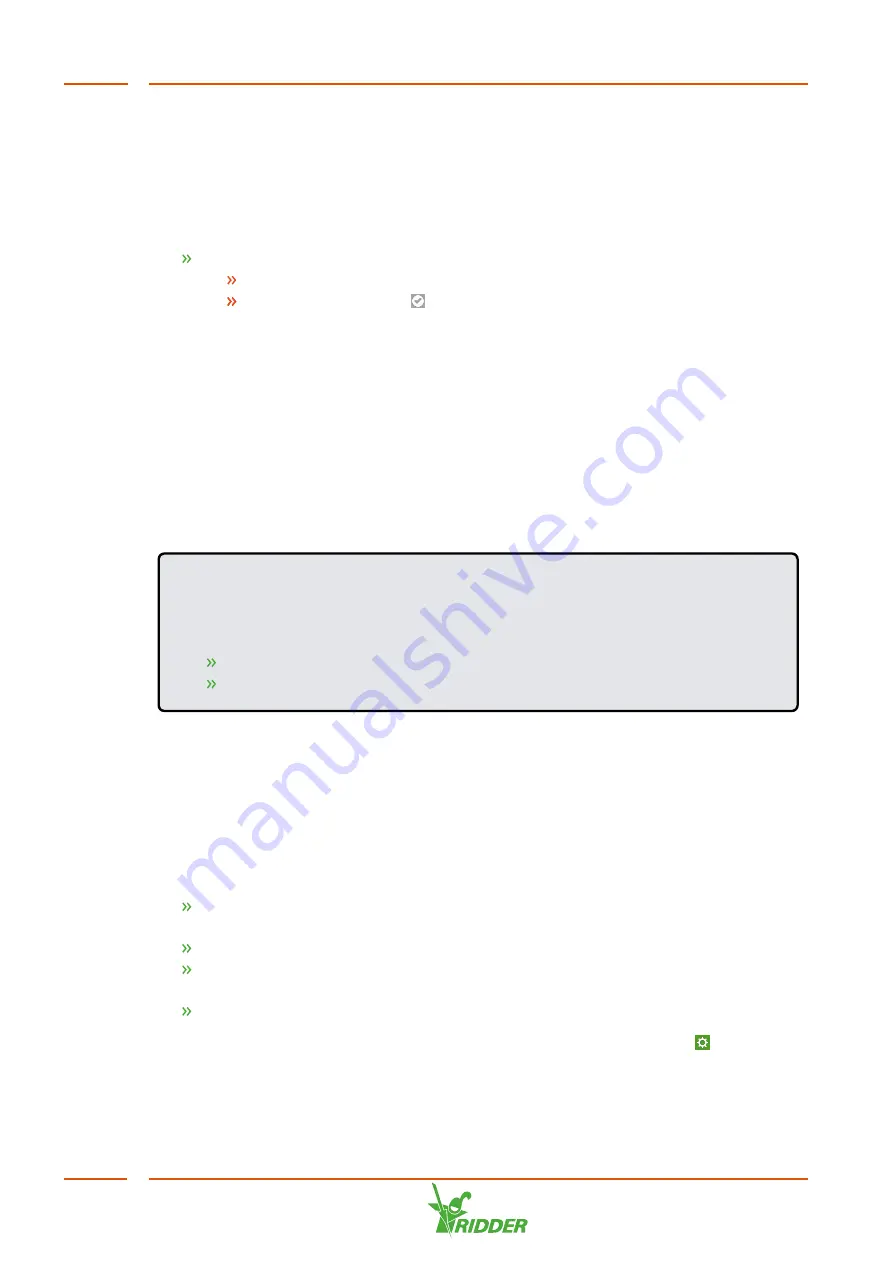
Current time zone
The HortiMaX-Go! cannot automatically determine when summer time (daylight
saving time) and winter time (standard time) take effect. This is because summer
time and winter time do not take effect at the same time everywhere, and the rules
governing these time adjustments vary from country to country. You need to
set/adjust the current time zone manually.
Tap the
Current time zone
setting. A pop-up menu appears.
Select a time zone.
Tap the Confirm icon ‘
'.
You have set the current time zone.
Time zone offset for summer and winter time
The time zone offset for summer time (daylight saving time) and winter time
(standard time) can be determined based on the UTC (Coordinated Universal Time).
The time zone offset is the number of hours/minutes that your local time differs from
the UTC. This offset needs to be set for both summer time and winter time. The offset
for summer time will usually be 60 minutes less than that for winter time.
Use the
Time zone offset, winter time
and
Time zone offset, summer time
settings to
enter the offset manually.
EXAMPLE
The offset for a location in North America is -5 hours. This means that you need
to enter the following on the HortiMaX-Go!:
Time zone offset, winter time [min] = -300.
Time zone offset, summer time [min] = -240.
5.3.2
Location
The system's location is necessary to determine the sunrise and sunset times. This
location can be entered manually.
Enter manually
A GPS location can be indicated in various ways. The HortiMaX-Go! uses the 'signed
degrees' format. This means that:
a positive longitude is used for the Eastern Hemisphere (this is east of
Greenwich).
a negative longitude is used for the Western Hemisphere.
a positive latitude is used for the Northern Hemisphere (this is north of the
equator).
a negative latitude is used for the Southern Hemisphere.
The
Longitude
and
Latitude
settings can be found on the settings screen '
'. Tap the
longitude (or latitude) setting to enter a location manually.
NoNa
+
44
Summary of Contents for NoNa+
Page 1: ...SV 2 4 15 05 2020 96000023 Installation and User Manual NoNa...
Page 70: ...Signature Date NoNa 70...
Page 71: ......
Page 72: ......
















































