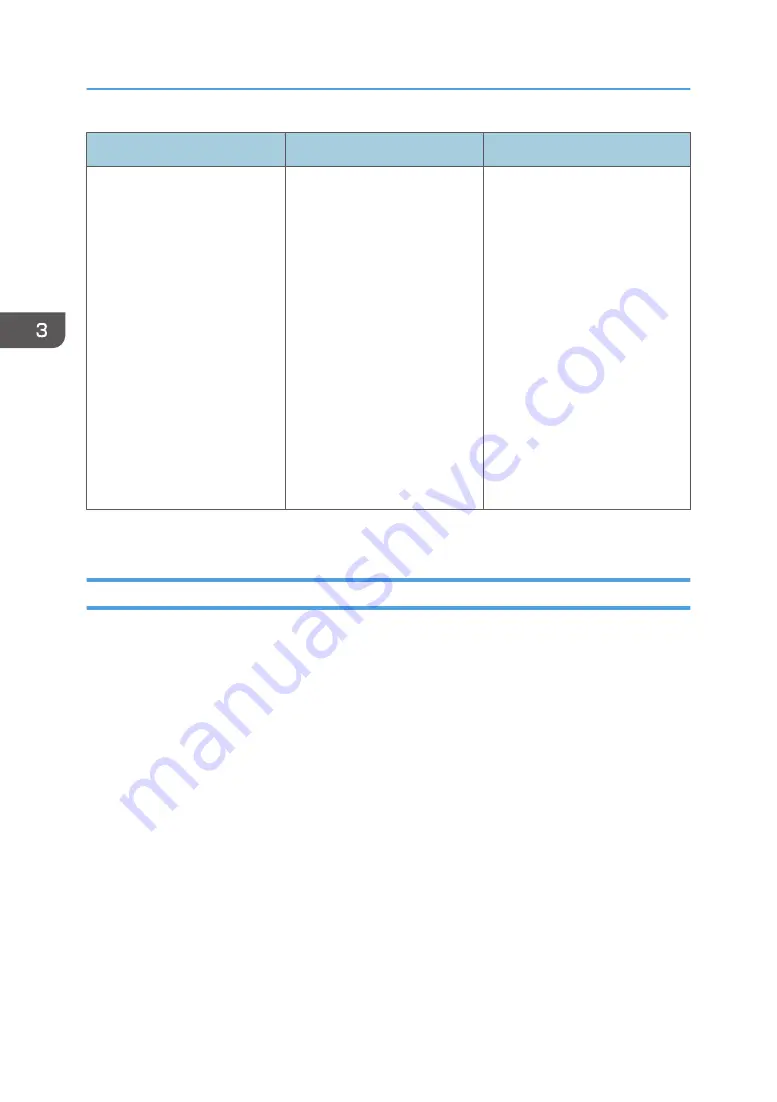
Problem
Cause
Solution
Printing does not start when
using the extended wireless
LAN in Ad-hoc Mode.
The correct Communication
Mode is not set.
• Turn the main power switch
off and then back on again.
For details about how to
turn on/off the main power
switch, see page 23
"Turning On/Off the
Power".
• Change [Communication
Mode] in [System Settings]
to [802.11 Ad-hoc Mode],
and then select [Off] for
[Security Method]. For
details about
Communication Mode, see
"Interface Settings",
Operating Instructions.
If printing does not start, contact your service representative.
When the Data In Indicator Does Not Light Up or Flash
When the Data In indicator does not light up or flash after a print job starts, data is not being sent to the
printer.
When the printer is connected to the computer using the interface cable
Check that the print port setting is correct. When connecting the printer to the computer using a
parallel interface, connect using LPT1 or LPT2.
1.
Open the printer properties dialog box, and then click the [Ports] tab.
For details about displaying the printer properties dialog box, see "Displaying the Printer
Driver Properties with Windows", Operating Instructions.
2.
In the [Print to the following port(s)] list, check that the correct port is selected.
Network connection
For details about the network connection, contact your administrator.
3. Troubleshooting
82
Summary of Contents for SP C352dn
Page 2: ......
Page 8: ...6...
Page 34: ...1 Getting Started 32...
Page 106: ...DSE831 DSE832 DSE829 DSE830 3 Troubleshooting 104...
Page 122: ...MEMO 120 EN GB EN US M136 7800...
Page 123: ...2016...
Page 124: ...M136 7800 US EN GB EN...






























