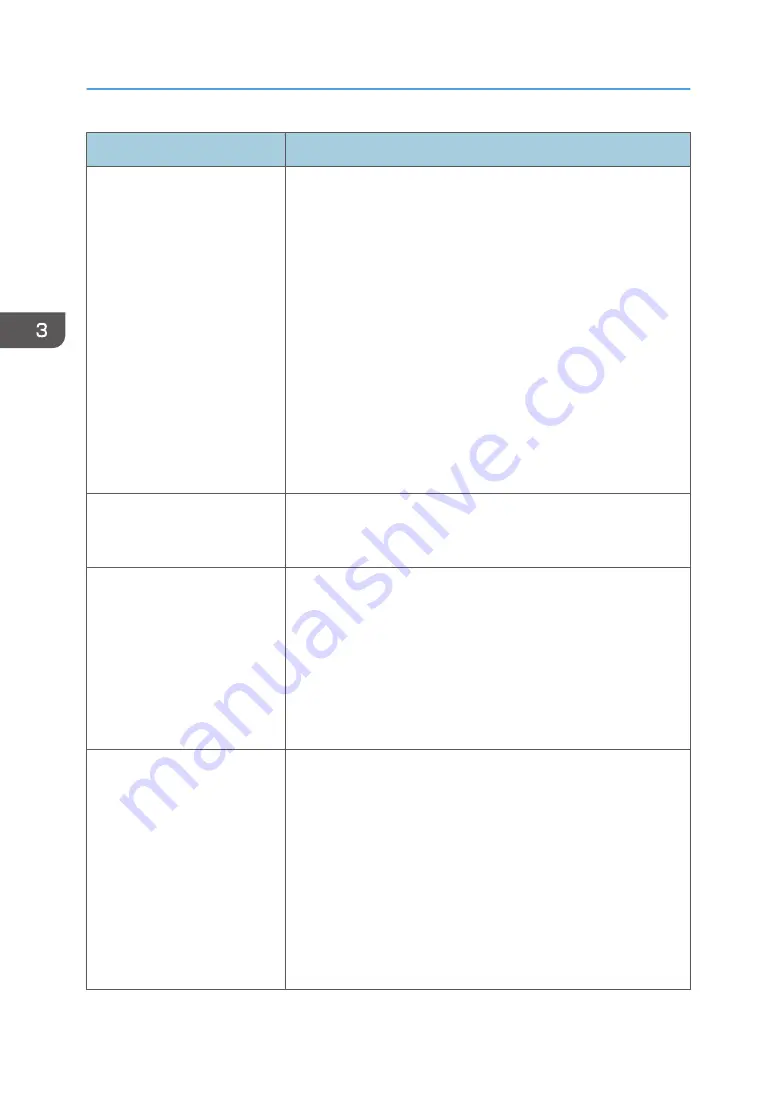
Problem
Solutions
PDF Direct Print is not executed
(PDF file is not printed).
You must install an optional hard disk or set the value of [RAM Disk]
in the System Menu to 2 MB or higher.
For details about [RAM Disk], see "System", Operating Instructions.
When printing a PDF using a password, set the password of the
PDF file using the [Change PDF Password] menu in [PDF Menu] or
Web Image Monitor. For details about [Change PDF Password],
see "PDF Menu", Operating Instructions.
For details about Web Image Monitor, see Web Image Monitor
Help.
• PDF files not allowed to be printed by the PDF file security
setting cannot be printed.
• Highly compressed PDFs cannot be printed using PDF Direct
Print. Open the relevant application and print the PDF file
using the printer driver. Set the file format to standard PDF.
As a result of printing using PDF
Direct Printing, characters are
missing or misshapen.
Before printing, embed the font in the PDF file to be printed.
The paper size appears on the
control panel and printing is not
performed with PDF Direct Print.
When PDF Direct Print is used, printout requires paper set within the
PDF file. When a message indicating a paper size appears, either
place the indicated size in the paper tray or perform Form Feed.
Also, if [Sub Paper Size] in the [System] menu is set to [Auto],
printing is performed assuming Letter size and A4 size to be the
same size. For example, when a PDF file set to A4 size paper is
printed using PDF Direct Print and Letter size paper is loaded in the
paper tray, or vice versa, the file will be printed out.
The color of the printout is
different from the color on the
computer's display.
• The colors created using color toner are different from the
ones displayed on the display.
• If you select [On] for [Economy Color:] on the [Print Quality]
menu in the printer driver's dialog box, the color gradation
may appear differently.
For details, see the printer driver's Help.
• Turn the printer off, and then turn it on again. If the colors are
different from what you expect, perform [Color Registration].
For details, see "Adjusting the Color Registration", Operating
Instructions.
3. Troubleshooting
98
Summary of Contents for SP C352dn
Page 2: ......
Page 8: ...6...
Page 34: ...1 Getting Started 32...
Page 106: ...DSE831 DSE832 DSE829 DSE830 3 Troubleshooting 104...
Page 122: ...MEMO 120 EN GB EN US M136 7800...
Page 123: ...2016...
Page 124: ...M136 7800 US EN GB EN...
















































