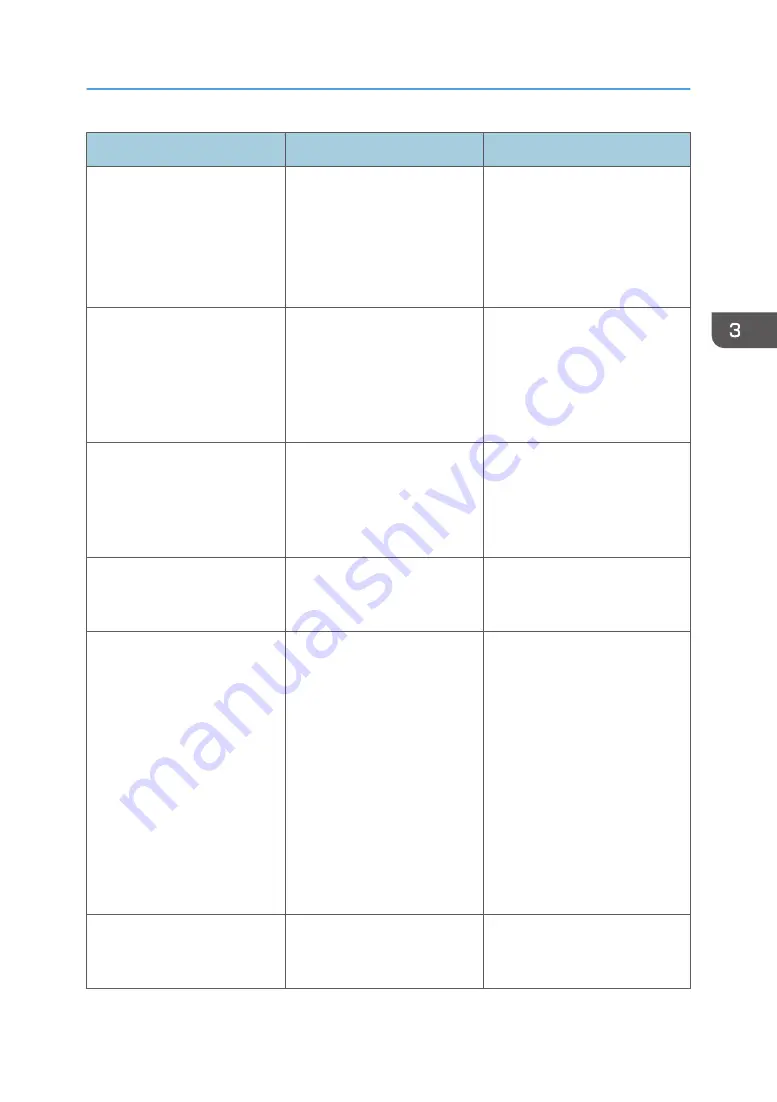
Problem
Cause
Solution
The printed image is different
from the image on the
computer's display.
Printing will be performed by
the printer's graphic processing
function.
PCL 6:
On the printer driver's [Detailed
Settings] tab, click [Print
Quality:Advanced] in "Menu:",
and then select [Raster] in the
"Vector/Raster:" list.
The image is too dark or too
light.
The paper type settings are not
configured correctly.
Check that the paper loaded on
the paper tray or bypass tray
matches the paper type set on
the display panel. For details
about paper type settings, see
page 56 "Paper Settings".
The image is too dark or too
light.
The paper is loaded reverse
side up. Printing on non-print
surfaces reduces print quality
and can damage the printer's
internal components.
Before printing on special paper,
check its surface carefully. For
details about special paper, see
page 39 "Paper Precautions".
Image is dirty.
Use of non-recommended toner
can result in a loss of print
quality and other problems.
Use genuine manufacturer toner.
Contact your service
representative.
Vertical streaks appear on the
printed page.
The LED heads or intermediate
transfer unit is dirty.
• Clean the LED heads. For
details, see "Cleaning the
LED Heads", Operating
Instructions.
• Perform the [Cleaning]
menu from the control
panel. If the problem
persists, contact your sales
or service representative.
For details about
[Cleaning], see
"Maintenance: Print",
Operating Instructions.
Black or white streaks appear
on the printed page.
The LED heads is dirty.
Clean the LED heads. For details,
see "Cleaning the LED Heads",
Operating Instructions.
Other Printing Problems
85
Summary of Contents for SP C352dn
Page 2: ......
Page 8: ...6...
Page 34: ...1 Getting Started 32...
Page 106: ...DSE831 DSE832 DSE829 DSE830 3 Troubleshooting 104...
Page 122: ...MEMO 120 EN GB EN US M136 7800...
Page 123: ...2016...
Page 124: ...M136 7800 US EN GB EN...
















































