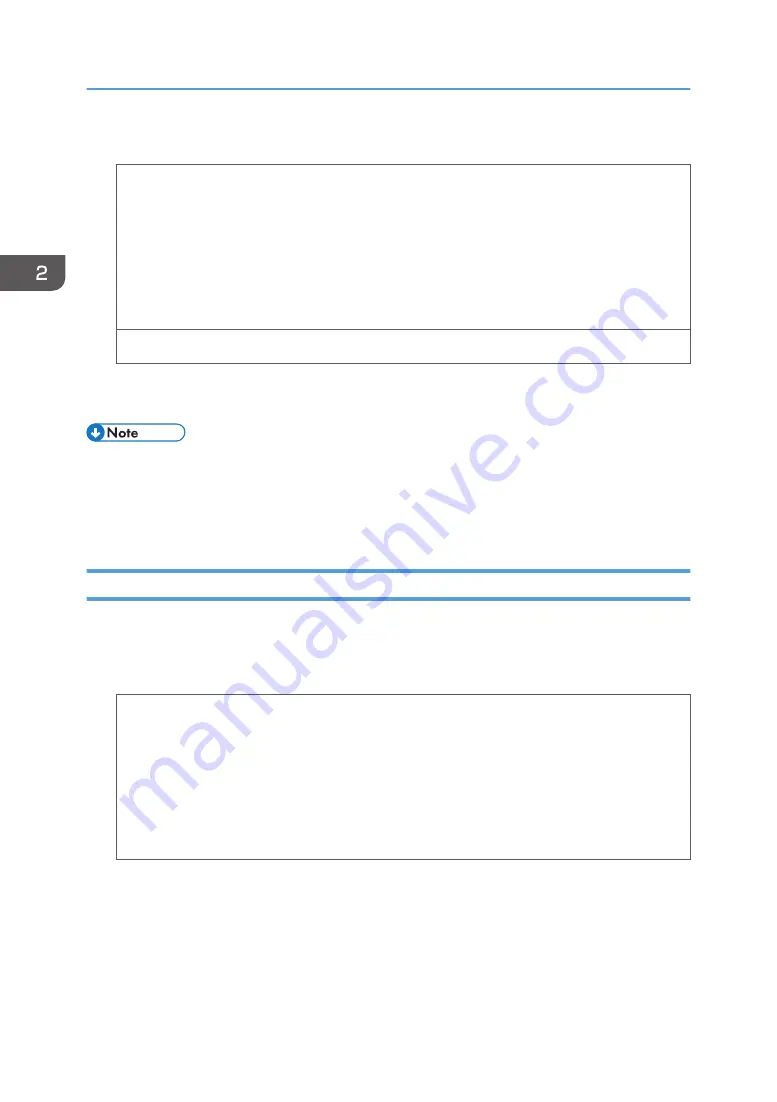
2.
Click the [Paper] tab, and then configure the following settings:
• Input Tray:
Select the bypass tray.
• Document Size:
Select the envelope size.
• Type:
Select [Envelope].
Change any other print settings as necessary. For details, see the printer driver's Help.
3.
Click [OK].
4.
Start printing from the application's [Print] dialog box.
• Configure the paper settings appropriately using both the printer driver and the control panel. For
• Envelopes must be loaded in a specific orientation. For details, see page 51 "Loading Envelopes".
Printing on Envelopes with OS X
1.
After creating a document, open the printing preferences screen in the document's native
application.
2.
Configure the following settings:
• Two-Sided:
Clear the check box.
• Paper Size:
Select the envelope size.
• Orientation:
Select the orientation of the envelope.
3.
Select [Paper Feed] in the pop-up menu.
4.
Select the bypass tray.
5.
Select [Printer Features] in the pop-up menu.
2. Loading Paper
54
Summary of Contents for SP C352dn
Page 2: ......
Page 8: ...6...
Page 34: ...1 Getting Started 32...
Page 106: ...DSE831 DSE832 DSE829 DSE830 3 Troubleshooting 104...
Page 122: ...MEMO 120 EN GB EN US M136 7800...
Page 123: ...2016...
Page 124: ...M136 7800 US EN GB EN...






























