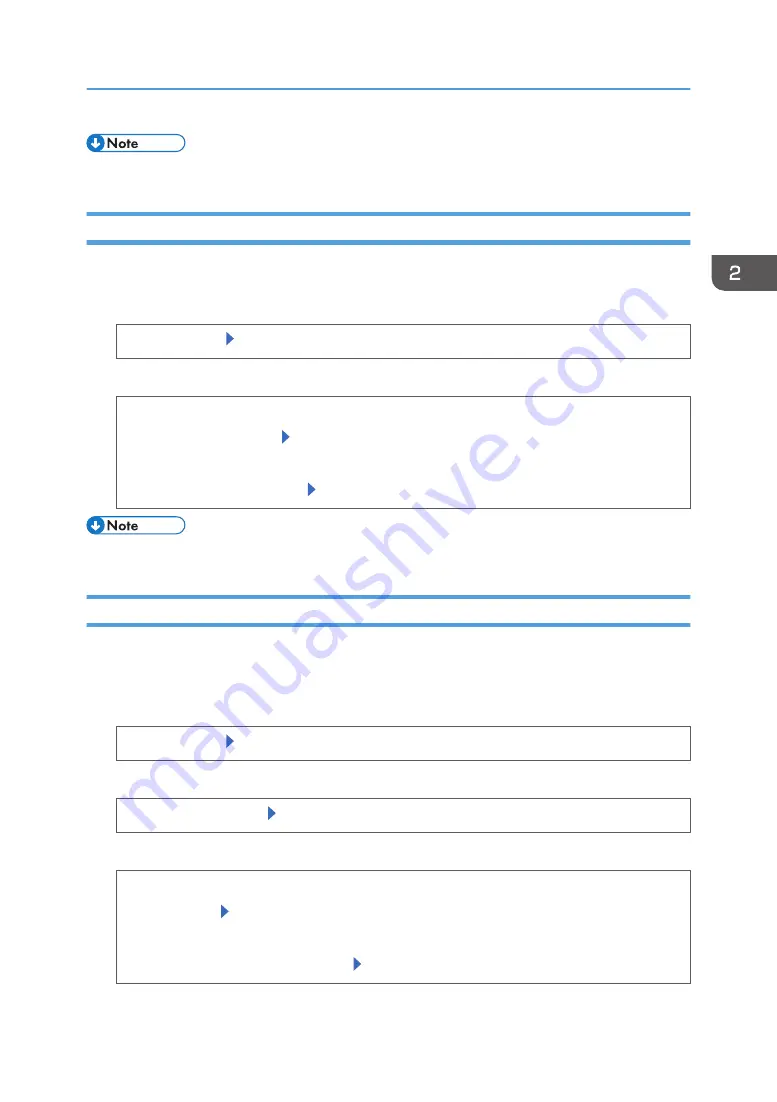
• For details about the available paper size, see page 34 "Paper Size Specifications".
Specifying a Paper Type
You can improve printer performance by selecting the optimum paper type for the tray.
1.
Press the [User Tools] key, and then display the [Tray Paper Settings] screen.
[System Settings] [Tray Paper Settings]
2.
Press [Paper Type: Bypass], and then specify the paper type and thickness.
• [Paper Type]
Select the paper type [OK]
• [Paper Thickness]
Select the paper thickness [OK]
• For details about the available paper type, see page 37 "Paper Type Specifications".
Configuring Envelope Settings Using the Control Panel
When printing on envelopes, load envelopes in bypass tray or Tray 1, and then follow the procedure
below to specify envelope type and thickness.
1.
Press the [User Tools] key, and then display the [Tray Paper Settings] screen.
[System Settings] [Tray Paper Settings]
2.
Press [Printer Bypass Paper Size], and then specify the paper size.
Select the envelope size [OK]
3.
Press [Paper Type: (tray name)], and then specify the paper type and thickness.
• [Paper Type]
[Envelope] [OK]
• [Paper Thickness]
[Thick Paper 1] or [Thick Paper 2] [OK]
Paper Settings
57
Summary of Contents for SP C352dn
Page 2: ......
Page 8: ...6...
Page 34: ...1 Getting Started 32...
Page 106: ...DSE831 DSE832 DSE829 DSE830 3 Troubleshooting 104...
Page 122: ...MEMO 120 EN GB EN US M136 7800...
Page 123: ...2016...
Page 124: ...M136 7800 US EN GB EN...






























