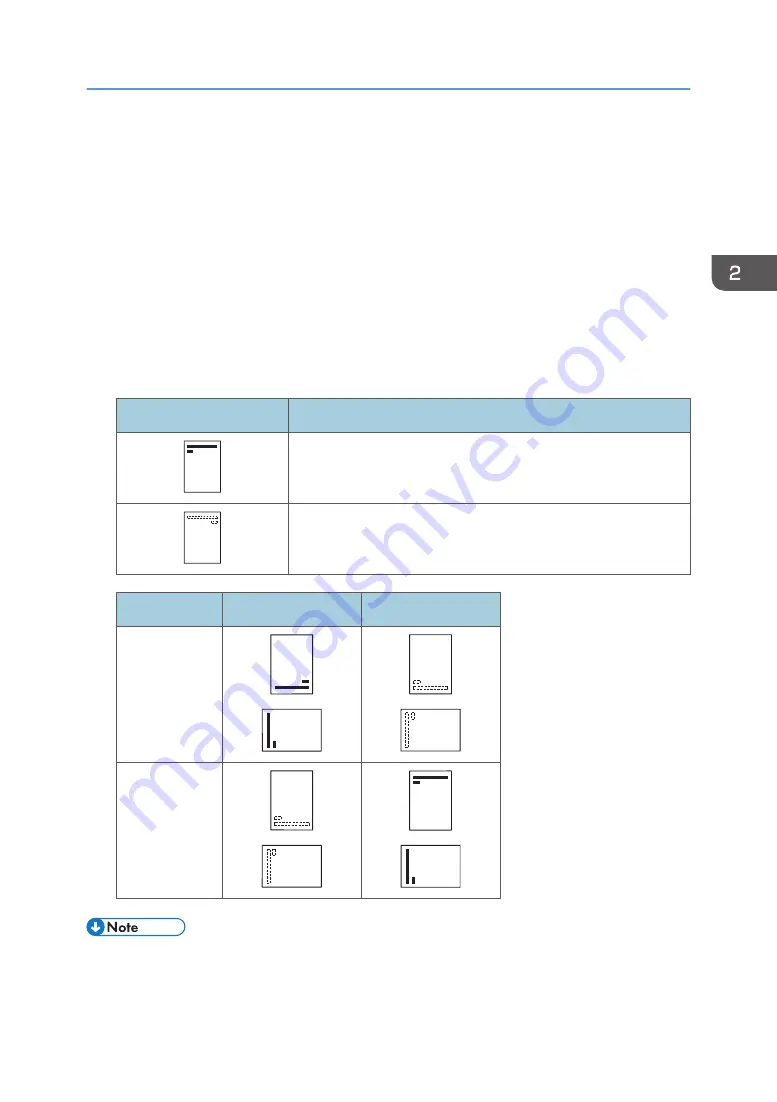
Loading Orientation-Fixed Paper or Two-Sided
Paper
Orientation-fixed (top to bottom) or two-sided paper (for example, letterhead paper, punched paper, or
copied paper) might not print correctly, depending on how the paper is placed.
Settings using the control panel
Set [Letterhead Setting] to [Auto Detect] or [On (Always)], and then place the paper as shown in
the table below. For details about [Letterhead Setting], see "System", Operating Instructions.
Paper orientation
The meanings of the icons are as follows:
Icon
Meaning
Place or load paper printed side face up.
Place or load paper printed side face down.
Print side
Trays 1–4
Bypass tray
One-sided
Two-sided
• To print on letterhead paper when [Letterhead Setting] is set to [Auto Detect], you must specify
[Letterhead] for the paper type in the printer driver's settings.
Loading Orientation-Fixed Paper or Two-Sided Paper
49
Summary of Contents for SP C352dn
Page 2: ......
Page 8: ...6...
Page 34: ...1 Getting Started 32...
Page 106: ...DSE831 DSE832 DSE829 DSE830 3 Troubleshooting 104...
Page 122: ...MEMO 120 EN GB EN US M136 7800...
Page 123: ...2016...
Page 124: ...M136 7800 US EN GB EN...
















































