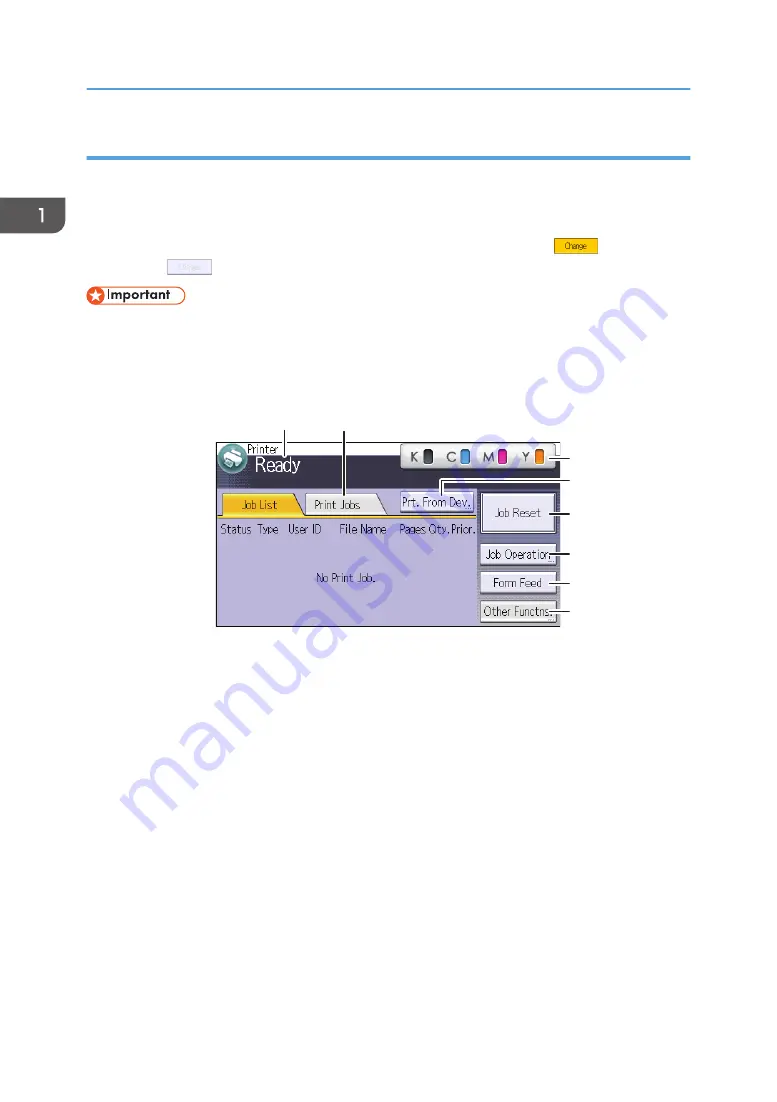
Using the [Printer] screen
The display panel shows the operation status, messages, and function menus.
The function items displayed serve as selector keys. You can select or specify an item by lightly pressing
these keys.
When you select or specify an item on the display panel, it is highlighted such as
. Keys
appearing as
cannot be used.
• Do not apply strong impact or force to the screen. Doing so will damage the screen. Maximum
force allowable is approx. 30N (approx. 3 kgf). (N = Newton, kgf = Kilogram force. 1 kgf =
9.8N.)
The [Home] screen is set as the default screen when the printer is turned on.
1
4
2
8
5
3
6
7
CZV303
1. Operational status or messages
Displays the current printer status, such as "Ready", "Offline", and "Printing...". Information (user ID and
document name) about the print job appears in this section.
2. [Print Jobs]
Press to display print jobs sent from a computer.
3. Supply Information
You can check the remaining toner. Press to display the [Supplies Info] screen.
4. [Prt. From Dev.]
Press to display the screen for directly printing files stored on memory storage devices.
5. [Job Reset]
Press to cancel the current print job.
If you press it when the Hex Dump is selected, Hex Dump is canceled.
6. [Job Operation]
Press to suspend a job being processed.
1. Getting Started
20
Summary of Contents for SP C352dn
Page 2: ......
Page 8: ...6...
Page 34: ...1 Getting Started 32...
Page 106: ...DSE831 DSE832 DSE829 DSE830 3 Troubleshooting 104...
Page 122: ...MEMO 120 EN GB EN US M136 7800...
Page 123: ...2016...
Page 124: ...M136 7800 US EN GB EN...






























