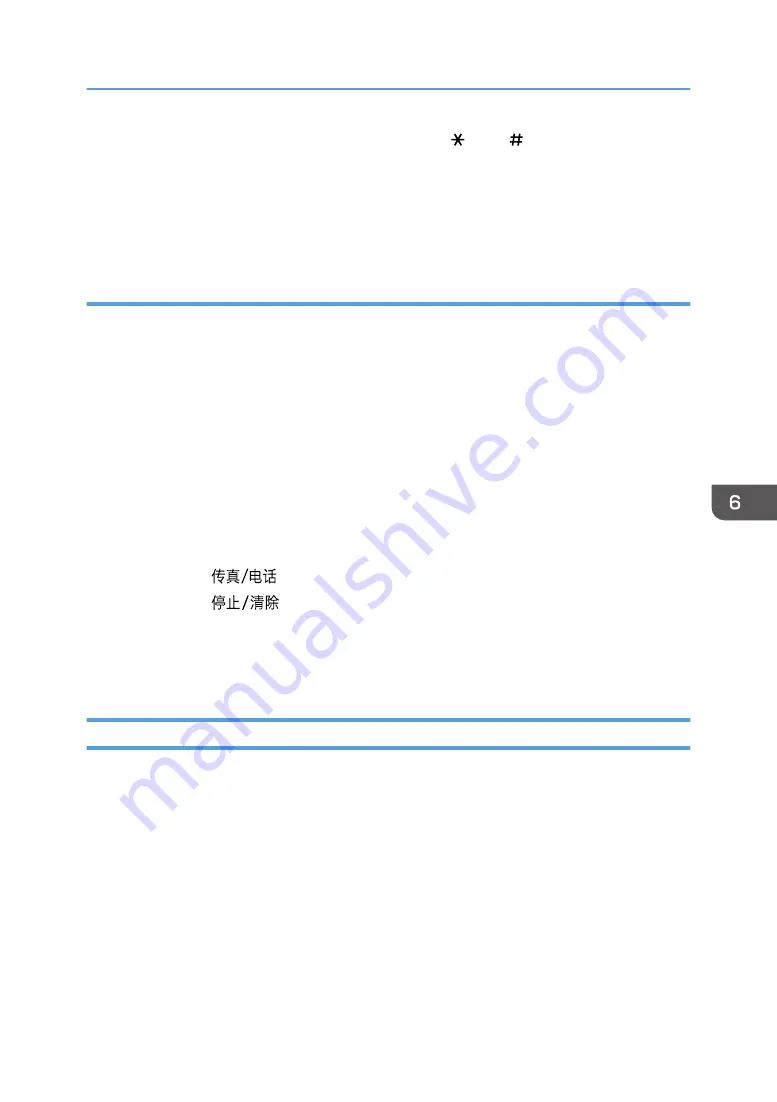
• A fax number can contain 0 to 9, "P" (pause), "T" (tone), " ", and " ".
• To use tone services on a pulse-dialing line, insert "T" in a fax number. "T" switches the dialing
mode from pulse to tone temporarily.
• To delete an entered destination, select the destination in [List of Destinations:], and then click
[Delete from List].
Canceling a fax
You can cancel sending a fax using either the machine's control panel or your computer, depending on
the status of the job.
Canceling while the machine is receiving a fax from the computer
If the machine is shared by multiple computers through a print server, be careful not to cancel
another user's fax.
1.
Double-click the printer icon on the task bar of your computer.
2.
Select the print job you want to cancel, click the [Document] menu, and then click
[Cancel].
Canceling a fax using the control panel
Cancel the fax using the control panel.
1.
Press the [
] key.
2.
Press the [
] key.
3.
Press the [1] key.
To cancel sending a fax, press the [1] key (1: Yes). To continue sending a fax, press the [2]
key (2: No).
Configuring Transmission Settings
This section describes how to configure transmission settings in the PC FAX driver's properties.
Properties are set separately for each application.
1.
On the [File] menu, click [Print...].
2.
Select the PC Fax driver as the printer, and then click a button such as [Preferences].
PC FAX driver properties dialog box appears.
3.
Configure settings as necessary, and then click [OK].
Using the Fax Function from a Computer (PC FAX)
91
Summary of Contents for SP 200S
Page 2: ......
Page 6: ...4...
Page 16: ...Bypass Tray 1 sheets 70 g m2 19 lb 2 Loading Paper 14...
Page 28: ...2 Loading Paper 26...
Page 32: ...Canceling a print job while printing 1 Press the key CTT083 3 Printing Documents 30...
Page 42: ...4 Copying Originals 40...
Page 54: ...7 Maintaining the Machine 52...
Page 62: ...7 Close the rear cover CTT044 8 Troubleshooting 60...
Page 81: ...MEMO 79...
Page 82: ...MEMO 80 EN CN M134 8630...
Page 83: ......
Page 84: ...EN CN M134 8630 2012...
Page 86: ......
Page 92: ...6...
Page 106: ...1 Guide to the Machine 20...
Page 108: ...Bypass Tray 1 sheets 70 g m2 19 lb 2 Loading Paper 22...
Page 130: ...3 Printing Documents 44...
Page 158: ...5 Scanning Originals 72...
Page 184: ...6 Sending and Receiving a Fax 98...
Page 194: ...Do not Auto Print 7 Configuring the Machine Using the Control Panel 108...
Page 208: ...7 Configuring the Machine Using the Control Panel 122...
Page 226: ...8 Configuring the Machine Using Utilities 140...
Page 260: ...10 Troubleshooting 174...
Page 273: ...MEMO 187...
Page 274: ...MEMO 188 EN CN M135 8698...
Page 275: ......
Page 276: ...EN CN M135 8698 2013...
Page 278: ......
Page 288: ...Bypass Tray 1 sheets 70 g m2 19 lb 2 Loading Paper 10...
Page 300: ...3 Printing Documents 22...
Page 316: ...7 Close the rear cover CTT044 6 Troubleshooting 38...
Page 326: ...Printer language DDST 7 Appendix 48...
Page 330: ...MEMO 52 EN CN M133 8620...
Page 331: ......
Page 332: ...EN CN M133 8620 2012...
Page 354: ...19...
Page 355: ...2013 EN CN M133 8699 20...






























