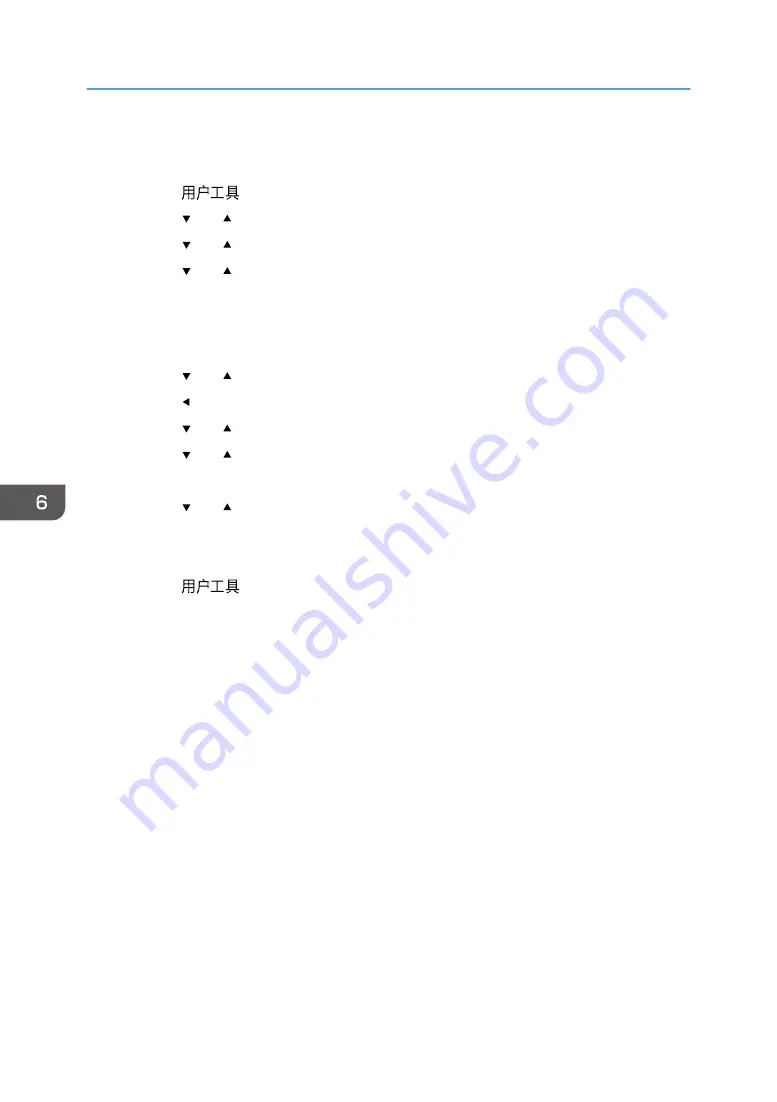
Setting the Date and Time
1.
Press the [
] key.
2.
Press the [ ] or [ ] key to select [System Settings], and then press the [OK] key.
3.
Press the [ ] or [ ] key to select [Set Date/Time], and then press the [OK] key.
4.
Press the [ ] or [ ] key to select [Set Date], and then press the [OK] key.
5.
Enter the current year using the number keys, and then press the [OK] key.
6.
Enter the current month using the number keys, and then press the [OK] key.
7.
Enter the current day using the number keys, and then press the [OK] key.
8.
Press the [ ] or [ ] key to select date format, and then press the [OK] key.
9.
Press the [ ] key.
10.
Press the [ ] or [ ] key to select [Set Time], and then press the [OK] key.
11.
Press the [ ] or [ ] key to select the time format, and then press the [OK] key.
If you have selected [24 hours], proceed to Step 13.
12.
Press the [ ] or [ ] key to select [AM] or [PM], and then press the [OK] key.
13.
Enter the current hour using the number keys, and then press the [OK] key.
14.
Enter the current minute using the number keys, and then press the [OK] key.
15.
Press the [
] key to return to the initial screen.
6. Sending and Receiving a Fax
74
Summary of Contents for SP 200S
Page 2: ......
Page 6: ...4...
Page 16: ...Bypass Tray 1 sheets 70 g m2 19 lb 2 Loading Paper 14...
Page 28: ...2 Loading Paper 26...
Page 32: ...Canceling a print job while printing 1 Press the key CTT083 3 Printing Documents 30...
Page 42: ...4 Copying Originals 40...
Page 54: ...7 Maintaining the Machine 52...
Page 62: ...7 Close the rear cover CTT044 8 Troubleshooting 60...
Page 81: ...MEMO 79...
Page 82: ...MEMO 80 EN CN M134 8630...
Page 83: ......
Page 84: ...EN CN M134 8630 2012...
Page 86: ......
Page 92: ...6...
Page 106: ...1 Guide to the Machine 20...
Page 108: ...Bypass Tray 1 sheets 70 g m2 19 lb 2 Loading Paper 22...
Page 130: ...3 Printing Documents 44...
Page 158: ...5 Scanning Originals 72...
Page 184: ...6 Sending and Receiving a Fax 98...
Page 194: ...Do not Auto Print 7 Configuring the Machine Using the Control Panel 108...
Page 208: ...7 Configuring the Machine Using the Control Panel 122...
Page 226: ...8 Configuring the Machine Using Utilities 140...
Page 260: ...10 Troubleshooting 174...
Page 273: ...MEMO 187...
Page 274: ...MEMO 188 EN CN M135 8698...
Page 275: ......
Page 276: ...EN CN M135 8698 2013...
Page 278: ......
Page 288: ...Bypass Tray 1 sheets 70 g m2 19 lb 2 Loading Paper 10...
Page 300: ...3 Printing Documents 22...
Page 316: ...7 Close the rear cover CTT044 6 Troubleshooting 38...
Page 326: ...Printer language DDST 7 Appendix 48...
Page 330: ...MEMO 52 EN CN M133 8620...
Page 331: ......
Page 332: ...EN CN M133 8620 2012...
Page 354: ...19...
Page 355: ...2013 EN CN M133 8699 20...






























