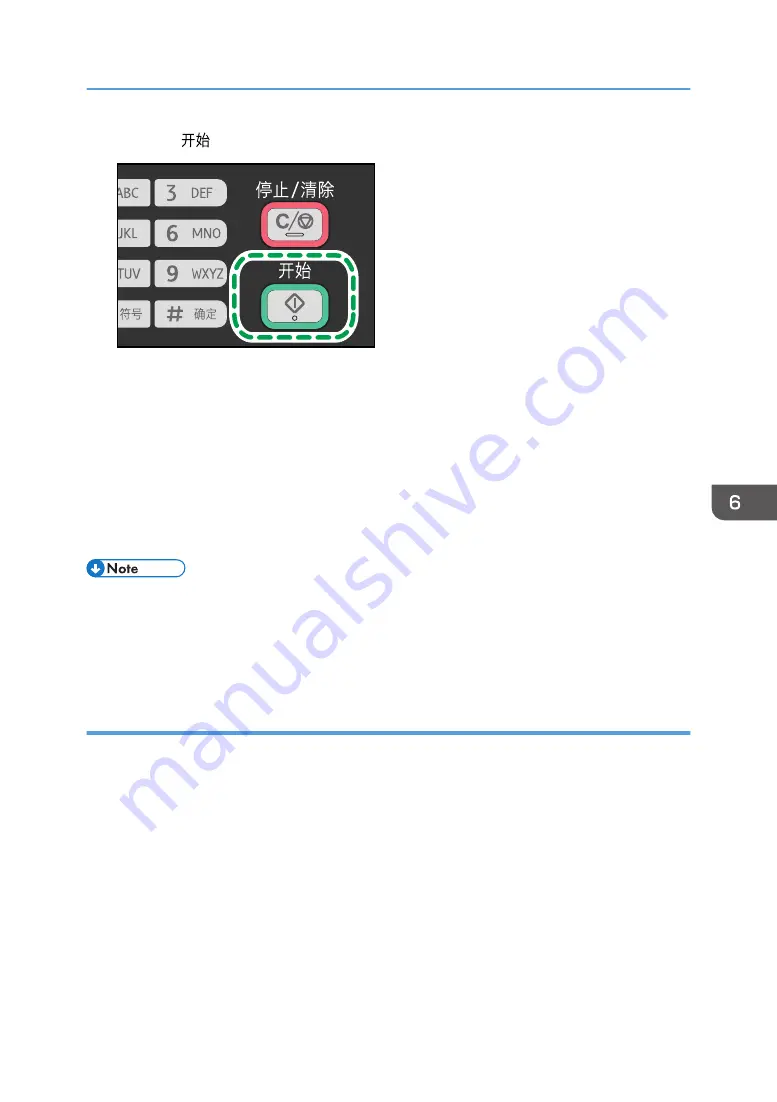
4.
Press the [
] key.
CTT008
Depending on the machine's settings, you may be prompted to enter the fax number again if you
manually entered the destination fax number. If the fax numbers do not match, go back to Step 3.
When you place original on the exposure glass and Memory Transmission mode is enabled,
perform the following steps to scan the subsequent pages of the original.
5.
If you have more originals to scan, press the [1] key within 60 seconds, place the next
original on the exposure glass, and then press the [OK] key. Repeat this step until all
originals are scanned.
6.
When all originals have been scanned, press the [2] key to start sending the fax.
• When using the exposure glass for Immediate Transmission, you can only send one page at a time.
• If Memory Transmission mode is enabled, the machine's memory may become full while scanning
the originals. If this happens, the screen prompts you to cancel the transmission or to send only the
pages that have been scanned successfully.
Canceling a fax
Follow the procedure below to cancel sending a fax.
When in Memory Transmission mode
If you cancel sending a fax while the machine is scanning the original, the machine will not send
the document.
If you cancel sending a fax during transmission, the fax transmission process is canceled
immediately. In this case, an error is displayed on the other party's machine.
When in Immediate Transmission mode
If you cancel sending a fax while the machine is scanning the original, the fax transmission process
is canceled immediately. In this case, an error is displayed on the other party's machine.
Sending a Fax
81
Summary of Contents for SP 200S
Page 2: ......
Page 6: ...4...
Page 16: ...Bypass Tray 1 sheets 70 g m2 19 lb 2 Loading Paper 14...
Page 28: ...2 Loading Paper 26...
Page 32: ...Canceling a print job while printing 1 Press the key CTT083 3 Printing Documents 30...
Page 42: ...4 Copying Originals 40...
Page 54: ...7 Maintaining the Machine 52...
Page 62: ...7 Close the rear cover CTT044 8 Troubleshooting 60...
Page 81: ...MEMO 79...
Page 82: ...MEMO 80 EN CN M134 8630...
Page 83: ......
Page 84: ...EN CN M134 8630 2012...
Page 86: ......
Page 92: ...6...
Page 106: ...1 Guide to the Machine 20...
Page 108: ...Bypass Tray 1 sheets 70 g m2 19 lb 2 Loading Paper 22...
Page 130: ...3 Printing Documents 44...
Page 158: ...5 Scanning Originals 72...
Page 184: ...6 Sending and Receiving a Fax 98...
Page 194: ...Do not Auto Print 7 Configuring the Machine Using the Control Panel 108...
Page 208: ...7 Configuring the Machine Using the Control Panel 122...
Page 226: ...8 Configuring the Machine Using Utilities 140...
Page 260: ...10 Troubleshooting 174...
Page 273: ...MEMO 187...
Page 274: ...MEMO 188 EN CN M135 8698...
Page 275: ......
Page 276: ...EN CN M135 8698 2013...
Page 278: ......
Page 288: ...Bypass Tray 1 sheets 70 g m2 19 lb 2 Loading Paper 10...
Page 300: ...3 Printing Documents 22...
Page 316: ...7 Close the rear cover CTT044 6 Troubleshooting 38...
Page 326: ...Printer language DDST 7 Appendix 48...
Page 330: ...MEMO 52 EN CN M133 8620...
Page 331: ......
Page 332: ...EN CN M133 8620 2012...
Page 354: ...19...
Page 355: ...2013 EN CN M133 8699 20...






























