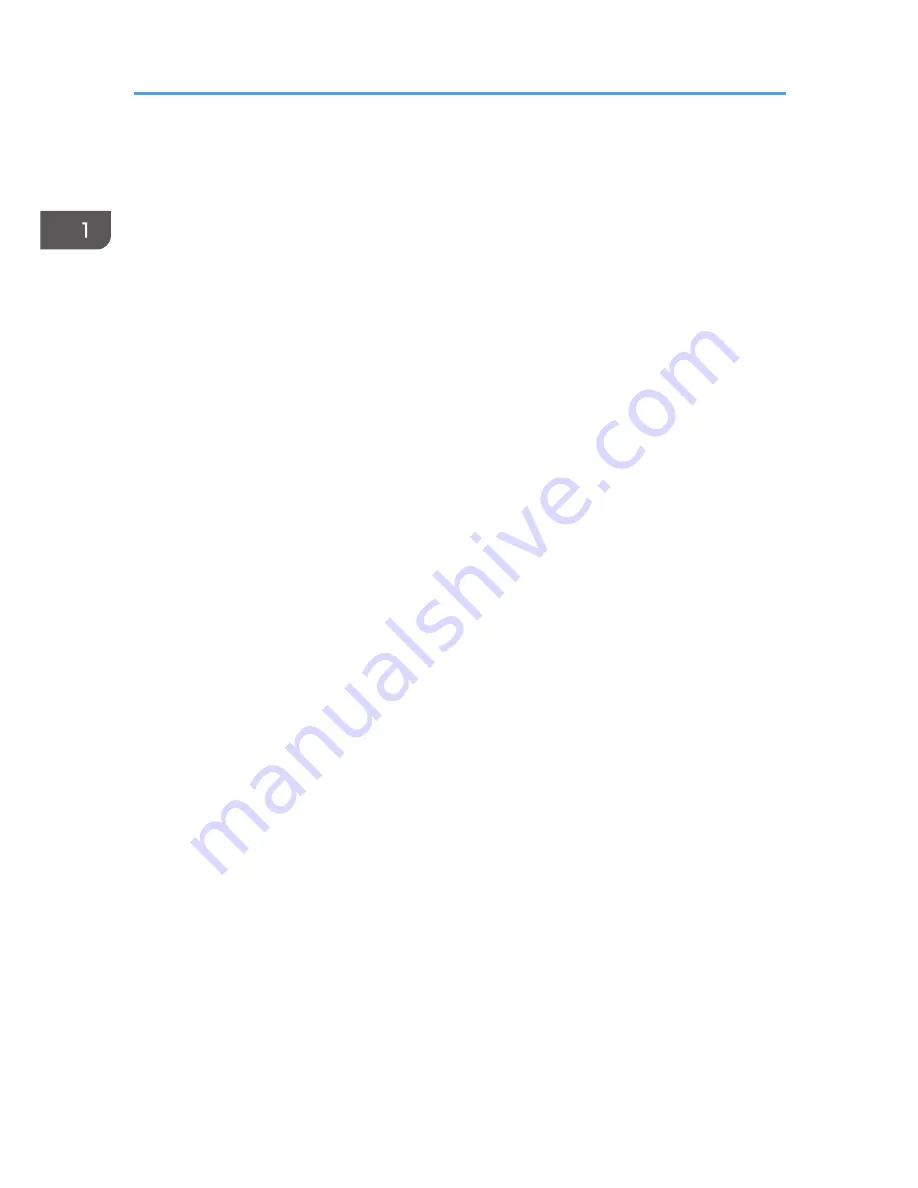
4. [OK] Key
Use this key to confirm settings and specified values, or move to the next menu level.
5. [Clear/Stop] Key
Use this key to cancel or stop a print job, document copying, fax transmission/reception, and other actions in
progress.
6. [Start] Key
Use this button to start fax transmit/receive or copy.
7. [ID Card Copy/On Hook Dial] Key
When the machine is in copier mode, use this key to perform an ID copy or modify ID copy settings.
When the machine is in fax mode, use this key to perform on-hook dialing.
8. Power Indicator
This indicator lights up blue when the machine is turned on. It flashes when a print job is received and while
printing, scanning, or fax transmission/reception is in progress.
9. Screen
Displays current status and messages.
10. Alert Indicator
This indicator lights up red when the machine runs out of paper or consumables, when the paper settings do
not match the settings specified by the driver, or when other errors occur. It flashes slowly when the machine is
running out of toner.
11. Scroll Keys
Press these keys to move the cursor in each direction.
12. Number Keys
Use to enter numerical values when specifying settings such as fax numbers and copy quantities, or enter
letters when specifying names.
1. Guide to the Machine
18
Summary of Contents for SP 112SF
Page 2: ......
Page 16: ...14...
Page 26: ...1 Guide to the Machine 24...
Page 42: ...2 Loading Paper 40...
Page 50: ...3 Printing Documents 48...
Page 70: ...5 Scanning from a Computer 68...
Page 96: ...6 Sending and Receiving a Fax 94...
Page 100: ...Off On 7 Configuring the Machine Using the Control Panel 98...
Page 113: ...Clear Address Book Deletes all fax speed dial entries System Settings 111...
Page 116: ...7 Configuring the Machine Using the Control Panel 114...
Page 134: ...CXP053 5 Close the ADF 10 Troubleshooting 132...
Page 150: ...10 Troubleshooting 148...
Page 163: ...2013...
Page 164: ...M180 8601A AU EN US EN GB EN...
















































