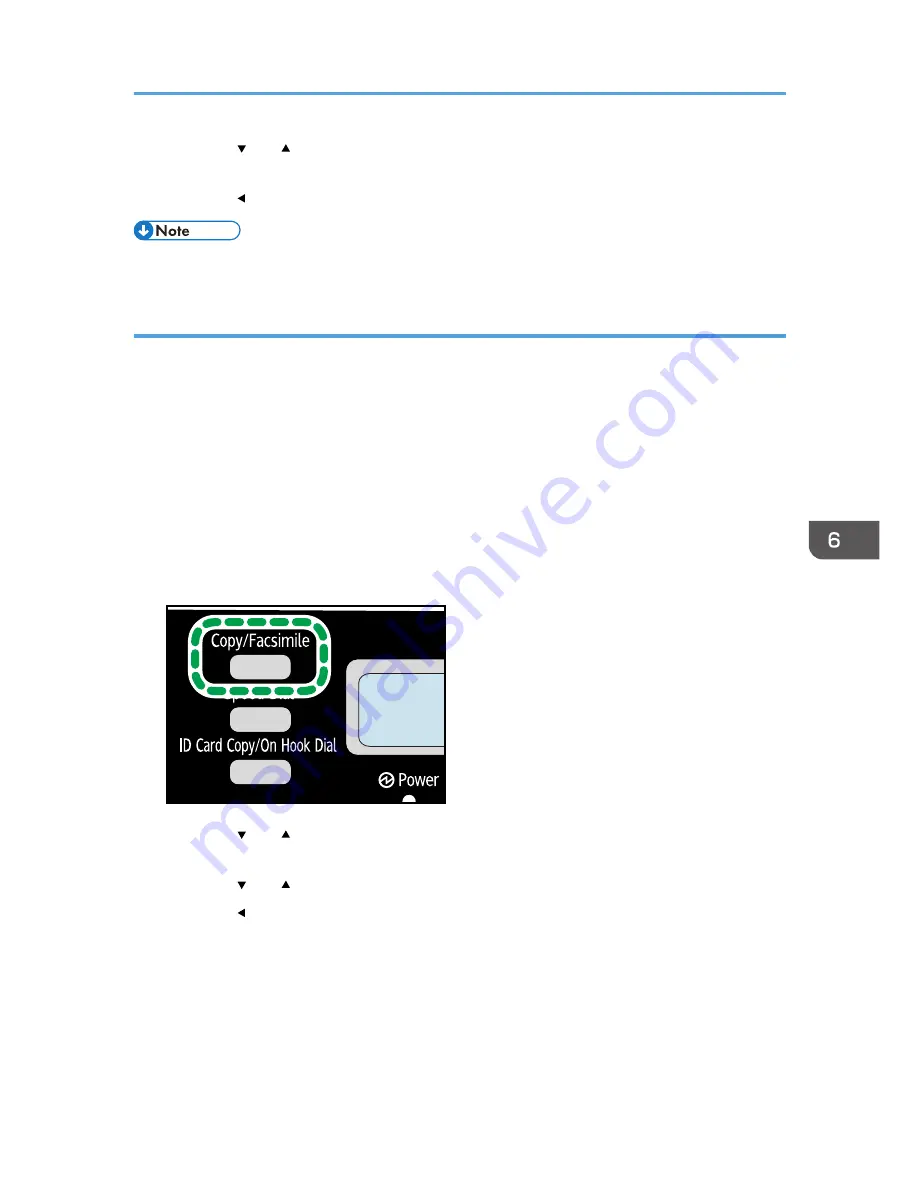
3.
Press the [ ] or [ ] key to select the density level or [Erase Background], and then press
the [OK] key.
4.
Press the [ ] key to return to the initial screen.
• To apply the specified setting to all jobs, not just the current one, specify [Density] in [Fax Features].
Specifying the resolution
Standard
Select this when the original is a printed or typewritten document with normal-sized characters.
Detail
Select this when the original is a document with small print.
Photo
Select this when the original contains images such as photographs or shaded drawings.
1.
Make sure that the fax mode screen is displayed.
When the copier mode screen is displayed, press the [Copy/Facsimile] key to switch to the fax
mode screen.
CXP104
2.
Press the [ ] or [ ] key in the standby mode screen to select [Resolution], and then press
the [OK] key.
3.
Press the [ ] or [ ] key to select the resolution settings, and then press the [OK] key.
4.
Press the [ ] key to return to the initial screen.
Sending a Fax
85
Summary of Contents for SP 112SF
Page 2: ......
Page 16: ...14...
Page 26: ...1 Guide to the Machine 24...
Page 42: ...2 Loading Paper 40...
Page 50: ...3 Printing Documents 48...
Page 70: ...5 Scanning from a Computer 68...
Page 96: ...6 Sending and Receiving a Fax 94...
Page 100: ...Off On 7 Configuring the Machine Using the Control Panel 98...
Page 113: ...Clear Address Book Deletes all fax speed dial entries System Settings 111...
Page 116: ...7 Configuring the Machine Using the Control Panel 114...
Page 134: ...CXP053 5 Close the ADF 10 Troubleshooting 132...
Page 150: ...10 Troubleshooting 148...
Page 163: ...2013...
Page 164: ...M180 8601A AU EN US EN GB EN...






























