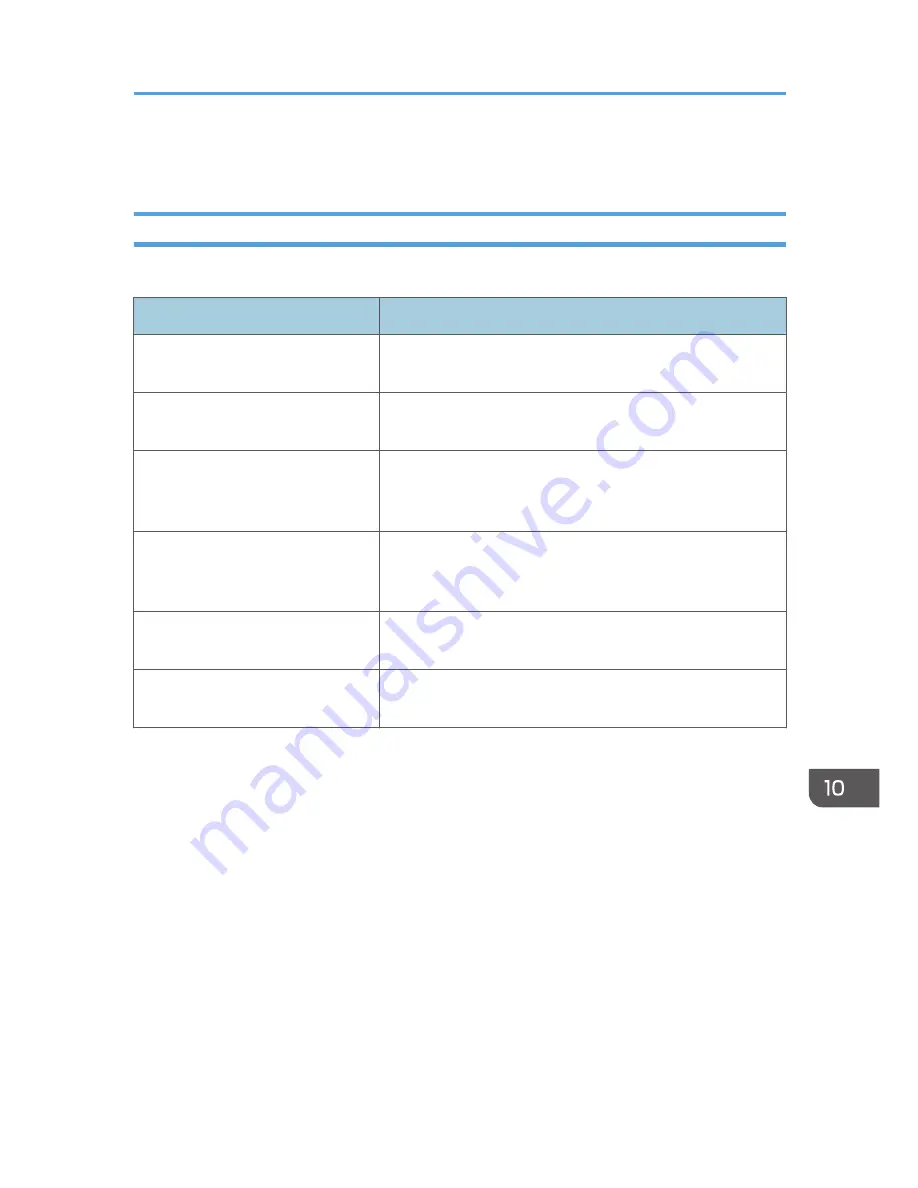
Print Quality Problems
Checking the Condition of the Machine
If there is a problem with the quality of printing, first check the condition of the machine.
Possible Cause
Solution
There is a problem with the
machine's location.
Make sure that the machine is on a level surface. Place the
machine where it will not be subject to vibration or shock.
Unsupported types of paper is used. Make sure that the paper being used is supported by the
machine. See page 25 "Supported Paper".
The paper type setting is incorrect.
Make sure that the paper type setting of the printer driver
matches the type of paper loaded. See page 25 "Supported
Paper".
A non-genuine print cartridges is
being used.
Non-genuine print cartridges reduce print quality and can
cause malfunctions. Use genuine print cartridges only. See
page 151 "Consumables".
An old print cartridges is being used. Print cartridges should be opened before their expiration date
and used within six months of being opened.
The machine is dirty.
See page 119 "Maintaining the Machine", and clean the
machine as required.
Print Quality Problems
133
Summary of Contents for SP 112SF
Page 2: ......
Page 16: ...14...
Page 26: ...1 Guide to the Machine 24...
Page 42: ...2 Loading Paper 40...
Page 50: ...3 Printing Documents 48...
Page 70: ...5 Scanning from a Computer 68...
Page 96: ...6 Sending and Receiving a Fax 94...
Page 100: ...Off On 7 Configuring the Machine Using the Control Panel 98...
Page 113: ...Clear Address Book Deletes all fax speed dial entries System Settings 111...
Page 116: ...7 Configuring the Machine Using the Control Panel 114...
Page 134: ...CXP053 5 Close the ADF 10 Troubleshooting 132...
Page 150: ...10 Troubleshooting 148...
Page 163: ...2013...
Page 164: ...M180 8601A AU EN US EN GB EN...
















































