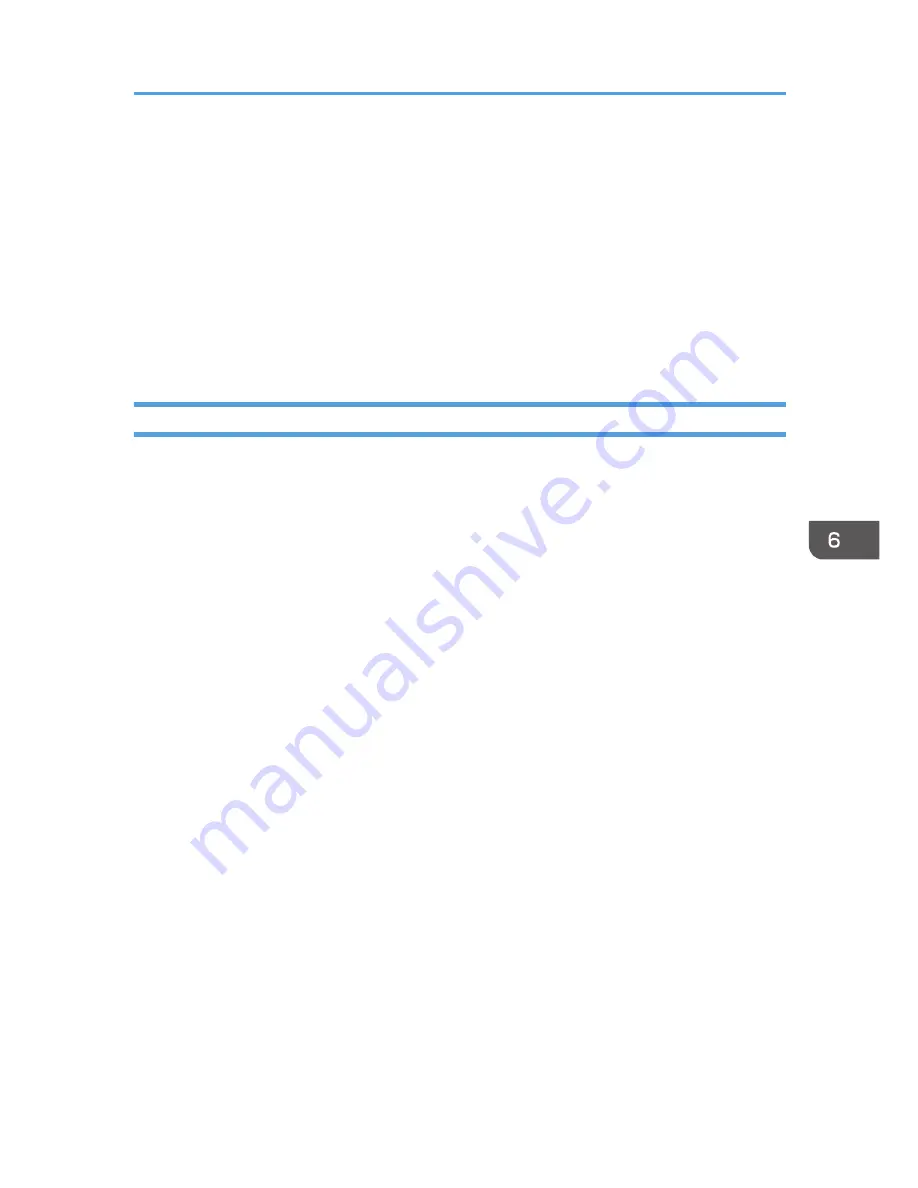
4.
Enter the group name, and then click [OK].
Select the destination you want to include in the group from the [Address List:] area, and then click
[Add to Group].
To delete a destination from a group, select the destination you want to delete from [Group
Members List:], and then click [Delete Member].
5.
Click [OK].
6.
Click [OK].
7.
If you make changes to a destination, a confirmation message appears. To save the
changes, click [Yes].
Editing a Fax Cover Sheet
This section describes how to edit a fax cover sheet in the PC FAX driver's properties.
1.
On the [File] menu, click [Print...].
2.
Select the PC FAX driver as the printer, and then click [Print].
3.
Click [Cover Sheet] tab.
4.
Configure settings as necessary.
Using the Fax Function from a Computer (PC FAX)
89
Summary of Contents for SP 112SF
Page 2: ......
Page 16: ...14...
Page 26: ...1 Guide to the Machine 24...
Page 42: ...2 Loading Paper 40...
Page 50: ...3 Printing Documents 48...
Page 70: ...5 Scanning from a Computer 68...
Page 96: ...6 Sending and Receiving a Fax 94...
Page 100: ...Off On 7 Configuring the Machine Using the Control Panel 98...
Page 113: ...Clear Address Book Deletes all fax speed dial entries System Settings 111...
Page 116: ...7 Configuring the Machine Using the Control Panel 114...
Page 134: ...CXP053 5 Close the ADF 10 Troubleshooting 132...
Page 150: ...10 Troubleshooting 148...
Page 163: ...2013...
Page 164: ...M180 8601A AU EN US EN GB EN...






























