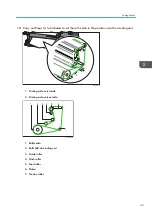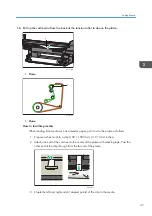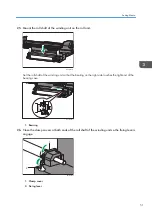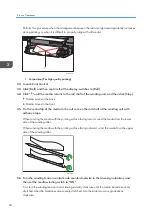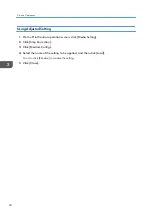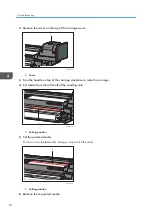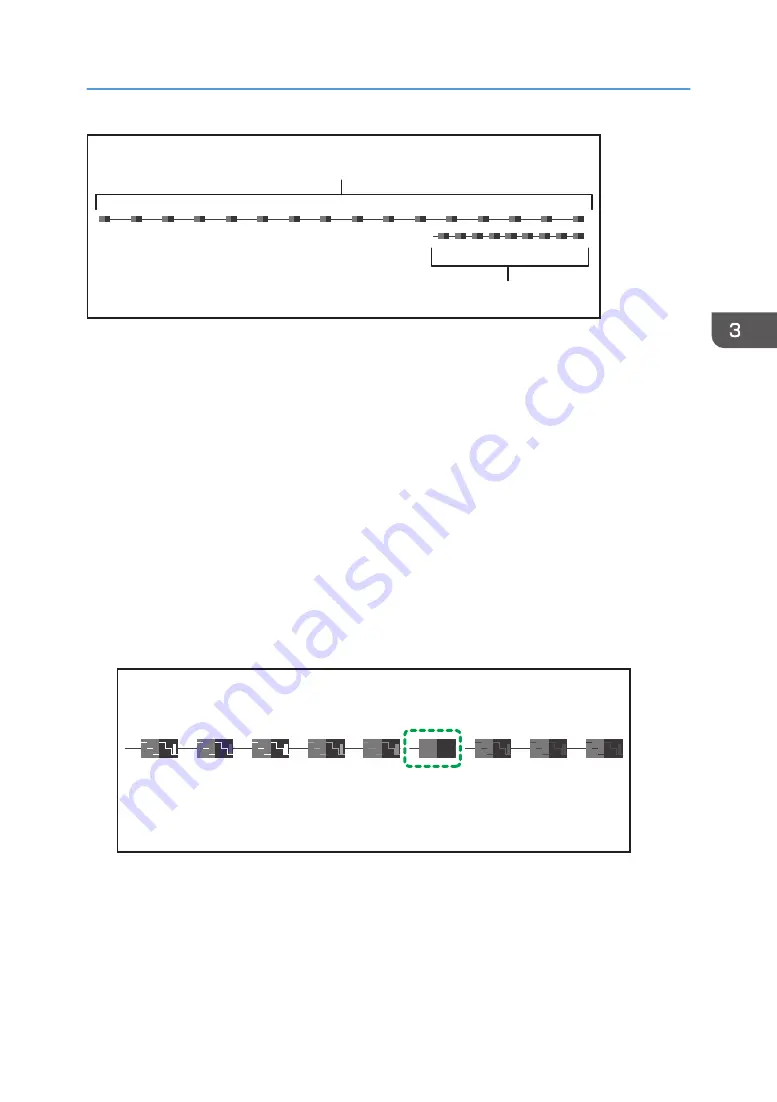
-4
-3
-2
-1
0
1
2
3
4
STEP: 1-4_4C_High Quality TIME: XXXX-XX-XX XX:XX:XX
M563IC0130
1
2
1. Inspection pattern
2. Adjustment pattern
1.
On the Print Control operation screen, click [Media Setting].
2.
Click [Step Correction].
3.
Click [Step Correction Test], and then select the print mode.
4.
As required, specify "Medium Thickness" and then click [Print].
The inspection pattern is printed.
5.
Click [Step Correction Adjust], and then select the print mode.
6.
As required, specify "Medium Thickness" and then click [Print].
The adjustment pattern is printed.
7.
Select the value (-4 to +4) of the clearest image on the adjustment pattern.
In this example, "1" is selected.
-4
-3
-2
-1
0
1
3
4
STEP: 1-4_4C_High Quality TIME: XXXX-XX-XX XX:XX:XX
2
M563IC0131
Adjusting the Media Feed Quantity
59
Summary of Contents for Pro TF6251
Page 2: ......
Page 5: ...Cleaning the Feed Roller 82 Cleaning the Pinch Roller 83 7 Appendix List of Print Modes 85 3 ...
Page 6: ...4 ...
Page 76: ...4 Troubleshooting 74 ...
Page 88: ...MEMO 86 ...
Page 89: ...MEMO 87 ...
Page 90: ...MEMO 88 EN GB EN US EN AU M563 7003A ...
Page 91: ... 2020 2021 Ricoh Co Ltd ...
Page 92: ...M563 7003A AU EN US EN GB EN ...