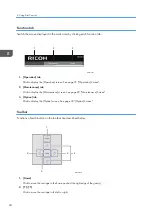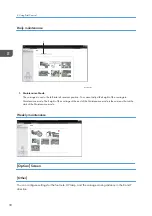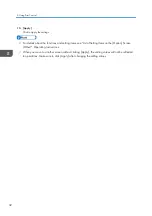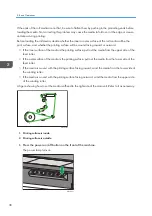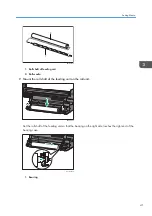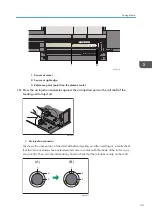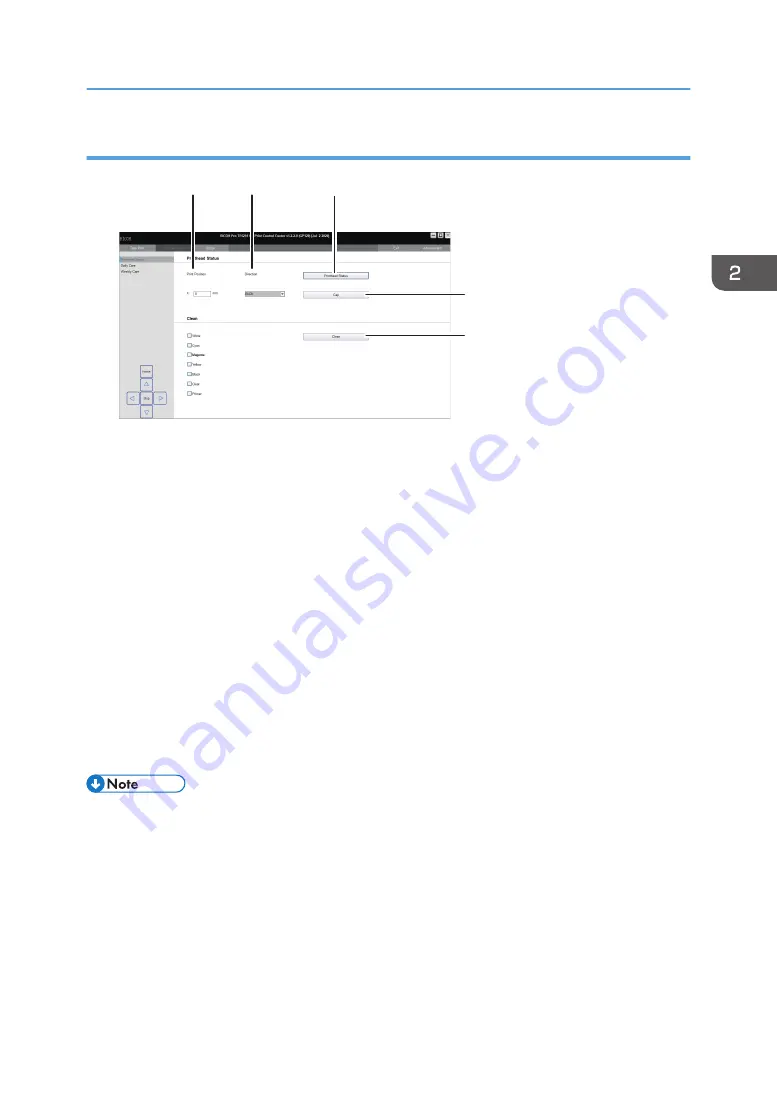
Maintenance
M0DTOC5055
4
5
1
2
3
1. Print Position
You can change print-start position. The contents of the settings will not be reflected in the registered tasks.
Configure settings on the header menu on the Operation screen to change the registered tasks.
2. Direction
Click to check the print direction.
3. [Printhead Status]
Click to display the [Medium Thickness] screen and print a nozzle check pattern. See "Test Printing",
Operating Instructions.
4. [Cap]
Attach the cap to the nozzle face of the print head or detach the cap as required. See "Capping" or
"Detaching caps", Operating Instructions.
5. [Clean]
Click to perform head cleaning. See "Cleaning Print Head Nozzles", Operating Instructions.
If you are printing in roll mode, automatic cleaning will be performed periodically.
• When performing head cleaning, do it before setting the media. If you do perform head cleaning
after the media has been set, turn on the Vacuum button so that the media does not float. If the
media floats while you are performing head cleaning, the media may interfere with the carriage,
causing media jams, head damage, and affecting print quality.
How to Use the Print Control Screen
29
Summary of Contents for Pro TF6251
Page 2: ......
Page 5: ...Cleaning the Feed Roller 82 Cleaning the Pinch Roller 83 7 Appendix List of Print Modes 85 3 ...
Page 6: ...4 ...
Page 76: ...4 Troubleshooting 74 ...
Page 88: ...MEMO 86 ...
Page 89: ...MEMO 87 ...
Page 90: ...MEMO 88 EN GB EN US EN AU M563 7003A ...
Page 91: ... 2020 2021 Ricoh Co Ltd ...
Page 92: ...M563 7003A AU EN US EN GB EN ...