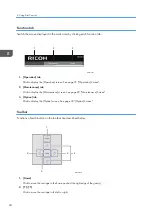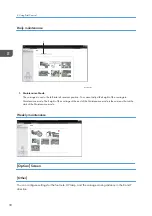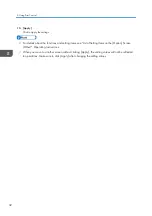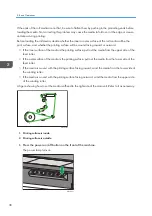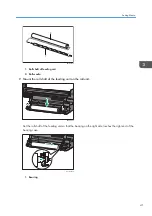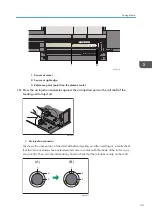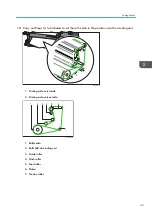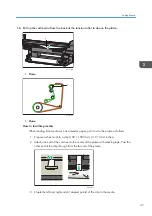To transmit data from a computer to the printer:
DVB128
1. Create a RIP file using ColorGATE.
For details about how to use ColorGATE, see the included help manual.
2. Print the RIP file using Print Control.
You can manage RIP files and configure settings for printing using Print Control.
What to Do Before Printing
• Check the ink level in the ink tank before printing. If the ink runs out during printing, printing will
stop. If printing stops, the print image quality may be affected.
• If no operator will be present while printing from a roll, make sure that the ink tank is at least half
full (the liquid level in the ink tank is 150 mm (5.9 inches) or more) before you start printing. If the
ink runs out during printing, printing may stop.
• If no operator will be present while printing from a roll, make sure that the waste liquid tank is less
than half full (the liquid level in the waste liquid tank is 150 mm (5.9 inches) or less) before you
start printing. If there is not enough space in the waste liquid tank, waste liquid may leak during
printing.
• Make sure that the clamp covers at both ends of the roll shaft of the feeding unit and the clamp
covers at both ends of the roll shaft of the winding unit are all locked.
• Make sure that the front cover, feeding unit gear cover and winding unit gear cover are all closed.
If any of the covers is open during printing, the print image quality may be affected.
• Make sure the media feeding and winding switches have been set correctly.
3. Basic Operations
34
Summary of Contents for Pro TF6251
Page 2: ......
Page 5: ...Cleaning the Feed Roller 82 Cleaning the Pinch Roller 83 7 Appendix List of Print Modes 85 3 ...
Page 6: ...4 ...
Page 76: ...4 Troubleshooting 74 ...
Page 88: ...MEMO 86 ...
Page 89: ...MEMO 87 ...
Page 90: ...MEMO 88 EN GB EN US EN AU M563 7003A ...
Page 91: ... 2020 2021 Ricoh Co Ltd ...
Page 92: ...M563 7003A AU EN US EN GB EN ...