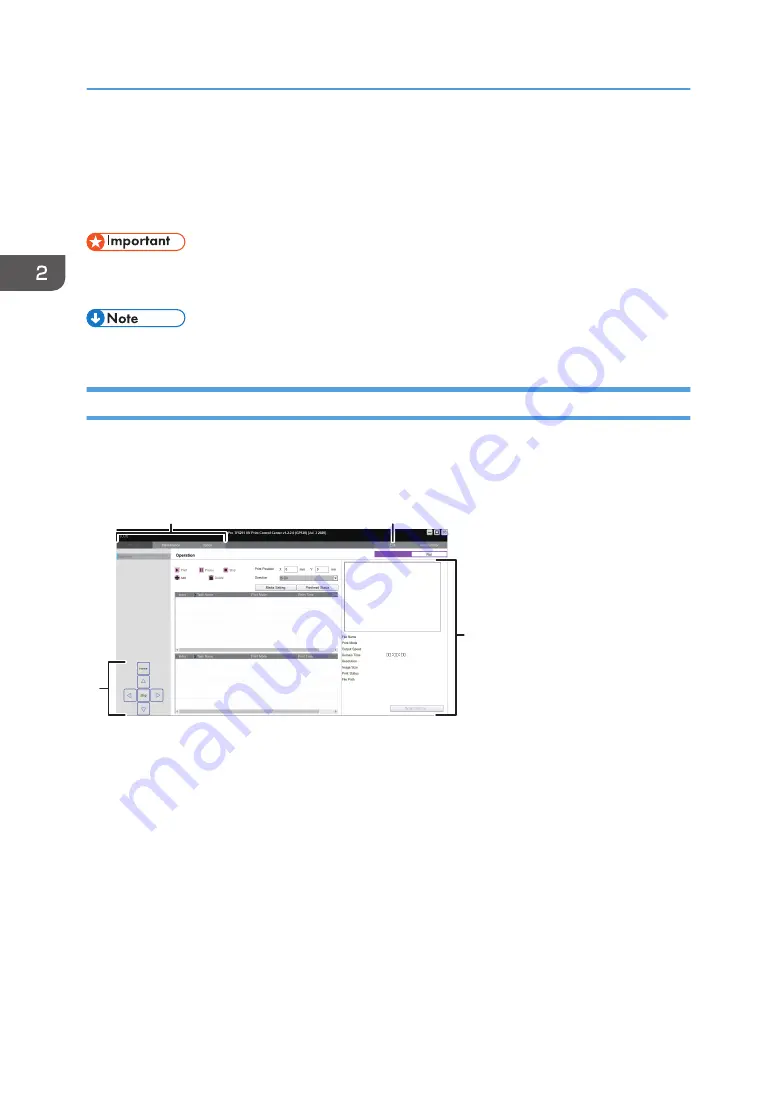
How to Use the Print Control Screen
This section describes each function of the Print Control screen. You cannot change the settings for some
functions as they have already been set to their optimum values.
• When you launch Print Control, the message "Do you want to reset carriage height?" appears. Be
sure to reset the carriage height. If you do not reset it, the software will close.
• Double-clicking the shortcut icon on the desktop will start Print Control.
Startup Screen
An icon is assigned to each function, and these icons are displayed on the Startup screen. The toolbar
and other functions are described below:
M0DTOC5050
4
1
3
2
1. Function tab
Click the icon to switch to the selected screen.
2. [Exit]
Terminates the application.
3. Work area
Used to configure settings and perform printing.
4. Toolbar
Used to perform basic operations in printing preparation or in printing. See page 33 "Toolbar".
2. Using Print Control
32
Summary of Contents for PRO TF6215
Page 2: ......
Page 6: ...4 ...
Page 22: ...As seen from the back of the machine M0DTIC0009 1 Getting Started 20 ...
Page 44: ...2 Using Print Control 42 ...
Page 54: ...3 Basic Operations 52 ...
Page 68: ...3 Basic Operations 66 ...
Page 94: ...5 Troubleshooting 92 ...
Page 110: ...6 Maintenance and Specifications 108 ...
Page 114: ...MEMO 112 EN GB EN US EN AU M0DT 7003 ...
Page 115: ... 2020 Ricoh Co Ltd ...
Page 116: ...M0DT 7003 AU EN US EN GB EN ...






























