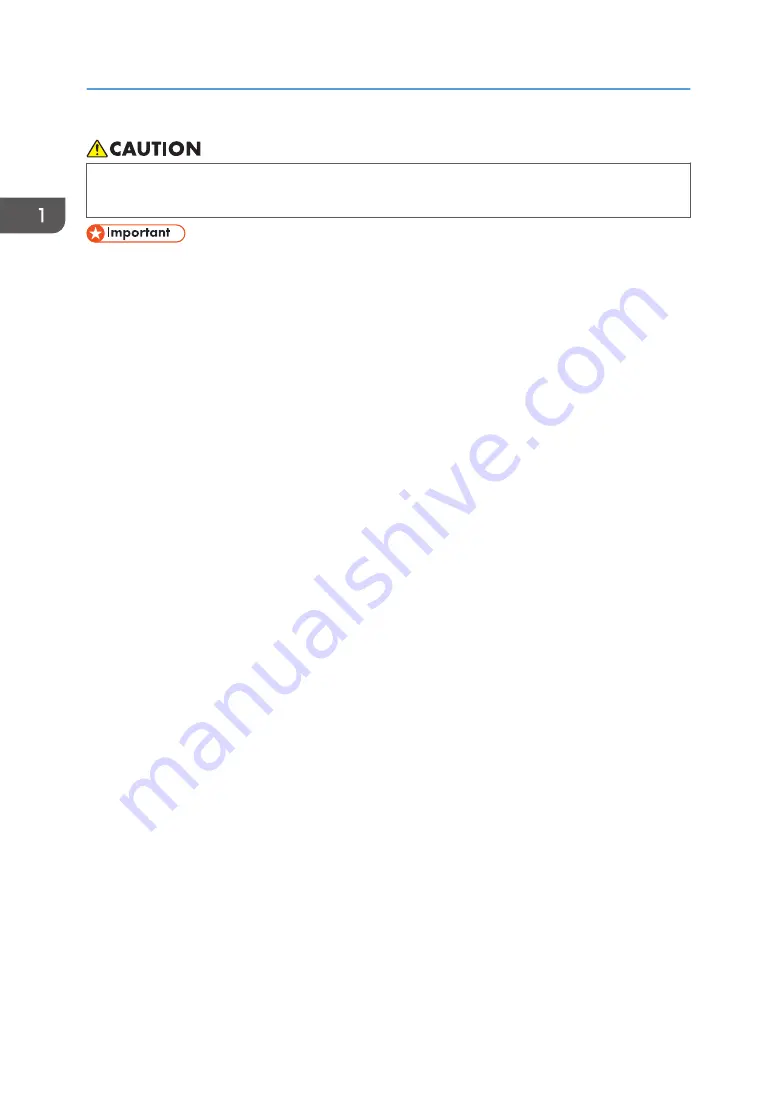
• Make sure to wear protectors such as safety shoes and gloves when using heavy media. Using
heavy media without wearing protections might cause an injury.
• While handling media, be sure to wear gloves during the work. If handling media with bare hands,
the media may become dirty from fingerprints or grease on your hands.
• Make sure to use the media recommended by Ricoh to maintain consistent print quality.
• Do not use media immediately after unpacking. Media may expand or contract by the temperature
or humidity in a room. Leave the media for at least 30 minutes near the machine, and then set the
media.
• Do not use warped media. Otherwise, the carriage and the media may interfere or print quality
can be affected. Remove any warps, and then set the media.
• Do not use media that cannot be vacuumed due to warps or shifts while the carriage moves.
Secure the media with a tape, etc.
• Perform a thorough test print before using media that reflects light from mirrors, glass, glossy metal,
etc. Do not use media with missing nozzles or bending lines.
• When printing media that reflects light from mirrors, glass, glossy metal, etc., perform maintenance
on the print heads and the UV lamp with greater frequency. Reflected UV light may harden the ink
on the print heads or the mist on the UV lamp, resulting in malfunction.
• The printed media may contain an unreacted ink component. As an unreacted ink component may
be harmful to the human body, do not use the printed media for the following purposes:
• Food wrapping
• Items that children may put into their mouth by mistake (such as toys).
• Cloth or leather that may come into direct contact with the human body (such as clothing and
accessories).
• Medical devices, etc. that may come into direct contact with the human body or may be
inserted into the human body.
• If the ink peels, remove the grease on the media with alcohol or other means, and then print.
1. Getting Started
28
Summary of Contents for PRO TF6215
Page 2: ......
Page 6: ...4 ...
Page 22: ...As seen from the back of the machine M0DTIC0009 1 Getting Started 20 ...
Page 44: ...2 Using Print Control 42 ...
Page 54: ...3 Basic Operations 52 ...
Page 68: ...3 Basic Operations 66 ...
Page 94: ...5 Troubleshooting 92 ...
Page 110: ...6 Maintenance and Specifications 108 ...
Page 114: ...MEMO 112 EN GB EN US EN AU M0DT 7003 ...
Page 115: ... 2020 Ricoh Co Ltd ...
Page 116: ...M0DT 7003 AU EN US EN GB EN ...
















































