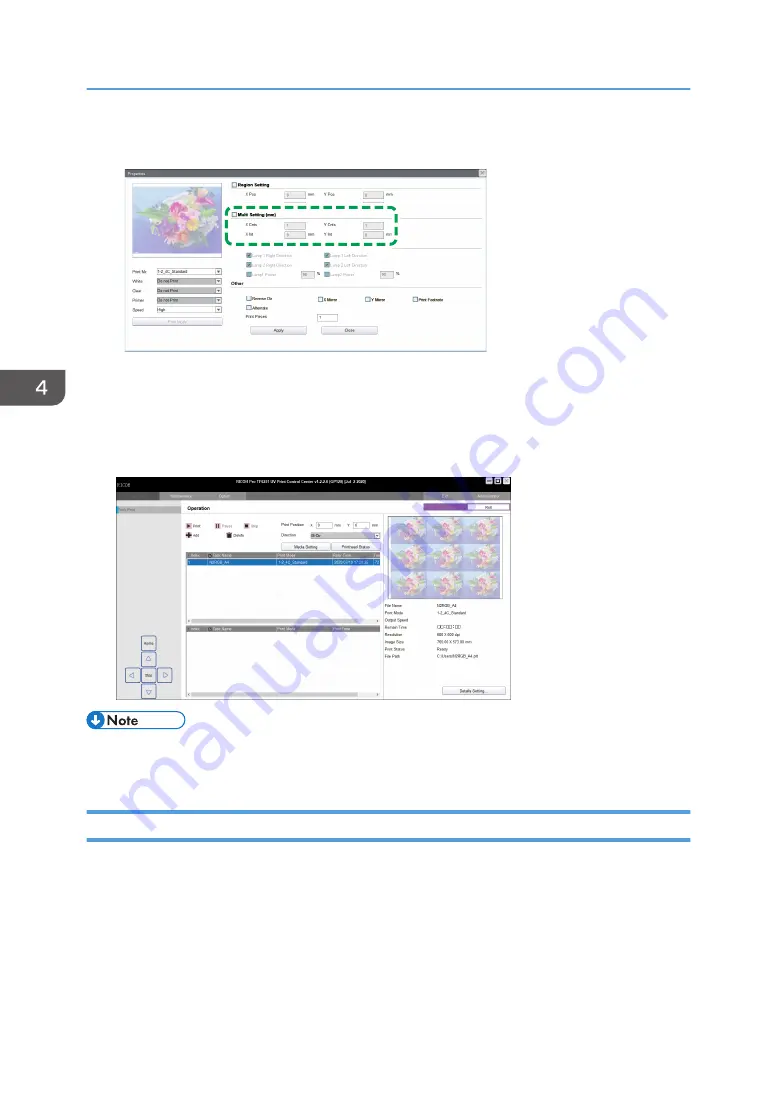
3.
Specify the number of images you want to allocate to X or Y in "X Cnts" or "Y Cnts".
M0DTOC5069
4.
Specify the distance between images in "X Int" or "Y Int".
5.
Click [Apply].
The allocated images are displayed in the preview area on the upper right of the [Operation]
screen.
• When printing with clear ink, the print quality may be affected depending on the distance in the x-
direction. Print quality is higher if printed with the distance in the x-direction set shorter.
Multicoat Printing
You can create a more even finish to the media by repeating coating. Configure the settings for the re-
coating frequency with color ink and reciprocating printing.
When multicoat printing is combined with reciprocating printing, the printing time can be reduced,
however, the print quality may be lowered.
1.
Select the task you want to specify, and then click [Details Setting...].
The [Details Setting...] screen is displayed.
4. Convenient Usage
72
Summary of Contents for PRO TF6215
Page 2: ......
Page 6: ...4 ...
Page 22: ...As seen from the back of the machine M0DTIC0009 1 Getting Started 20 ...
Page 44: ...2 Using Print Control 42 ...
Page 54: ...3 Basic Operations 52 ...
Page 68: ...3 Basic Operations 66 ...
Page 94: ...5 Troubleshooting 92 ...
Page 110: ...6 Maintenance and Specifications 108 ...
Page 114: ...MEMO 112 EN GB EN US EN AU M0DT 7003 ...
Page 115: ... 2020 Ricoh Co Ltd ...
Page 116: ...M0DT 7003 AU EN US EN GB EN ...






























