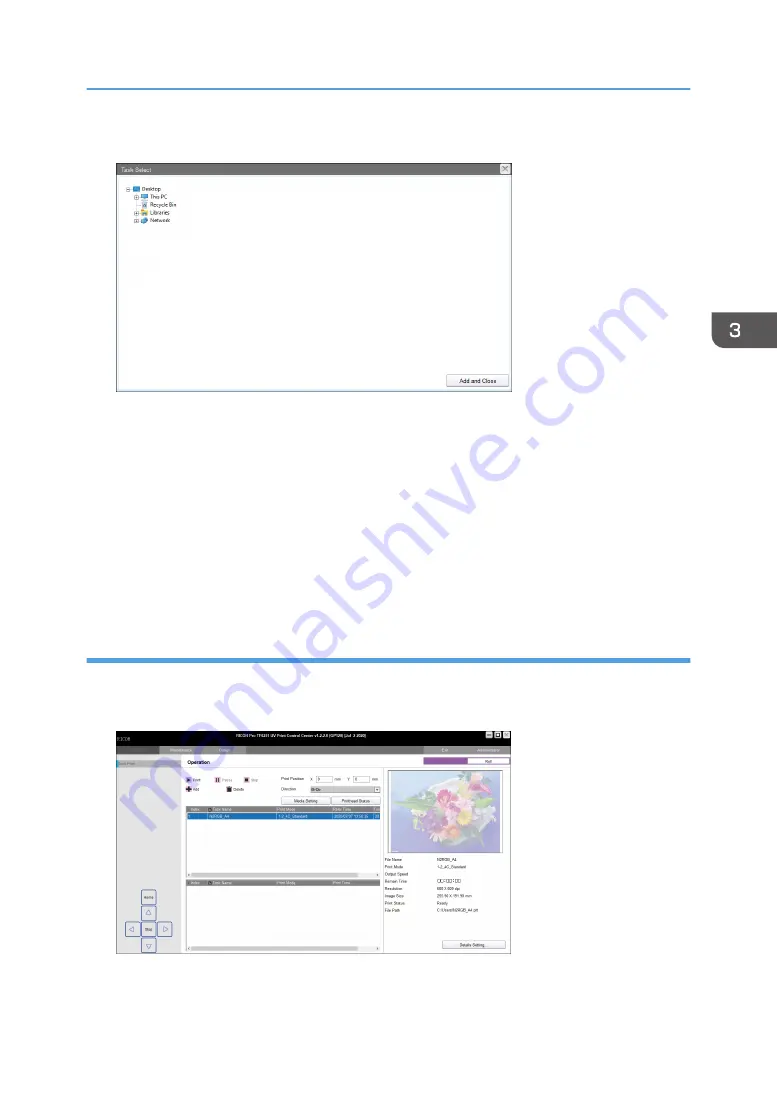
2.
Click [Add] and select the folder to be used in the folder selection area.
Thumbnails of RIP files are displayed in the preview area.
3.
Select a file you want to print in the preview area and click [Add and Close].
4.
Change the settings on the [Details Setting...] screen as required.
For details about how to change the settings, see page 36 "Details Setting screen" or page 69
"Various Print Functions".
To use white ink, clear ink and primer ink, see "Using Spot Color to Print", RIP Settings Guide.
5.
Click [Apply].
The dragged file is added to the task list.
Perform printing
1.
Click the [Task Print] tab and select the task to be printed.
You can confirm information about tasks and files that are printed from the preview area.
2.
Perform the following settings as required:
• X: Specify the print-start position in the X direction.
Printing Data
61
Summary of Contents for PRO TF6215
Page 2: ......
Page 6: ...4 ...
Page 22: ...As seen from the back of the machine M0DTIC0009 1 Getting Started 20 ...
Page 44: ...2 Using Print Control 42 ...
Page 54: ...3 Basic Operations 52 ...
Page 68: ...3 Basic Operations 66 ...
Page 94: ...5 Troubleshooting 92 ...
Page 110: ...6 Maintenance and Specifications 108 ...
Page 114: ...MEMO 112 EN GB EN US EN AU M0DT 7003 ...
Page 115: ... 2020 Ricoh Co Ltd ...
Page 116: ...M0DT 7003 AU EN US EN GB EN ...
















































