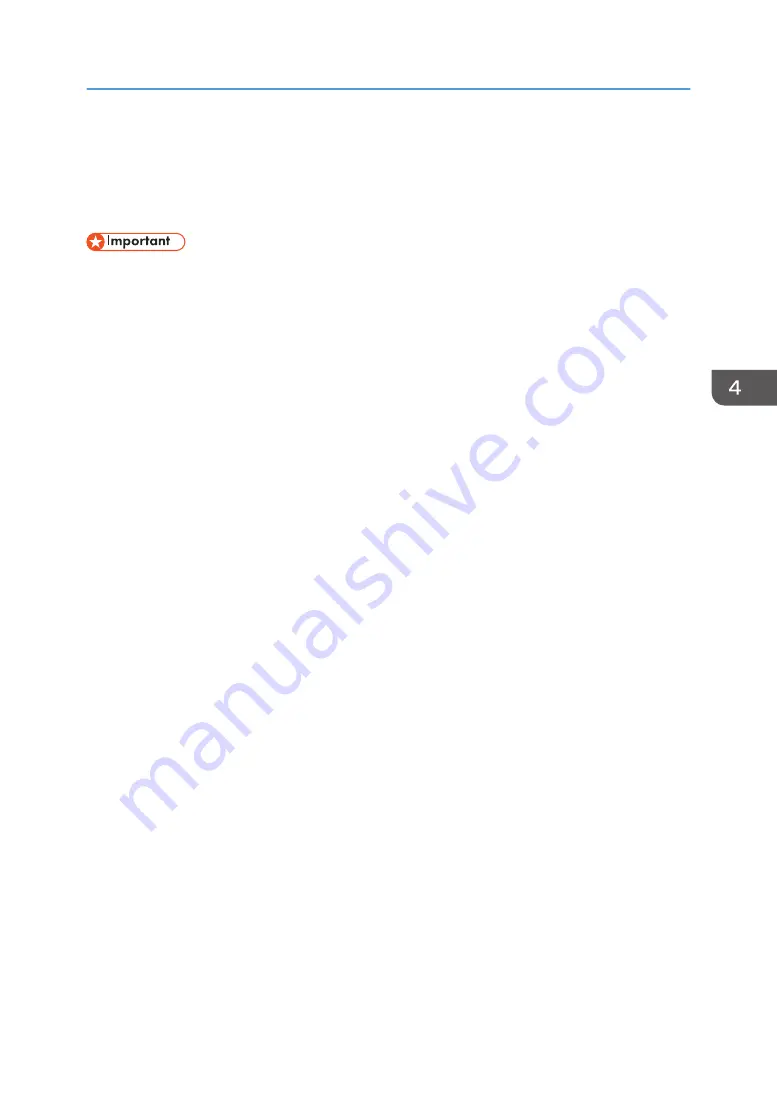
Standard Printing
This section explains how to print documents from the printer driver using WordPad in Windows 7 as an
example. The screens displayed may differ depending on the application.
• If you send a print job via USB 2.0 while the machine is in Low Power mode or Sleep mode, an
error message might appear when the print job is complete. In this case, check if the document was
printed.
1.
Click the WordPad menu button in the upper left corner of the window, and then click
[Print].
2.
In the [Select Printer] list, select the printer you want to use.
3.
Click [Preferences].
4.
Select the [Frequently Used Settings] tab.
5.
In the "Job Type:" list, select [Normal Print].
6.
In the "Document Size:" list, select the size of the original to be printed.
7.
In the "Orientation" area, select [Portrait] or [Landscape] as the orientation of the
original.
8.
In the "Paper Type:" list, select the type of paper that is loaded in the paper input location.
9.
In the "Paper Input Location:" list, select the paper input location that contains the paper
you want to print onto.
If you select [Auto Select Paper Input] in the "Paper Input Location:" list, the paper input location is
automatically selected according to the paper size and type specified.
10.
Select [Color] or [Black and White] in the "Color/Black and White:" list.
11.
If you want to print multiple copies, specify a number of sets in the "Copies:" box.
12.
In the "Select Print Quality:" list, select [Speed Priority (Drawing)], [Speed Priority],
[Standard], or [Quality Priority].
You can also specify the print quality settings by clicking the [Detailed Settings] tab, and then [Print
Quality:Standard] in the "Menu:" box.
13.
Click [OK].
14.
Start printing from the application's [Print] dialog box.
Standard Printing
97
Summary of Contents for MP CW2201sp
Page 2: ......
Page 12: ...10 ...
Page 61: ...2 Press OK Logging In the Machine 59 ...
Page 66: ...2 Getting Started 64 ...
Page 90: ...3 Copy 88 ...
Page 114: ...4 Print 112 ...
Page 136: ...6 Document Server 134 ...
Page 252: ...MEMO 250 ...
Page 253: ...MEMO 251 ...
Page 254: ...MEMO 252 EN GB EN US D262 7502B ...
Page 255: ... 2015 2018 2019 ...
Page 256: ...D262 7502B US EN GB EN ...






























