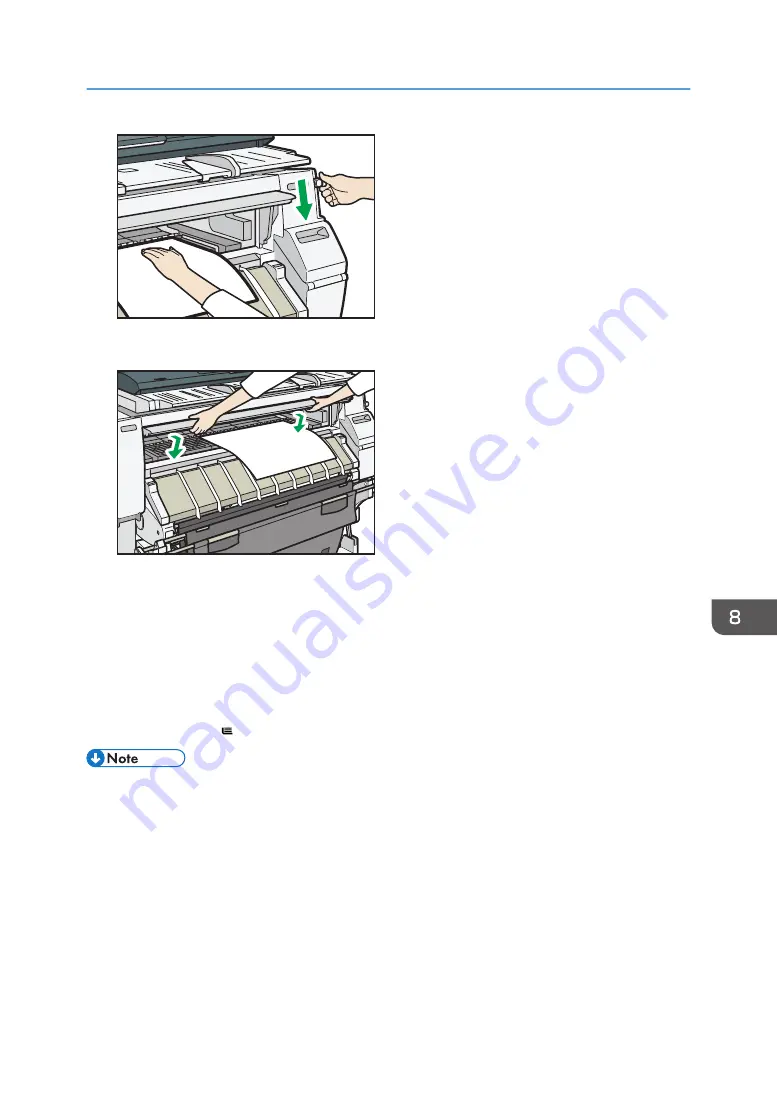
DNE022
9.
Close the front cover.
DNE023
10.
Make sure that the [Copy] or [Printer (Classic)] screen is displayed.
11.
Follow the on-screen instructions to specify the paper type and thickness of the paper.
Press [Matches] if the paper type and thickness of paper you loaded are the same as those
displayed on the screen.
If the paper type and thickness are different from those displayed, press [Does not Match]. Select
the proper items according to the paper type and thickness you want to use, and then press [OK].
12.
Make sure that [ ] appears at the paper bypass location on the screen.
• Do not operate the machine while "Please wait". is displayed when the machine is turned on.
• Press the rewind button to rewind the roll of paper. Rewinding it manually may cause paper jams.
• When [Film (Matte)] is specified for Paper Type or when Prevent Paper Abrasion is specified, press
[Exit] on the screen after closing the front cover. You can change the Prevent Paper Abrasion setting
in System Settings if necessary. However, if you specify [Film (Matte)] for Paper Type, the Prevent
Paper Abrasion setting is automatically selected, and you cannot change it. For details about
Prevent Paper Abrasion, see "System Settings", Connecting the Machine/ System Settings.
• Do not print on both sides of the paper.
• Do not use paper already printed on.
• Do not insert multiple sheets at one time. Doing so can result in jams and poor quality prints.
Loading Paper
155
Summary of Contents for MP CW2201sp
Page 2: ......
Page 12: ...10 ...
Page 61: ...2 Press OK Logging In the Machine 59 ...
Page 66: ...2 Getting Started 64 ...
Page 90: ...3 Copy 88 ...
Page 114: ...4 Print 112 ...
Page 136: ...6 Document Server 134 ...
Page 252: ...MEMO 250 ...
Page 253: ...MEMO 251 ...
Page 254: ...MEMO 252 EN GB EN US D262 7502B ...
Page 255: ... 2015 2018 2019 ...
Page 256: ...D262 7502B US EN GB EN ...






























