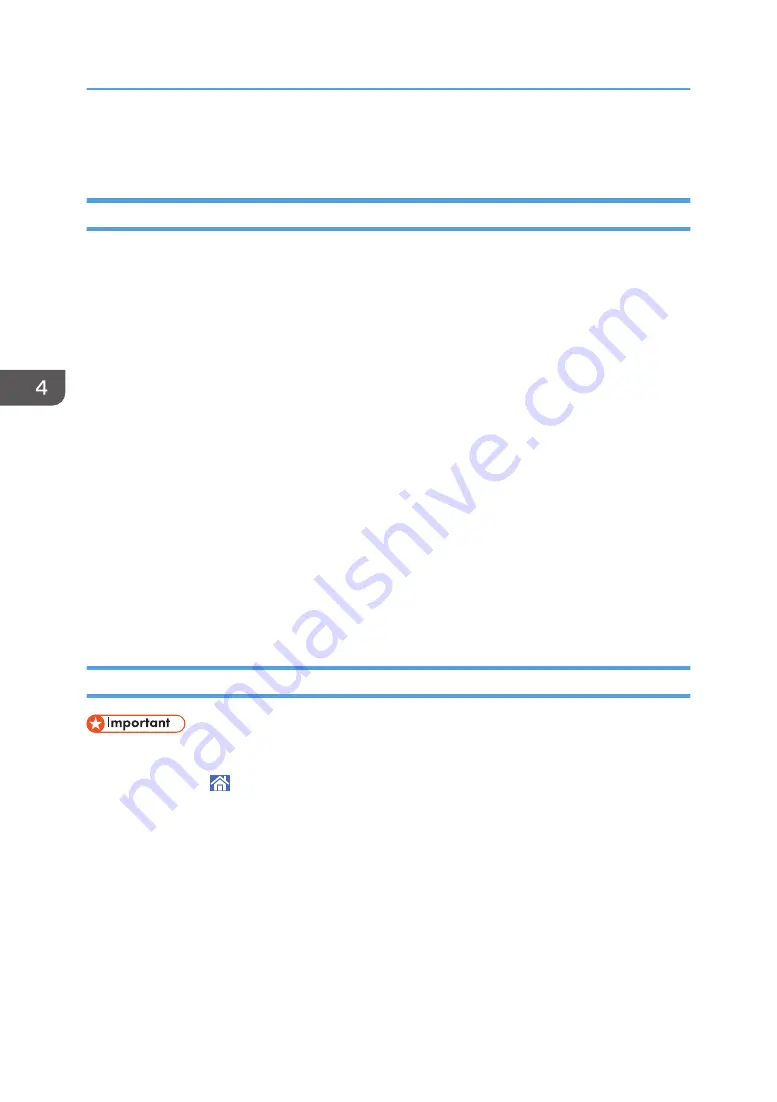
Locked Print
Sending a Locked Print File
1.
Click the WordPad menu button in the upper left corner of the window, and then click
[Print].
2.
In the "Select Printer" list, select the printer you want to use.
3.
Click [Preferences].
4.
In the "Job Type:" list, click [Locked Print].
5.
Click [Details...].
6.
Enter a User ID in the "Enter User ID:" box, and then enter a password in the "Password:"
box.
7.
Click [OK].
8.
In the "Select Print Quality:" list, select [Speed Priority (Drawing)], [Speed Priority],
[Standard], or [Quality Priority].
You can also specify the print quality settings by clicking the [Detailed Settings] tab, and then [Print
Quality:Standard] in the "Menu:" box.
9.
Change any other print settings if necessary.
10.
Click [OK].
11.
Start printing from the application's [Print] dialog box.
Printing a Locked Print File Using the Control Panel
• When printing is completed, the stored file will be deleted.
1.
Press [Home] ( ) at the bottom of the screen in the center.
2.
Flick the screen to the left, and then press the [Printer (Classic)] icon.
4. Print
100
Summary of Contents for MP CW2201sp
Page 2: ......
Page 12: ...10 ...
Page 61: ...2 Press OK Logging In the Machine 59 ...
Page 66: ...2 Getting Started 64 ...
Page 90: ...3 Copy 88 ...
Page 114: ...4 Print 112 ...
Page 136: ...6 Document Server 134 ...
Page 252: ...MEMO 250 ...
Page 253: ...MEMO 251 ...
Page 254: ...MEMO 252 EN GB EN US D262 7502B ...
Page 255: ... 2015 2018 2019 ...
Page 256: ...D262 7502B US EN GB EN ...






























