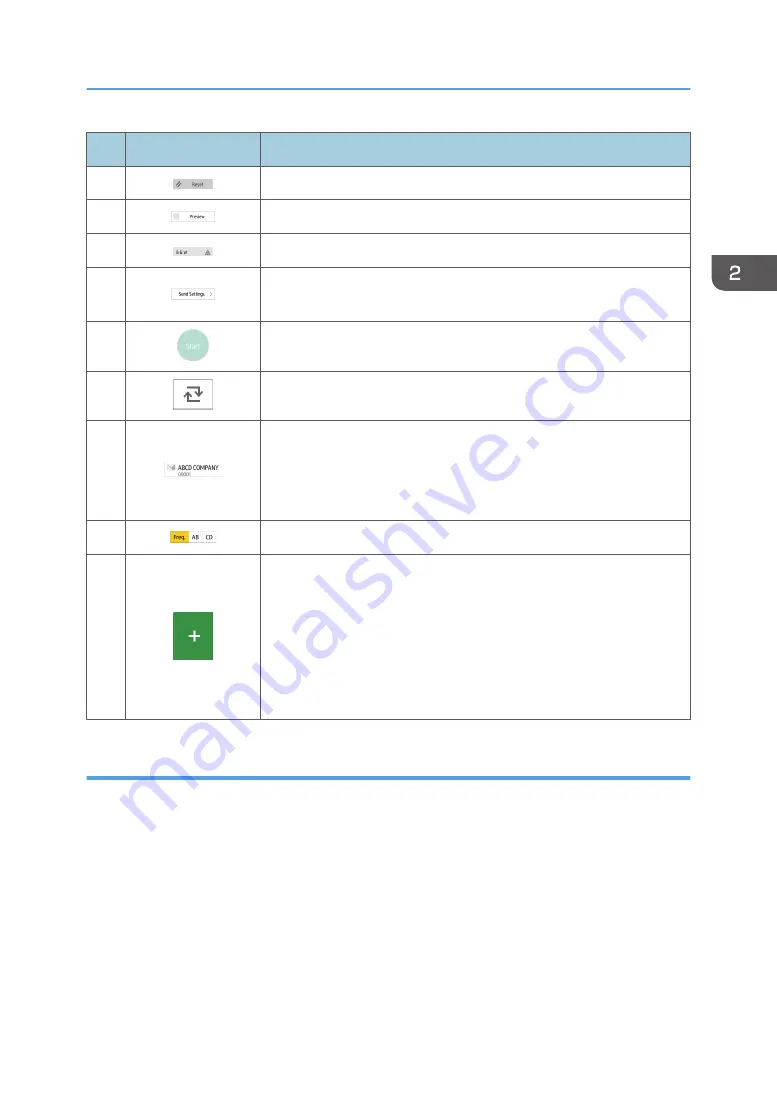
No.
Icon
Description
5
Press to clear your current settings.
6
Press to display the preview screen after scanning originals.
7
You can check the settings in Send Settings.
8
Press to open the send settings screen. For details, see page 47
"[Send Settings] screen".
9
Press to scan originals and start sending.
10
Press to switch the section of the Address Book.
11
Shows the destinations in the Address Book.
If a password or protection code is specified to a folder destination,
enter the password or protection code on the screen displayed after
tapping the folder destination.
12
The sections of the Address Book.
13
Press to add a destination.
Destinations can be added as follows:
• Input destinations manually
• Select from the transmission history
• Specify a registration number from the Address Book
• Search for a destination in the Address Book or on the LDAP server
[Send Settings] screen
You can switch the three screens described in this section by flicking the screen up or down.
How to Use Each Application
47
Summary of Contents for MP CW2201sp
Page 2: ......
Page 12: ...10 ...
Page 61: ...2 Press OK Logging In the Machine 59 ...
Page 66: ...2 Getting Started 64 ...
Page 90: ...3 Copy 88 ...
Page 114: ...4 Print 112 ...
Page 136: ...6 Document Server 134 ...
Page 252: ...MEMO 250 ...
Page 253: ...MEMO 251 ...
Page 254: ...MEMO 252 EN GB EN US D262 7502B ...
Page 255: ... 2015 2018 2019 ...
Page 256: ...D262 7502B US EN GB EN ...






























