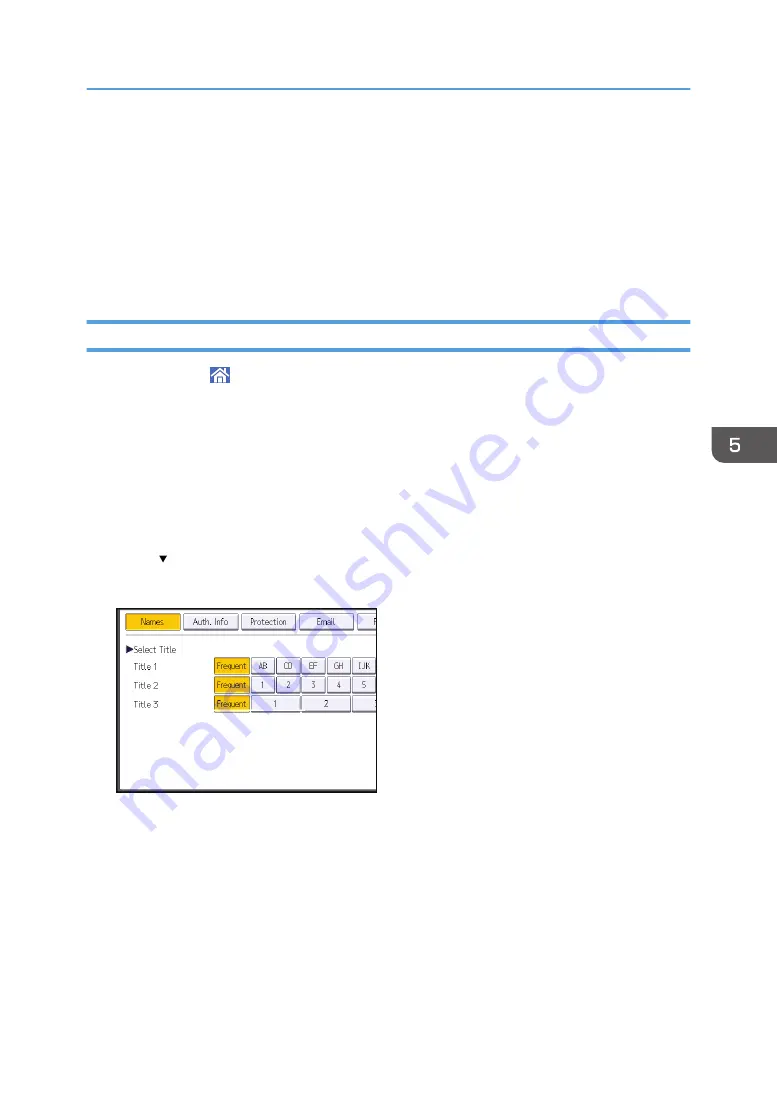
8.
Press [Sender Name], select the e-mail sender, and then press [OK].
9.
To use Message Disposition Notification, press [Recept. Notice].
If you press [Recept. Notice], the selected e-mail sender will receive e-mail notification when
the e-mail recipient has opened the e-mail.
10.
Place the originals.
If scanning does not start automatically, press [Start].
Registering an E-mail Destination
1.
Press [Home] ( ) at the bottom of the screen in the center.
2.
Flick the screen to the left, and then press the [Address Book Management] icon.
3.
Check that [Program / Change] is selected.
4.
Press [New Program].
5.
Press [Change] under "Name".
The name entry display appears.
6.
Enter the name, and then press [OK].
7.
Press [ Next].
8.
Press the key for the classification you want to use under "Select Title".
The keys you can select are as follows:
• [Frequent]: Added to the page that is displayed first.
• [AB], [CD], [EF], [GH], [IJK], [LMN], [OPQ], [RST], [UVW], [XYZ], [1] to [10]: Added to the
list of items in the selected title.
You can select [Frequent] and one more key for each title.
9.
Press [Email].
Basic Procedure for Sending Scan Files by E-mail
123
Summary of Contents for MP CW2201sp
Page 2: ......
Page 12: ...10 ...
Page 61: ...2 Press OK Logging In the Machine 59 ...
Page 66: ...2 Getting Started 64 ...
Page 90: ...3 Copy 88 ...
Page 114: ...4 Print 112 ...
Page 136: ...6 Document Server 134 ...
Page 252: ...MEMO 250 ...
Page 253: ...MEMO 251 ...
Page 254: ...MEMO 252 EN GB EN US D262 7502B ...
Page 255: ... 2015 2018 2019 ...
Page 256: ...D262 7502B US EN GB EN ...






























