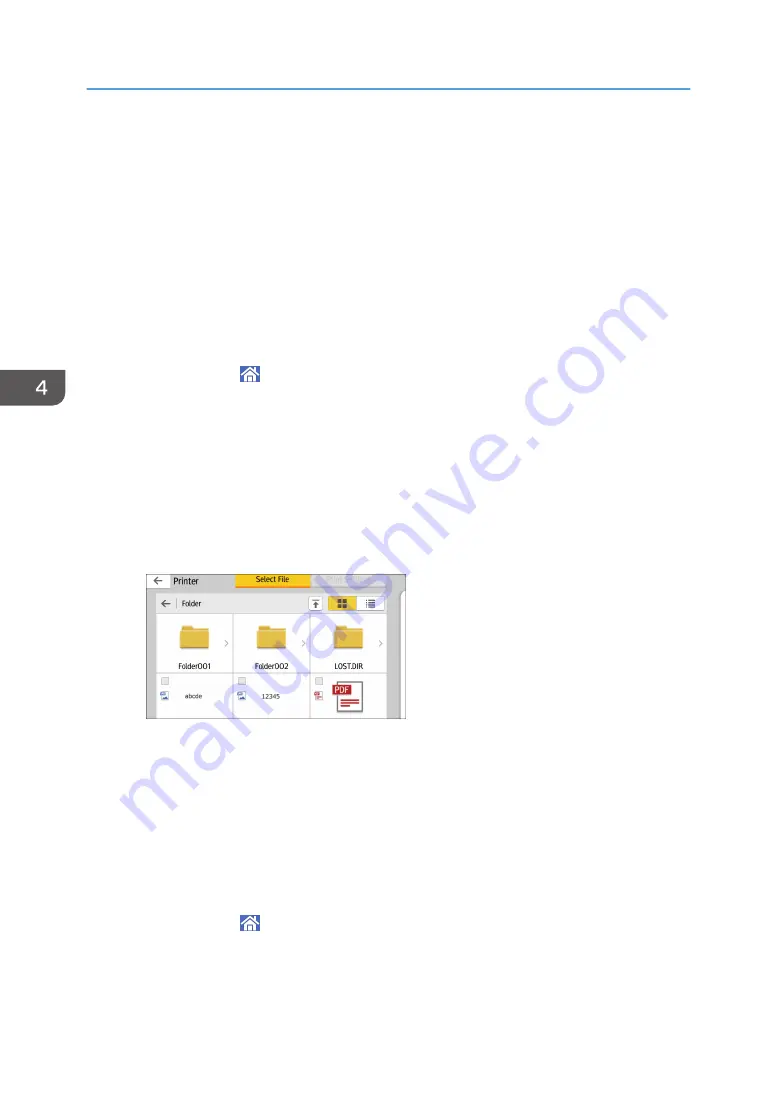
Using the Print/Scan(Memory Storage Device)
Function
The Print/Scan(Memory Storage Device) function allows you to read and print files that are stored on a
memory storage device such as an SD card or USB flash memory device. Also, you can save the
scanned data on a memory storage device.
The files in the following formats can be printed using the Print/Scan(Memory Storage Device) function:
JPEG, TIFF, and PDF. The scanned data can be saved in JPEG, TIFF, or PDF format.
Printing a file in a memory storage device
1.
Press [Home] ( ) at the bottom of the screen in the center.
2.
Press the [Print/Scan(Memory Storage Device)] icon.
3.
Press [Media Print].
4.
Insert a memory storage device in the media slot.
For details about how to insert a memory storage device, see "Inserting/Removing a Memory
Storage Device", Getting Started.
5.
Press [USB] or [SD Card], depending on the type of the storage device.
6.
Select the document to print.
You can perform the following operation on the selected document:
• Selected
Displays the list of the selected documents.
7.
If necessary, press [Print Settings] to change the settings such as the number of
copies.
8.
Press [Start].
Saving the scanned data in a memory storage device
1.
Press [Home] ( ) at the bottom of the screen in the center.
2.
Press the [Print/Scan(Memory Storage Device)] icon.
3.
Press [Scan to Media].
4. Print
110
Summary of Contents for MP CW2201sp
Page 2: ......
Page 12: ...10 ...
Page 61: ...2 Press OK Logging In the Machine 59 ...
Page 66: ...2 Getting Started 64 ...
Page 90: ...3 Copy 88 ...
Page 114: ...4 Print 112 ...
Page 136: ...6 Document Server 134 ...
Page 252: ...MEMO 250 ...
Page 253: ...MEMO 251 ...
Page 254: ...MEMO 252 EN GB EN US D262 7502B ...
Page 255: ... 2015 2018 2019 ...
Page 256: ...D262 7502B US EN GB EN ...






























