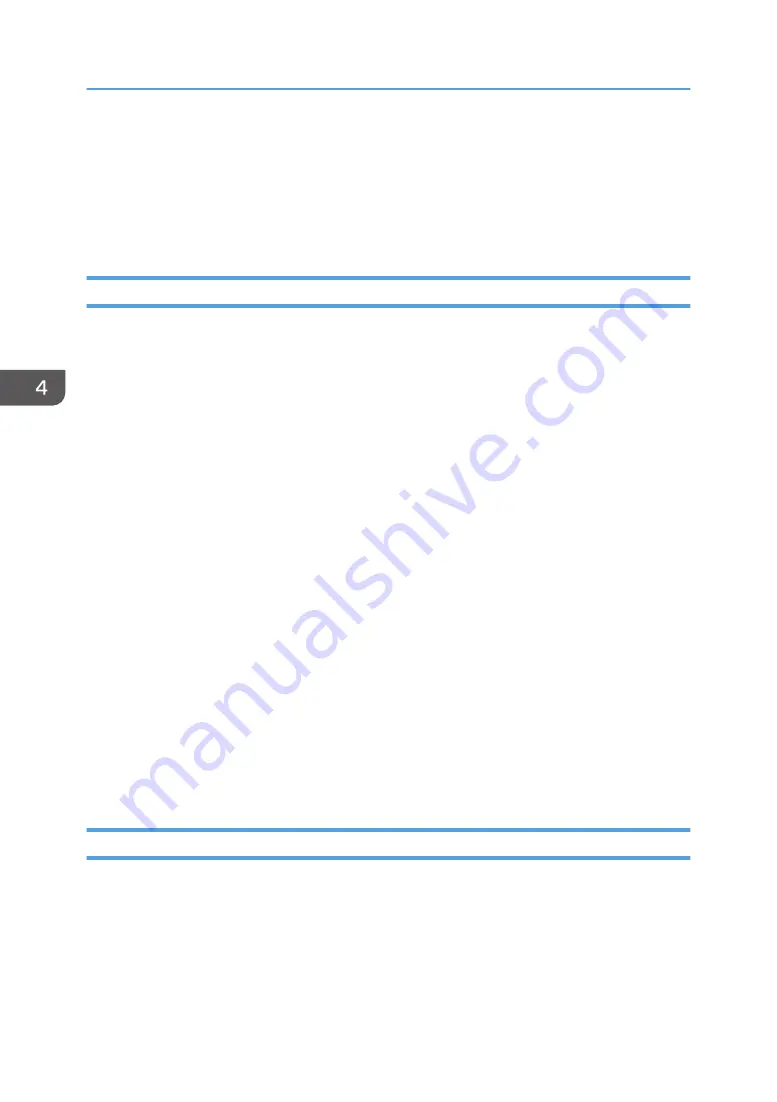
9.
Click [Finish].
If the printer driver has already been installed and plug and play is enabled, the icon of the printer
connected to the "USB001" port is added to the [Printers], [Printers and Faxes], or [Devices and
Printers] window.
The number after "USB" varies depending on the number of printers connected.
Windows Vista, Windows Server 2008
1.
Check that the power of the machine is off.
2.
Connect the machine and computer using a USB cable.
Connect the USB cable firmly.
3.
Turn on the power of the machine.
Found New Hardware Wizard starts, and USB Printing Support is installed automatically.
4.
In the [Found New Hardware] window, click [Locate and install driver software
(recommended)].
5.
Select the name of the machine whose driver you want to install.
Check the location where the source files of the printer driver is stored.
If the CD-ROM drive is D, the source files are stored in the following locations:
32-bit driver D:\X86\DRIVERS\PS\X86\MUI\DISK1
64-bit driver D:\X64\DRIVERS\PS\X64\MUI\DISK1
6.
Click [Next].
The installation starts.
7.
Click [Close].
If the printer driver has already been installed and plug and play is enabled, the icon of the printer
connected to the "USB001" port is added to the [Printers], [Printers and Faxes], or [Devices and
Printers] window.
The number after "USB" varies depending on the number of printers connected.
Windows 7/8/8.1/10, Windows Server 2008 R2/2012/2012 R2
1.
Open the [Devices and Printers] window.
• Windows 7, Windows Server 2008 R2:
On the [Start] menu, select [Devices and Printers].
• Windows 8/8.1, Windows Server 2012/2012 R2:
4. Print
94
Summary of Contents for MP CW2201sp
Page 2: ......
Page 12: ...10 ...
Page 61: ...2 Press OK Logging In the Machine 59 ...
Page 66: ...2 Getting Started 64 ...
Page 90: ...3 Copy 88 ...
Page 114: ...4 Print 112 ...
Page 136: ...6 Document Server 134 ...
Page 252: ...MEMO 250 ...
Page 253: ...MEMO 251 ...
Page 254: ...MEMO 252 EN GB EN US D262 7502B ...
Page 255: ... 2015 2018 2019 ...
Page 256: ...D262 7502B US EN GB EN ...






























