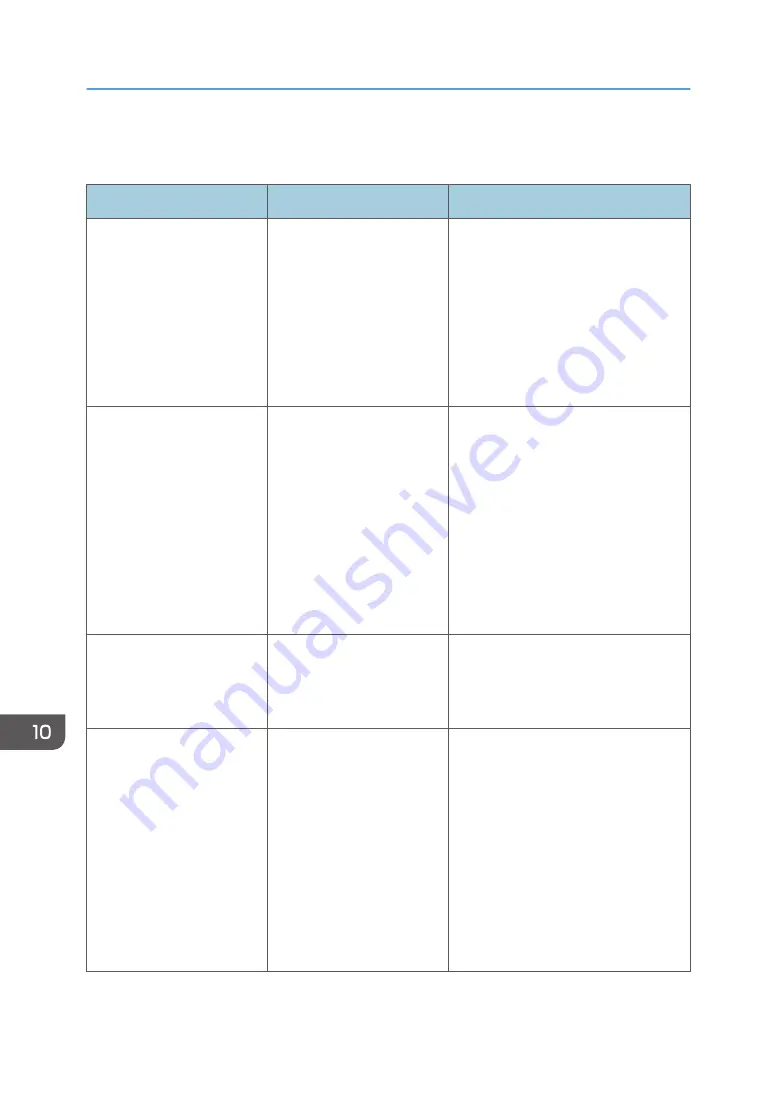
When Other Messages Appear
Message
Cause
Solution
"Firmware update will start.
Press [OK]. It will start
automatically after 30
seconds have elapsed."
Automatic firmware update
is activated and it is time for
an automatic update.
• If you want to start the firmware
update, press [OK], or let it start
automatically after 30 seconds.
• If you do not want to start the
firmware update, press [Cancel]
before 30 seconds have elapsed.
• Do not turn off the power switch
during the firmware update.
"Cannot connect with the
wireless card. Turn the main
power switch off, then check
the card."
(A "wireless LAN board" is
referred to as a "wireless
card".)
• The wireless LAN
board was not inserted
when the machine was
turned on.
• The wireless LAN
board was pulled out
after the machine was
turned on.
The settings are not updated
although the unit is detected.
Turn off the power, and then check the
wireless LAN board is inserted
correctly. After this, turn on the power
again. If the message appears again,
contact your service representative.
"Clean the scanning glass.
(Located next to the
exposure glass.)"
• The scanning glass or
guide plate of the ADF
is dirty.
Clean the scanning glass or guide
plate. See "Maintaining Your
Machine", Maintenance and
Specifications.
"Following output tray is full.
Remove paper."
The output tray is full.
Remove paper from the output tray to
resume printing. If paper is destined for
the finisher shift tray, to prevent paper
from falling off the tray press the [Stop]
to suspend printing, and then remove
the paper. Press [Continue] on the
display panel to resume printing.
When using the multi-folding unit, the
number of sheets per copy paper stack
differs depending on the paper type
and fold type.
10. Troubleshooting
232
Summary of Contents for MP 6503 Series
Page 2: ......
Page 12: ...10...
Page 30: ...1 What You Can Do with This Machine 28...
Page 92: ...3 Copy 90...
Page 101: ...7 Press Transmitting while Checking Connection to Destination Immediate Transmission 99...
Page 110: ...4 Fax 108...
Page 122: ...5 Print 120...
Page 142: ...3 Press OK 6 Scan 140...
Page 146: ...7 Document Server 144...
Page 250: ...MEMO 248 EN GB EN US EN AU D223 7202...
Page 251: ...2016...
Page 252: ...D223 7202 AU EN US EN GB EN...
















































